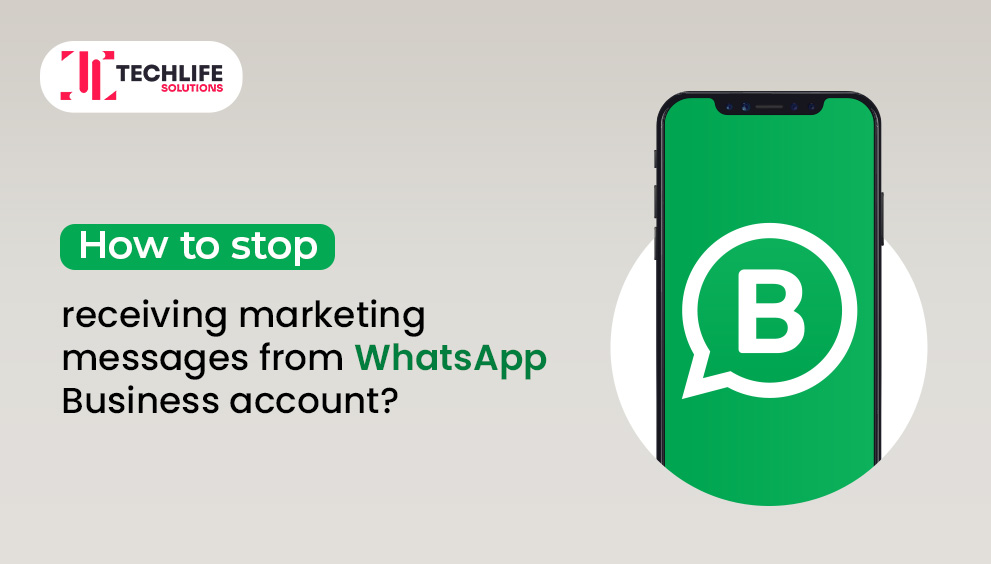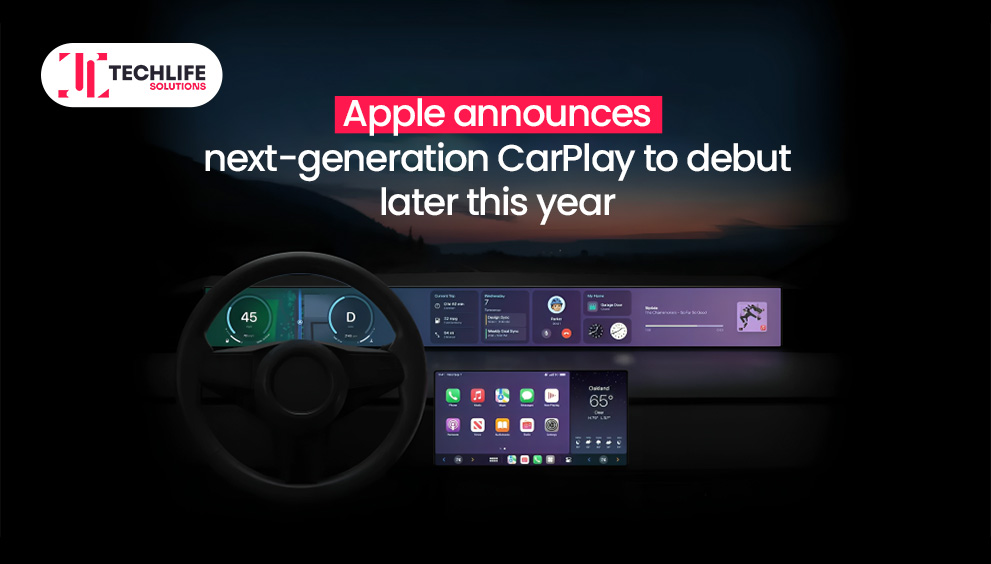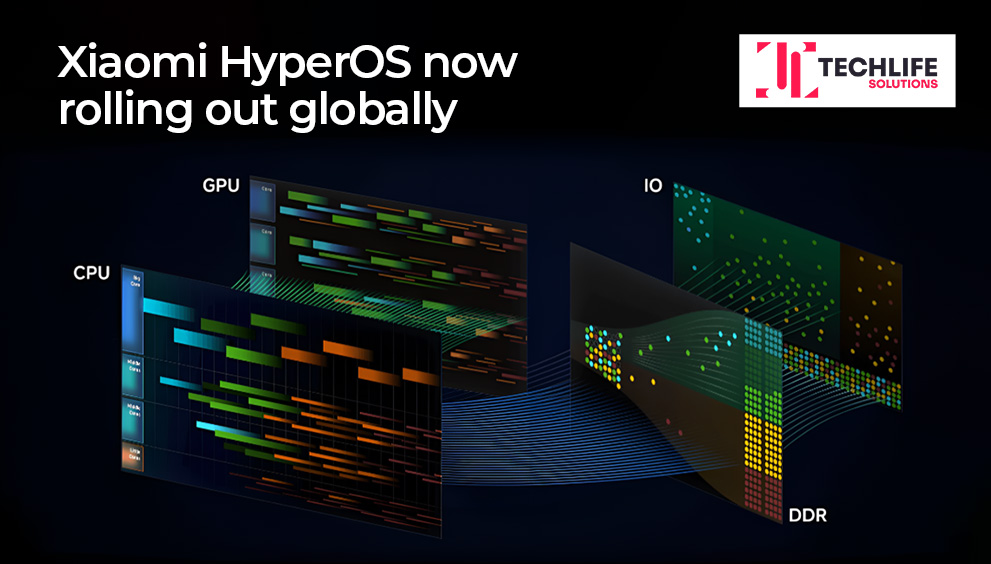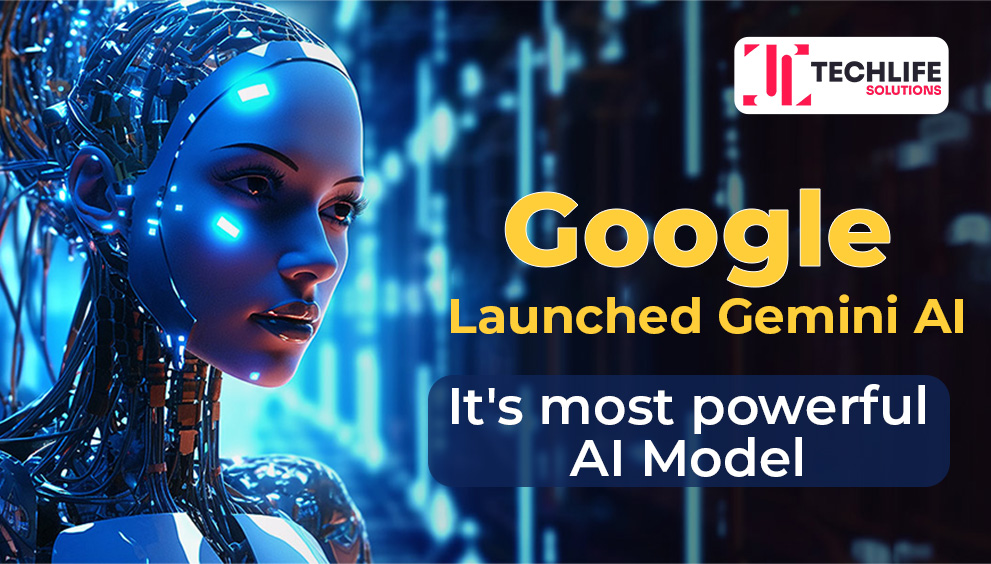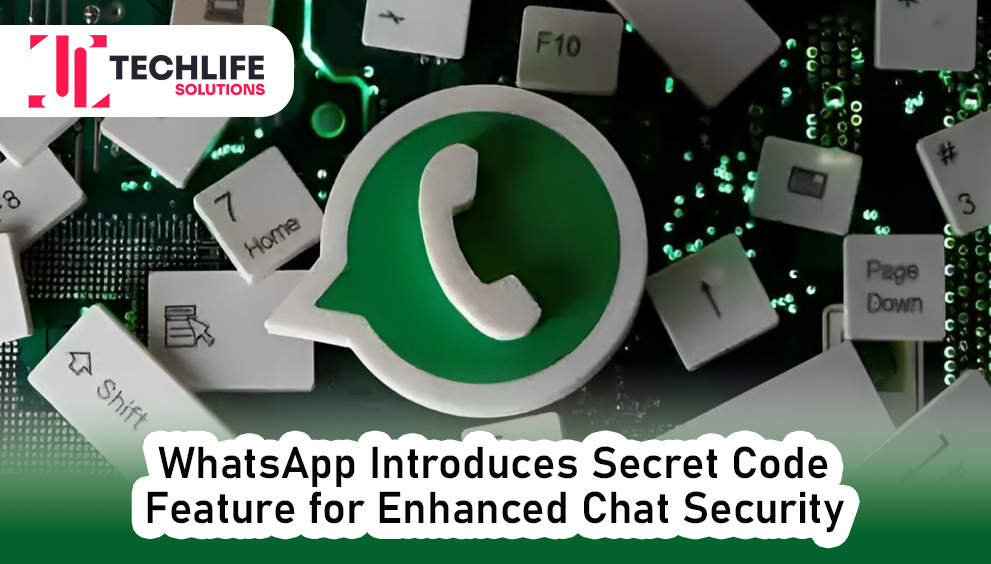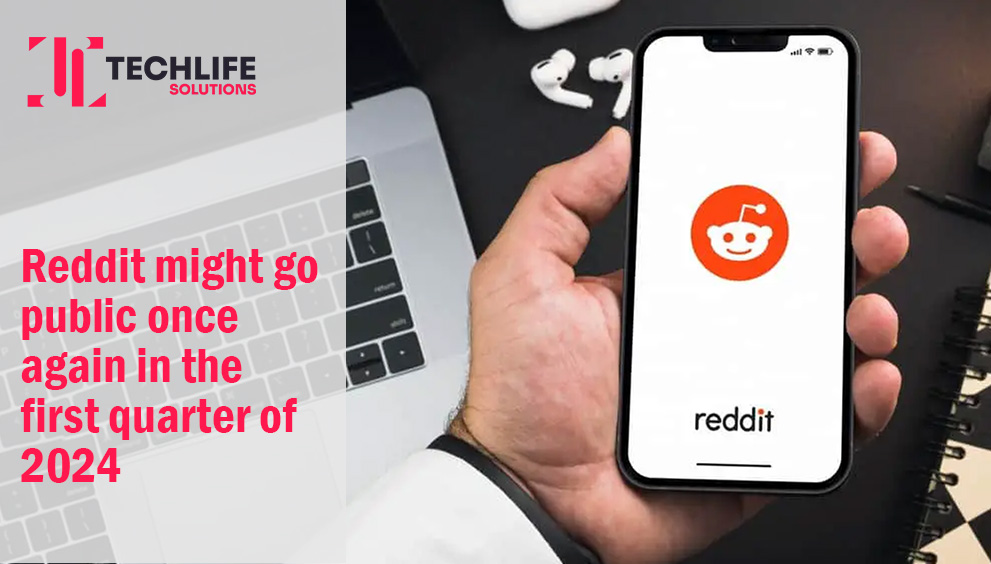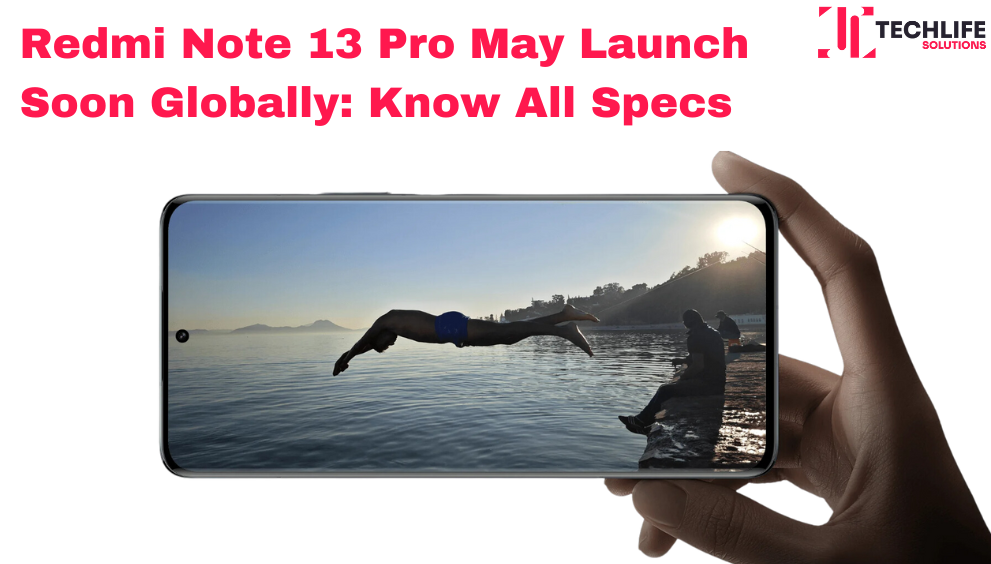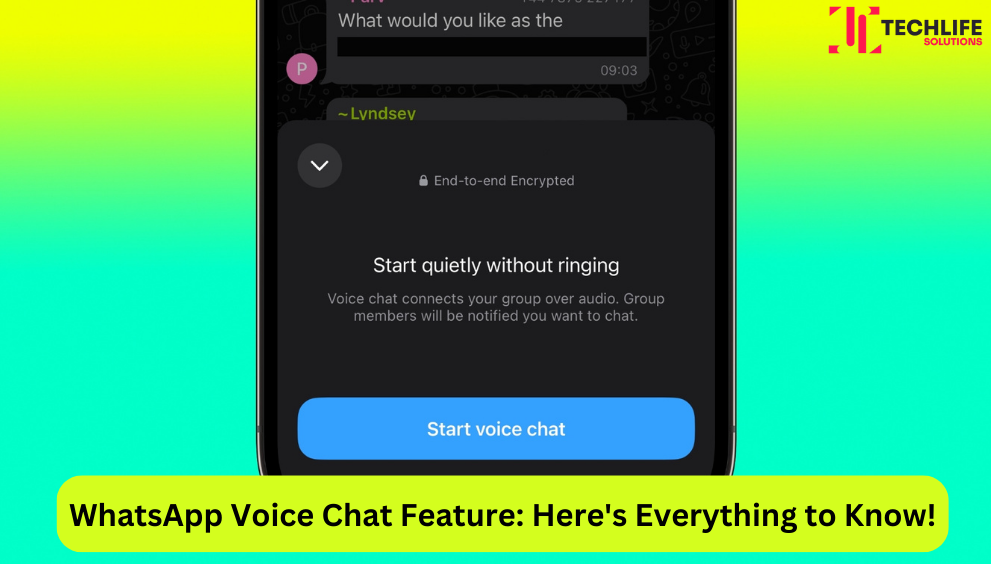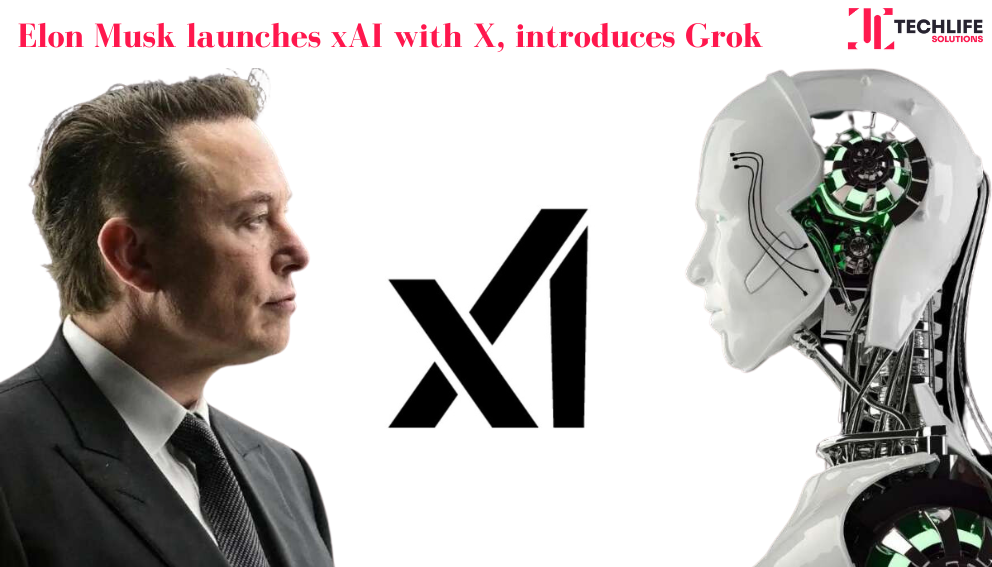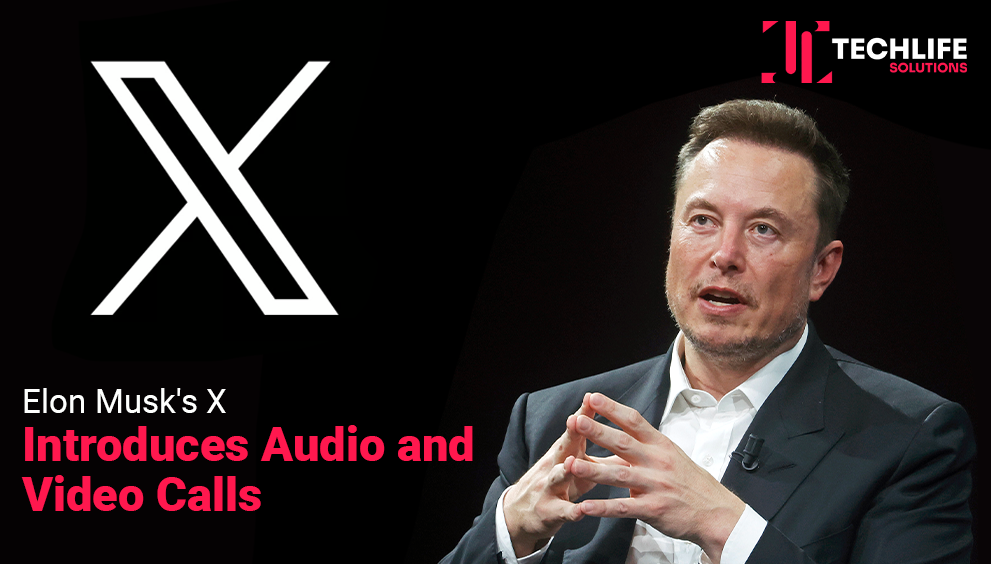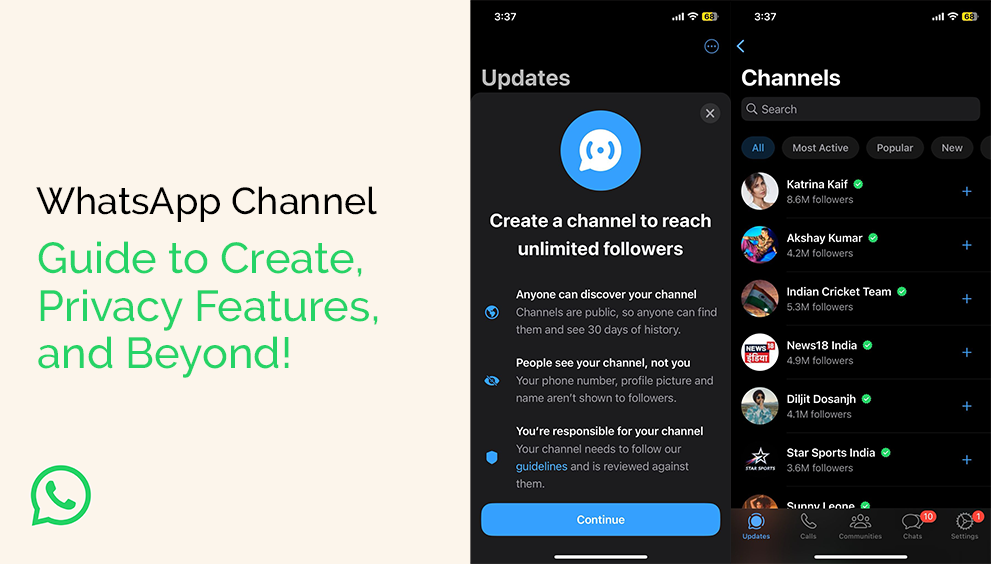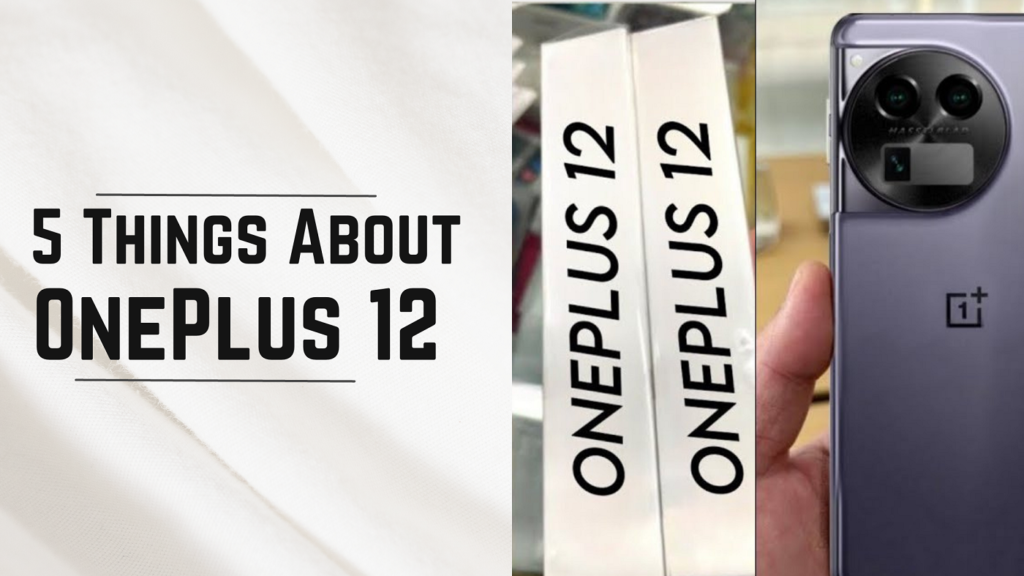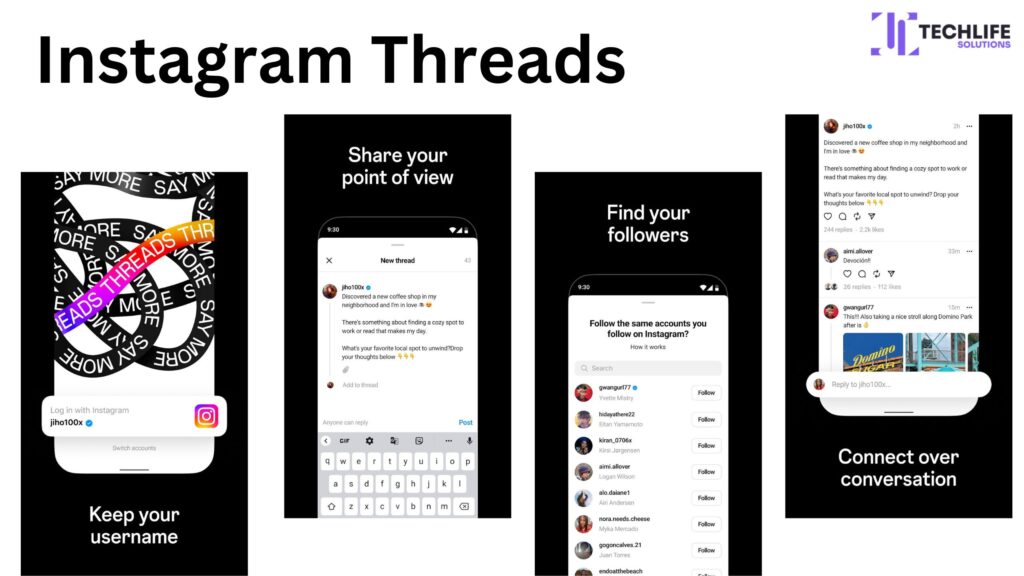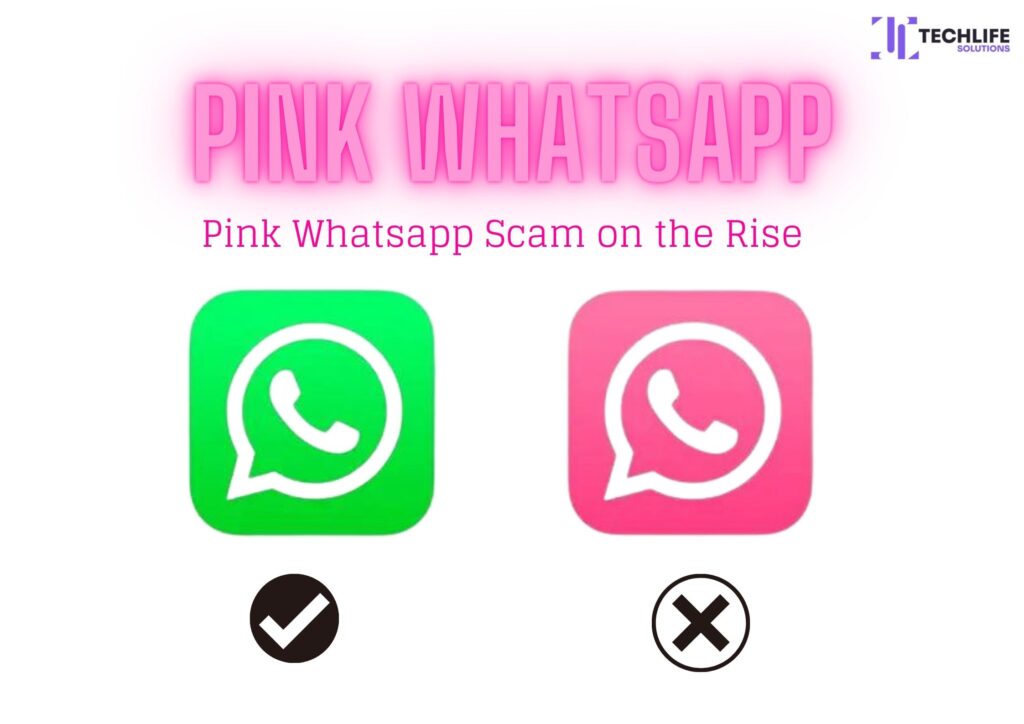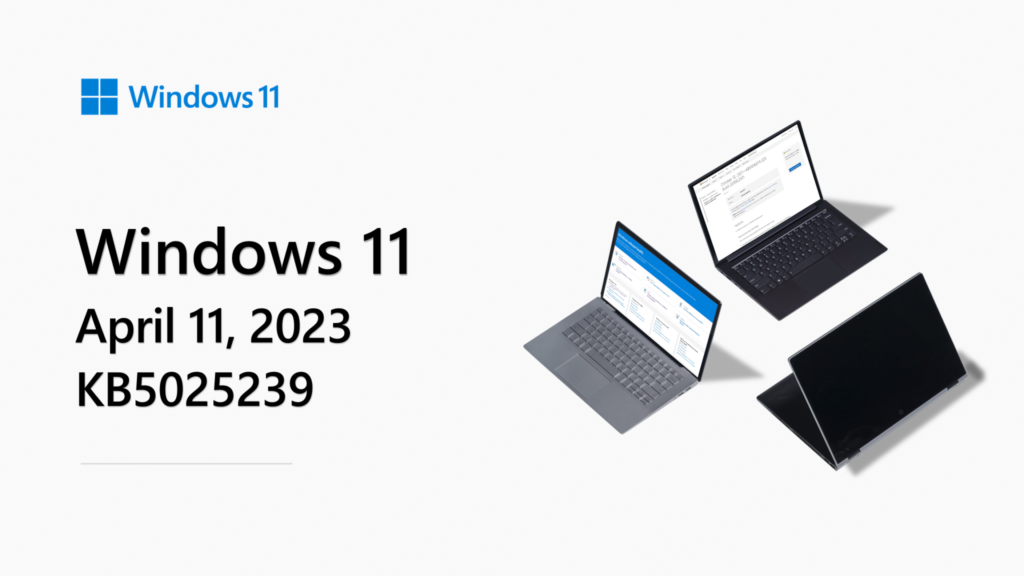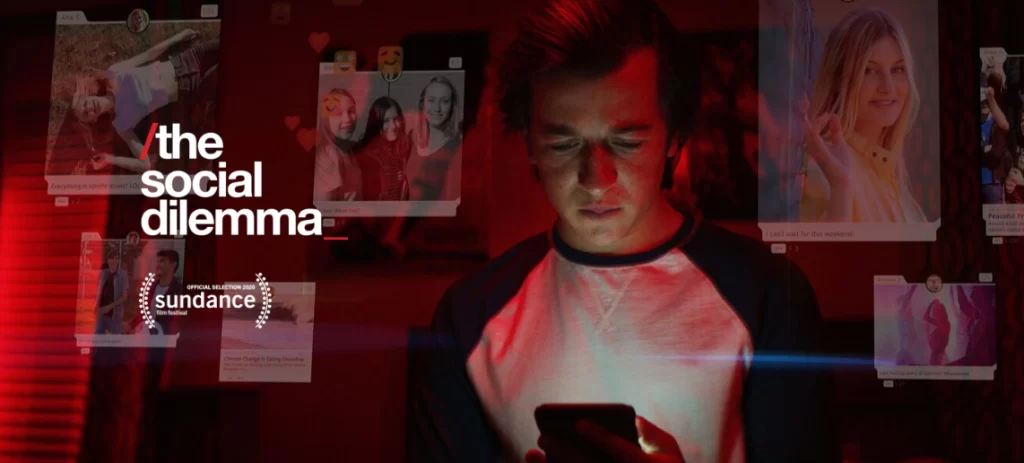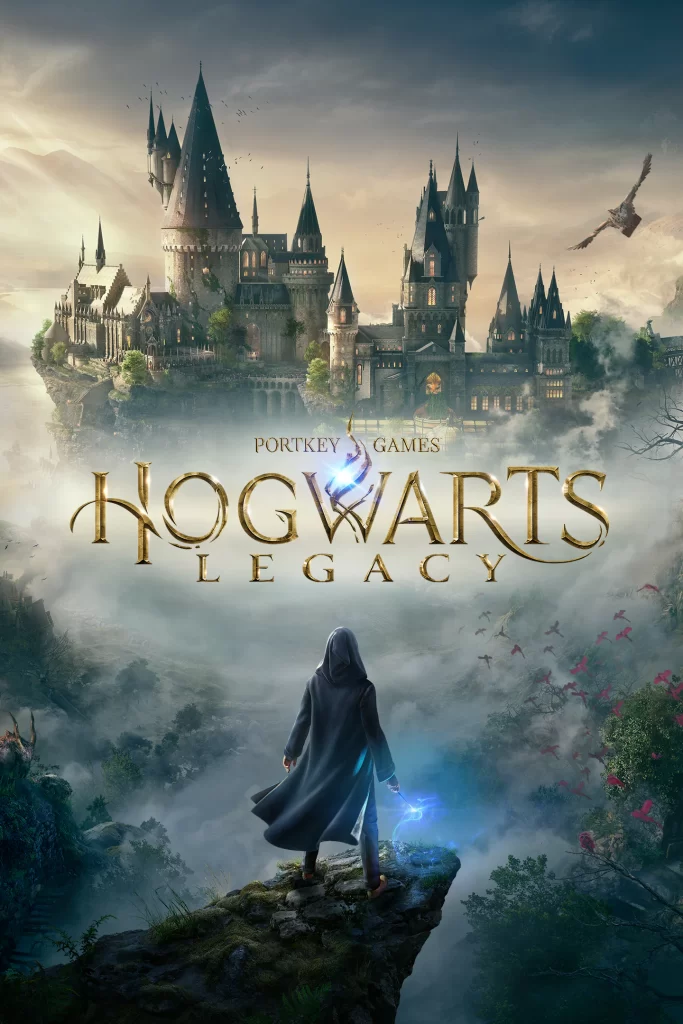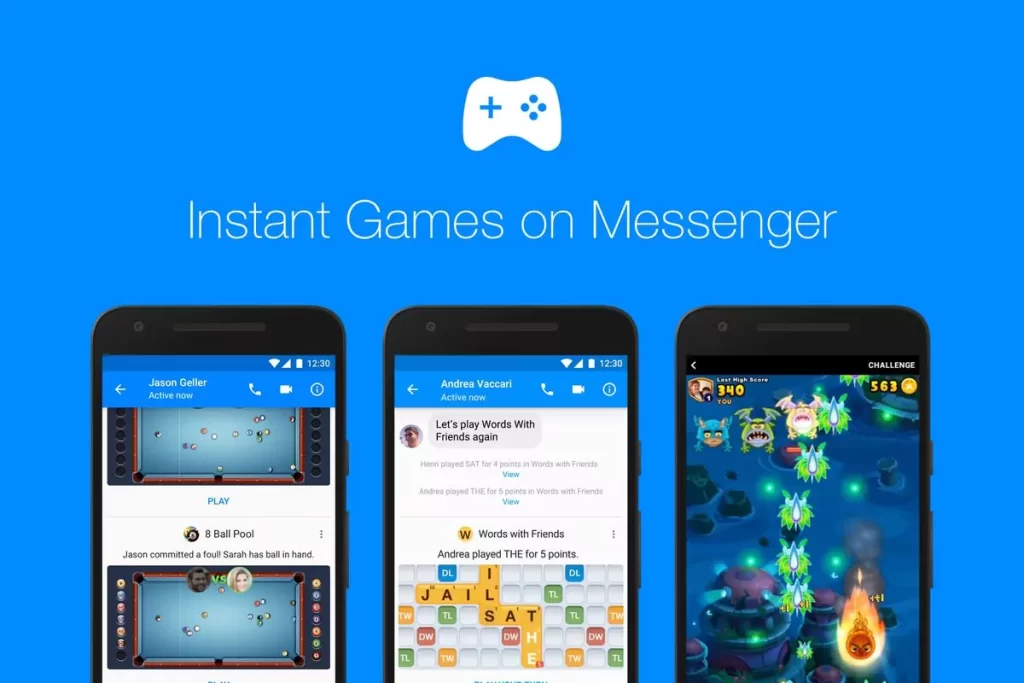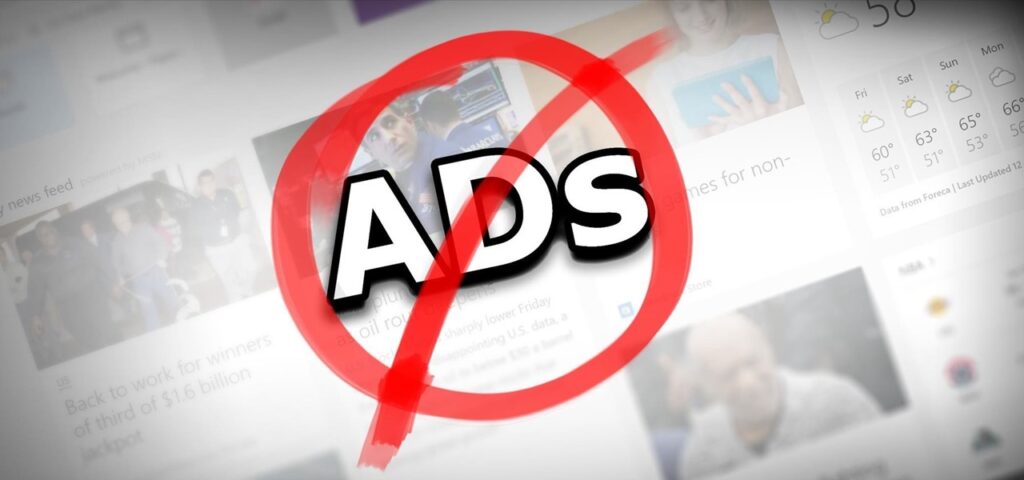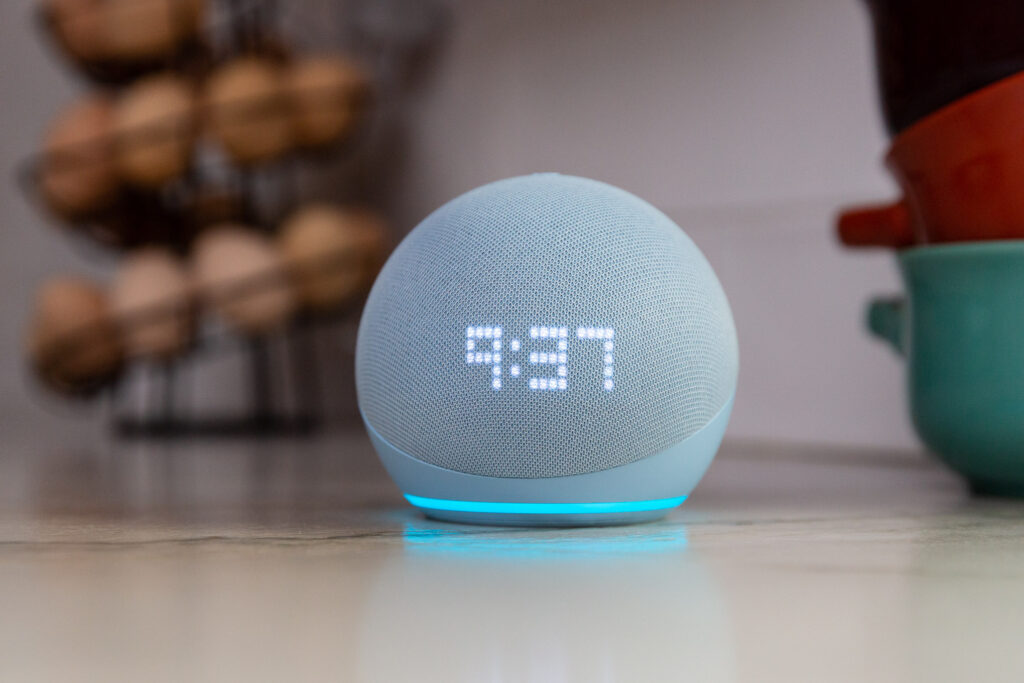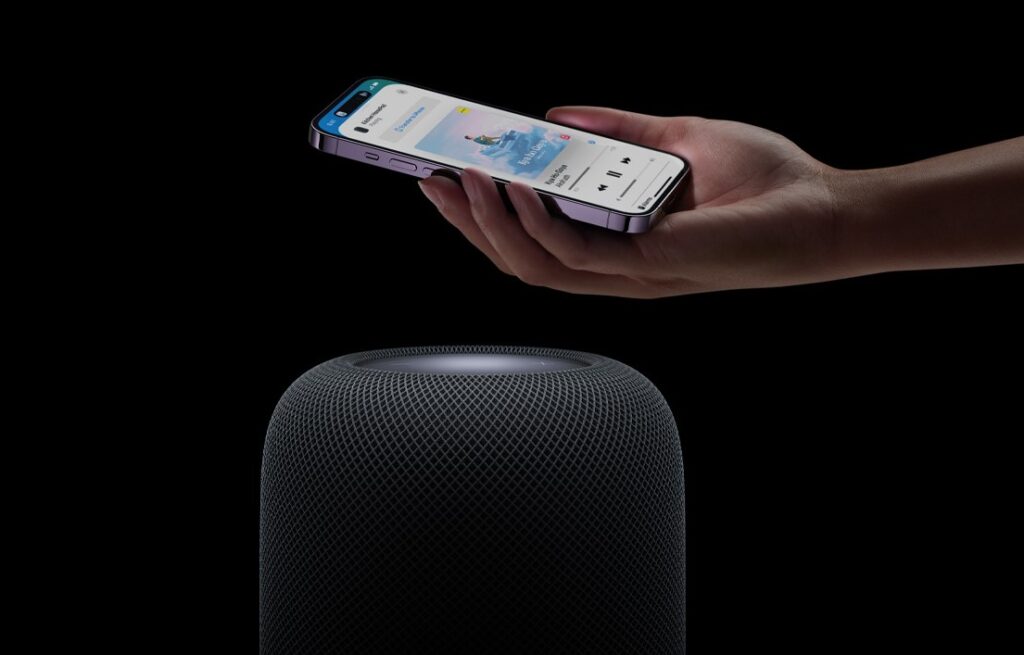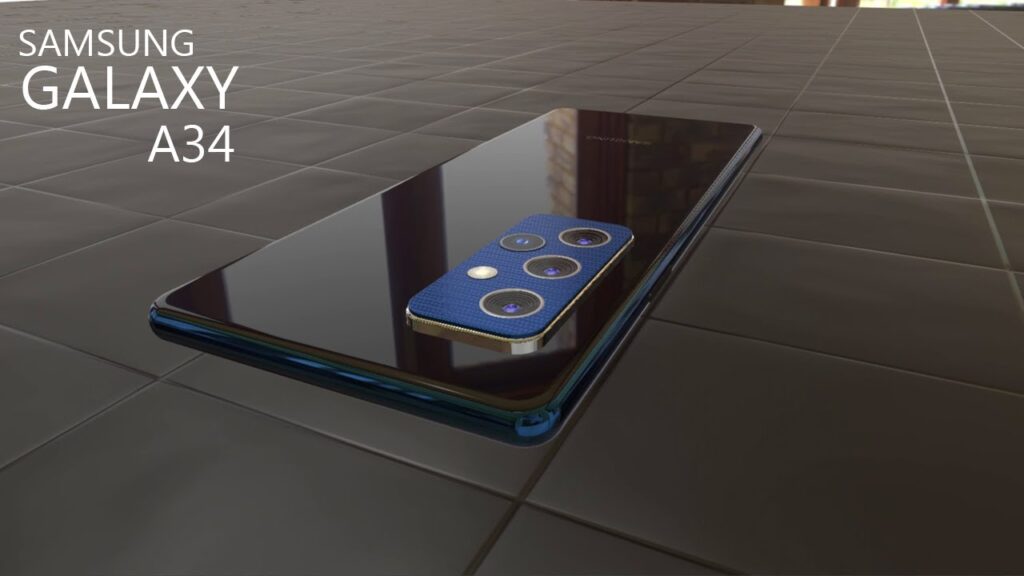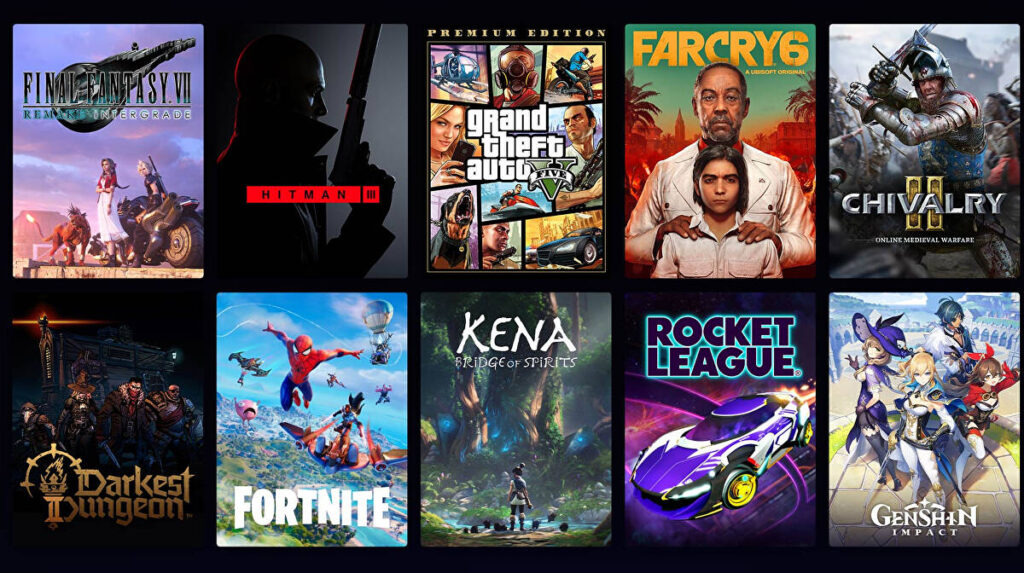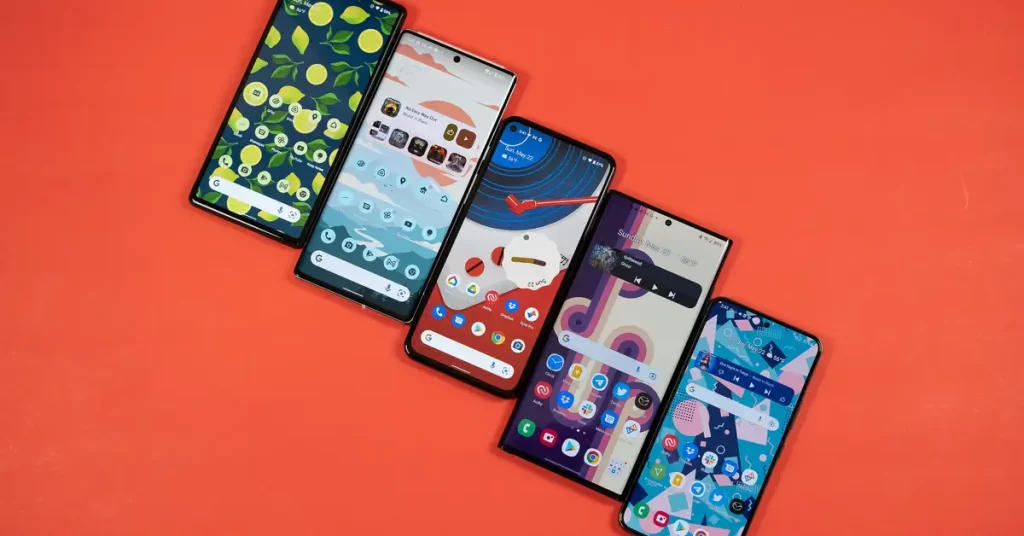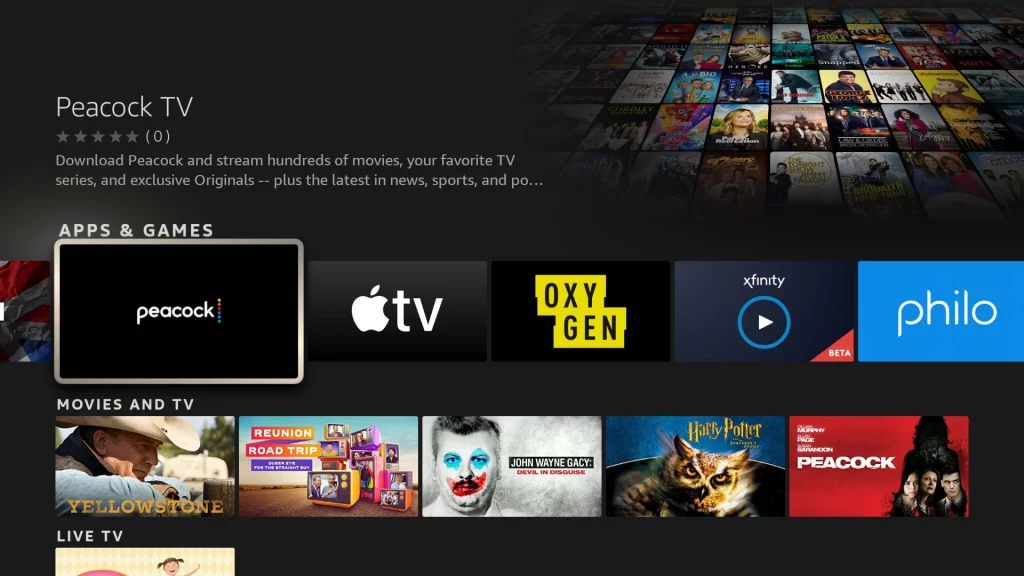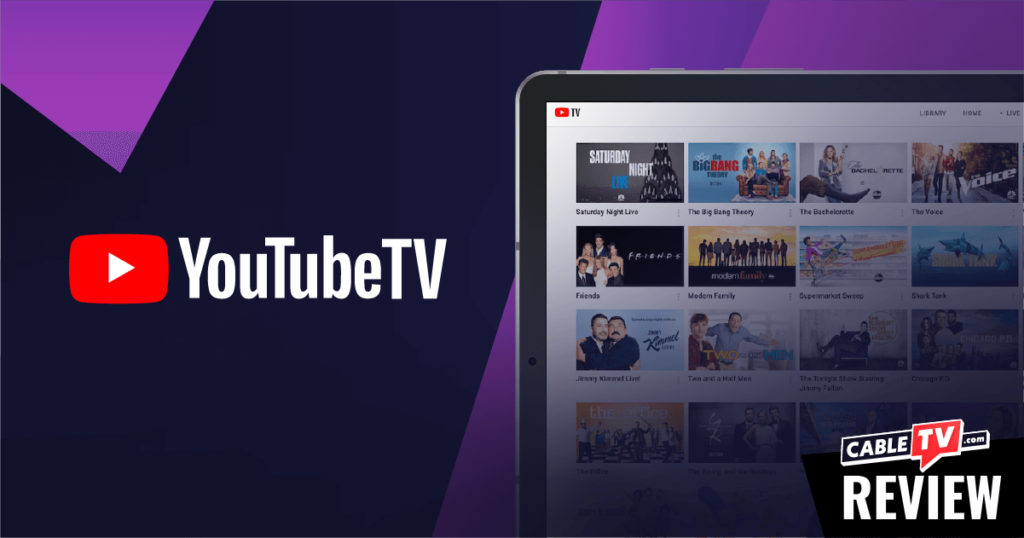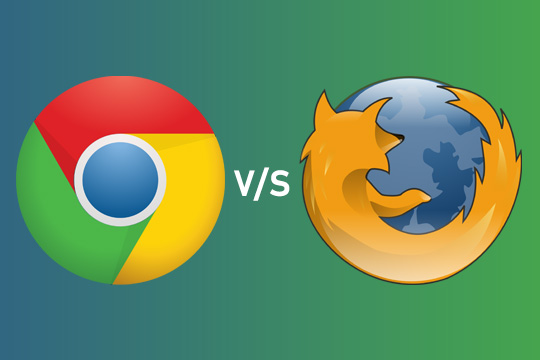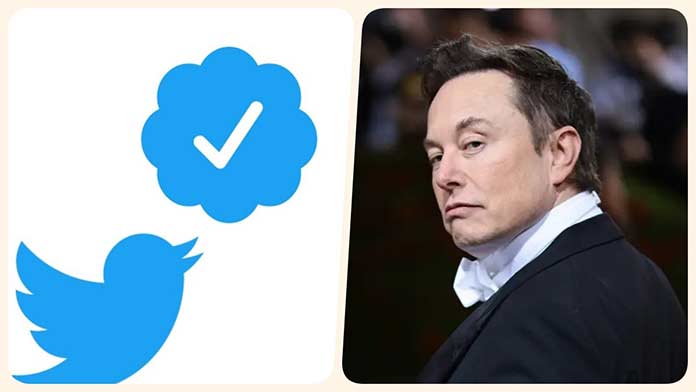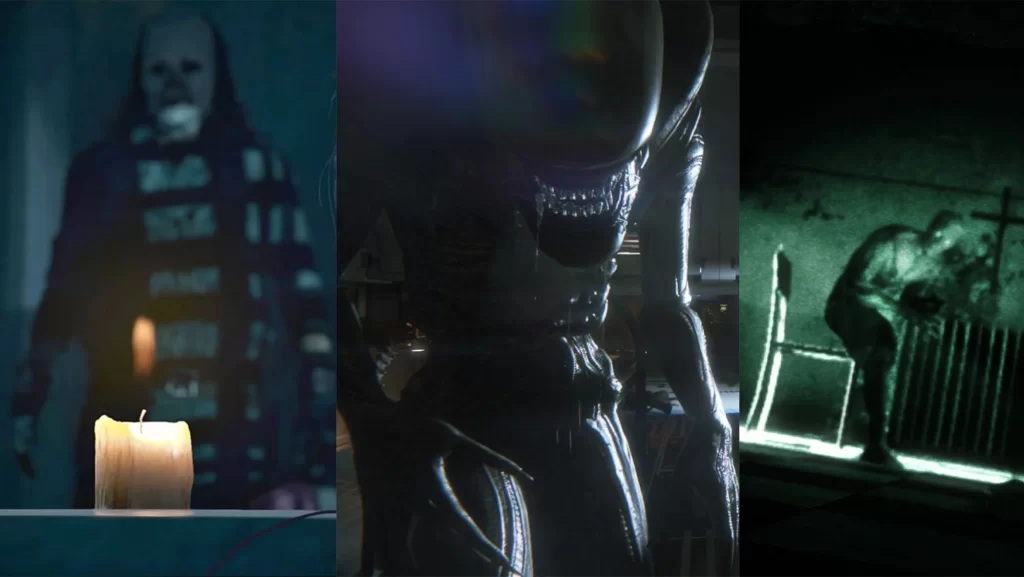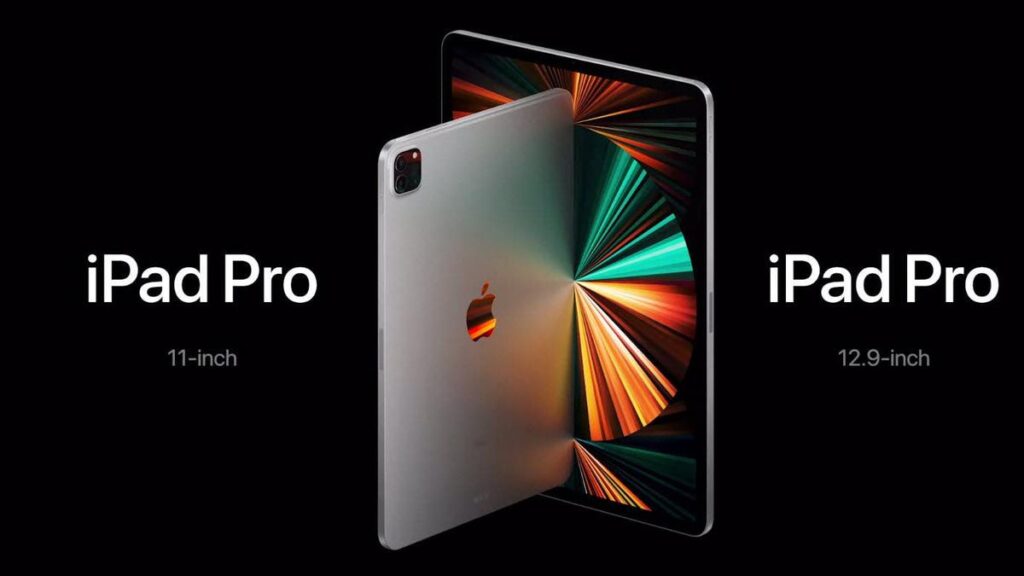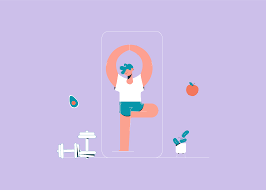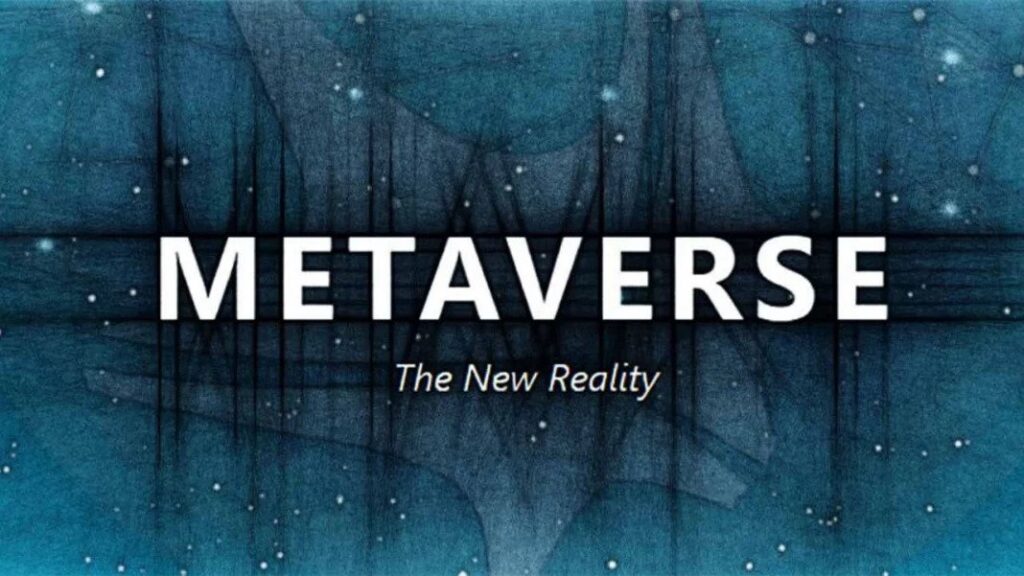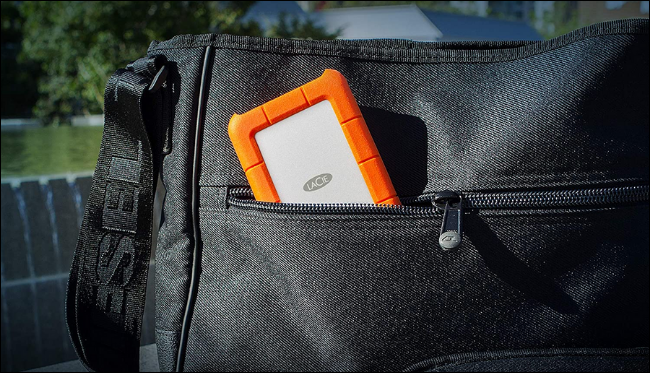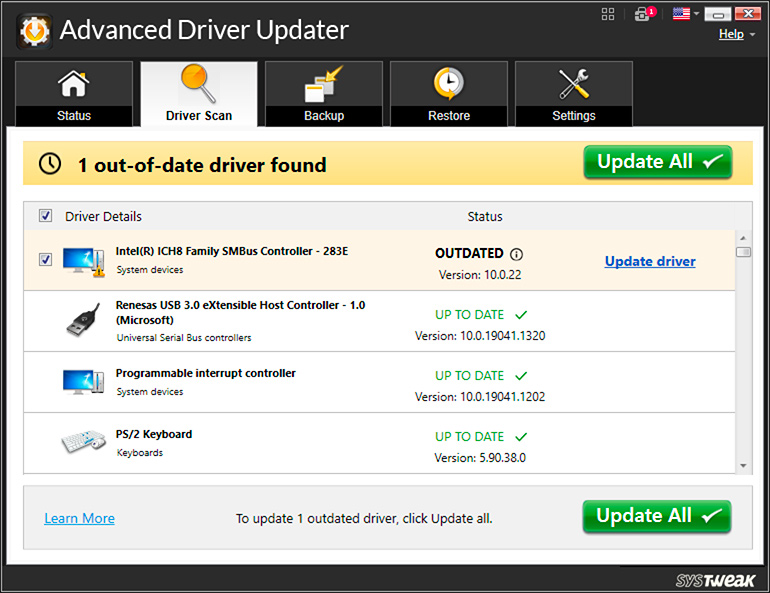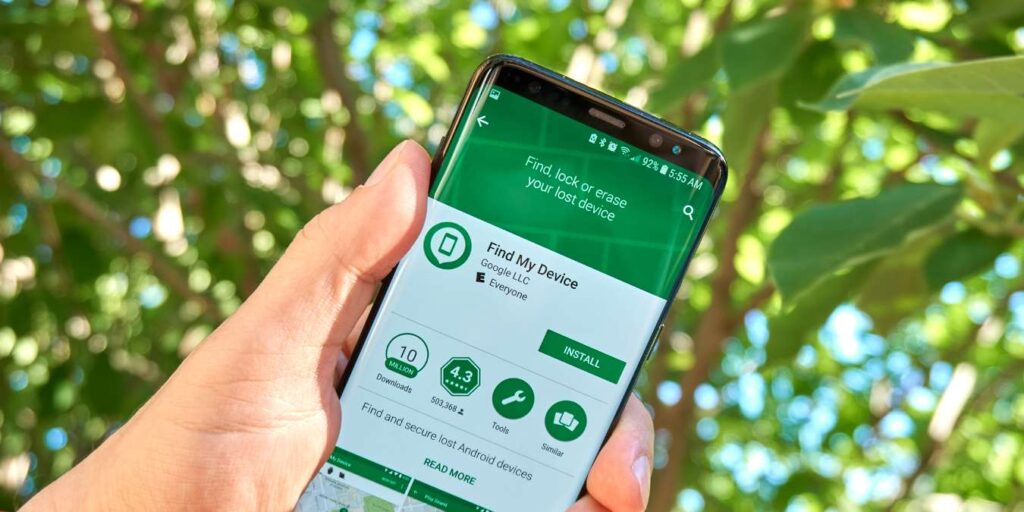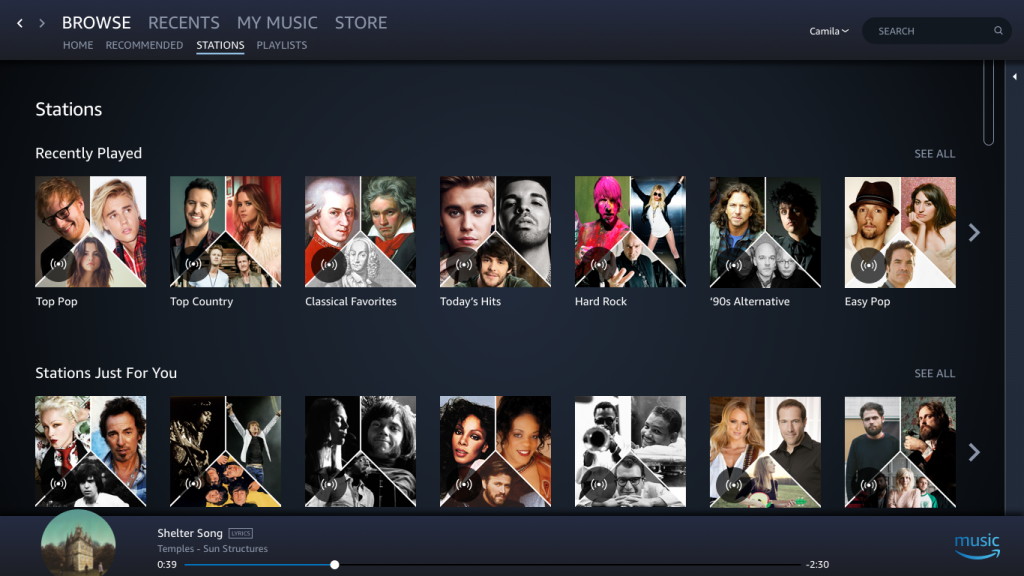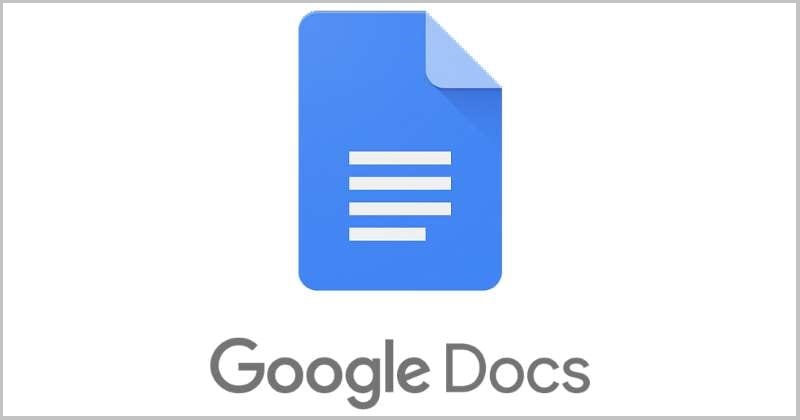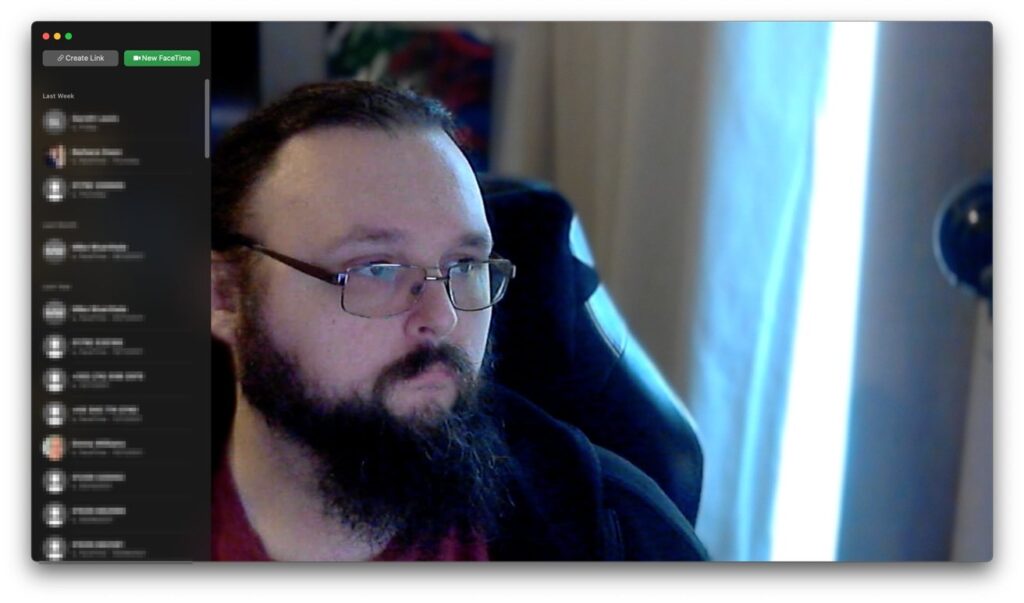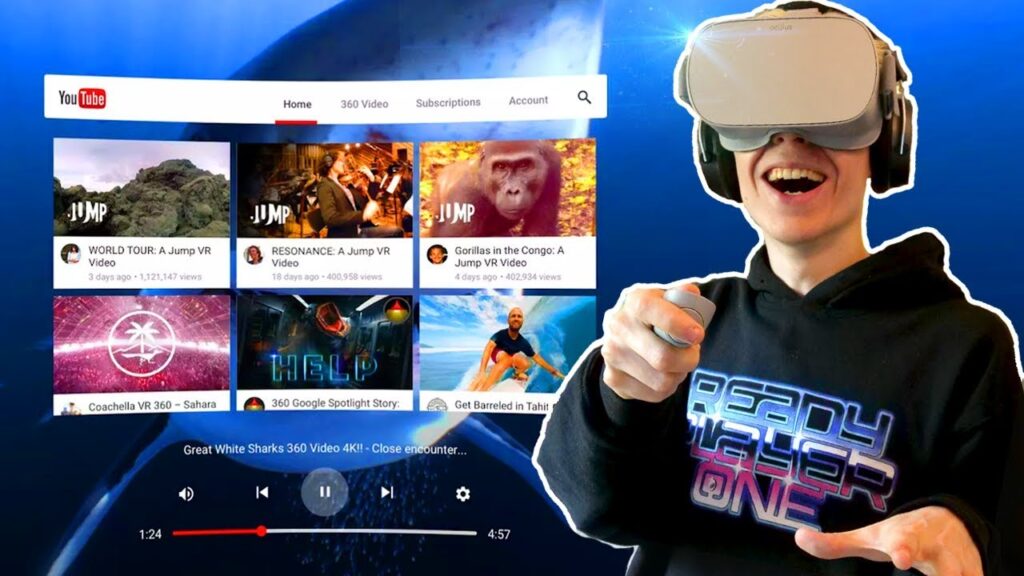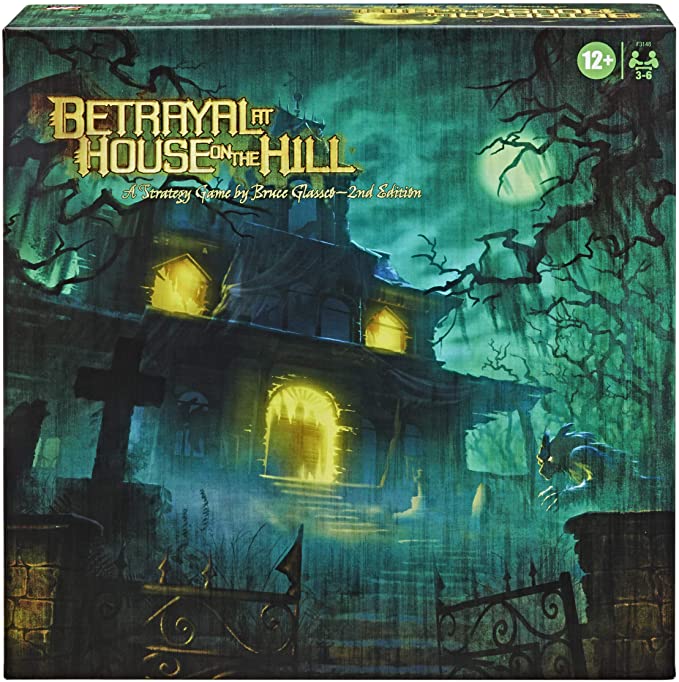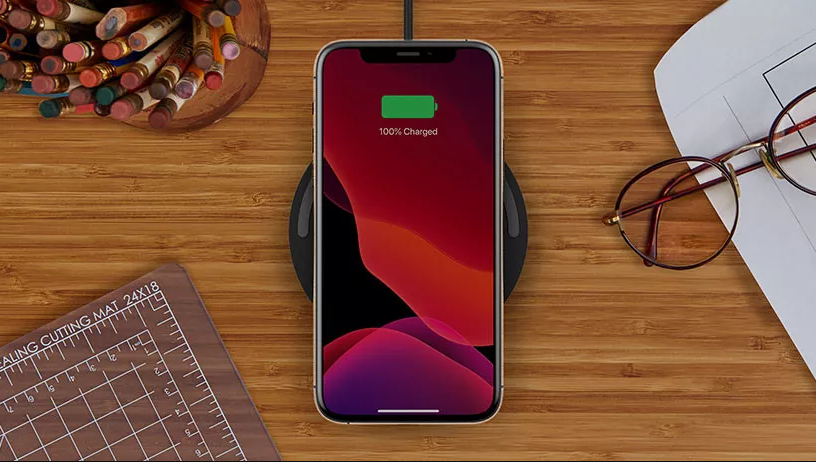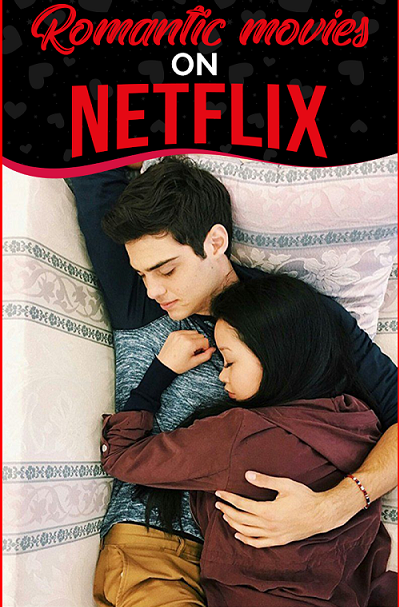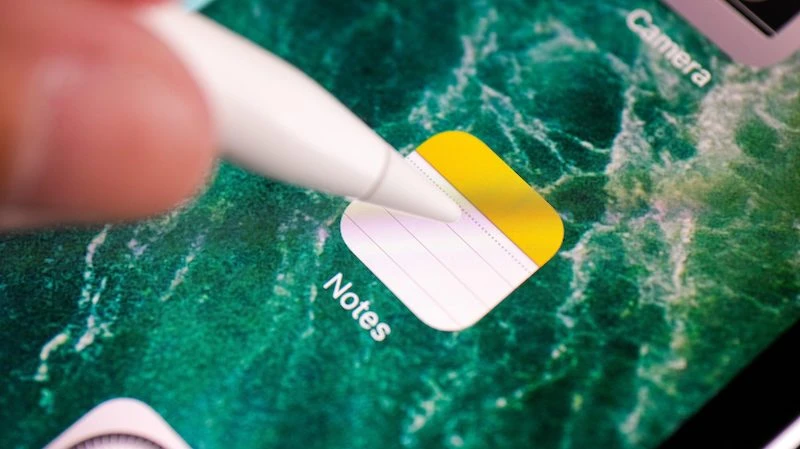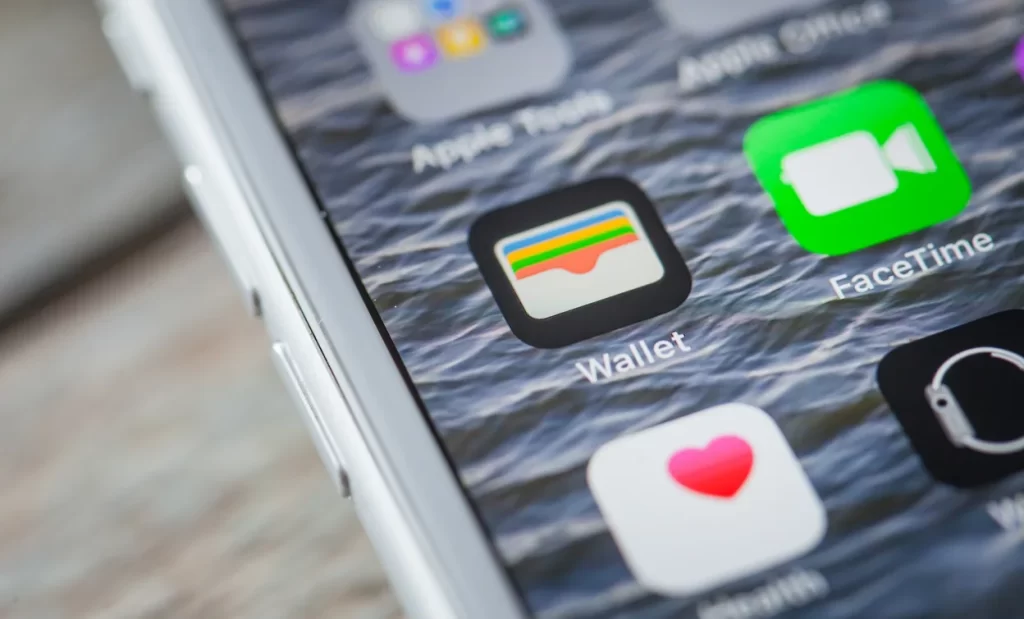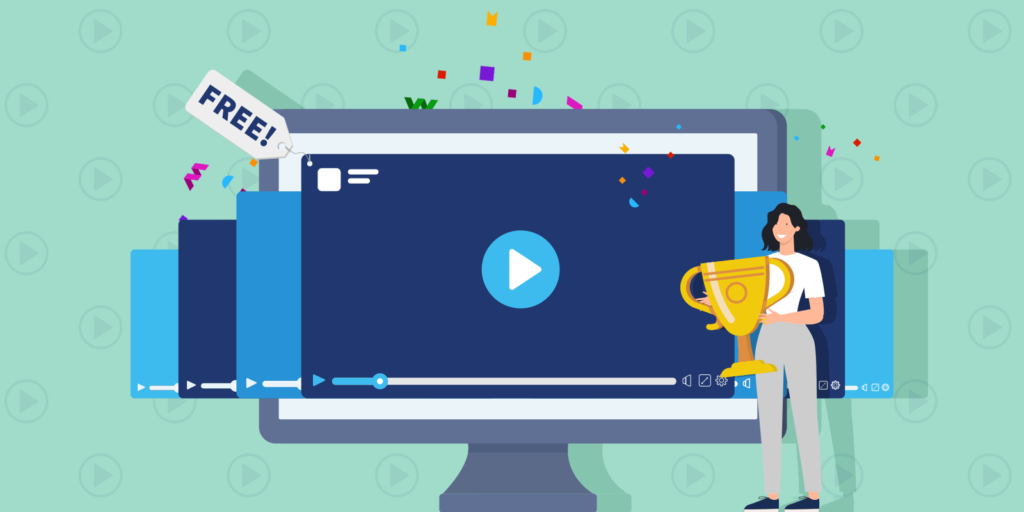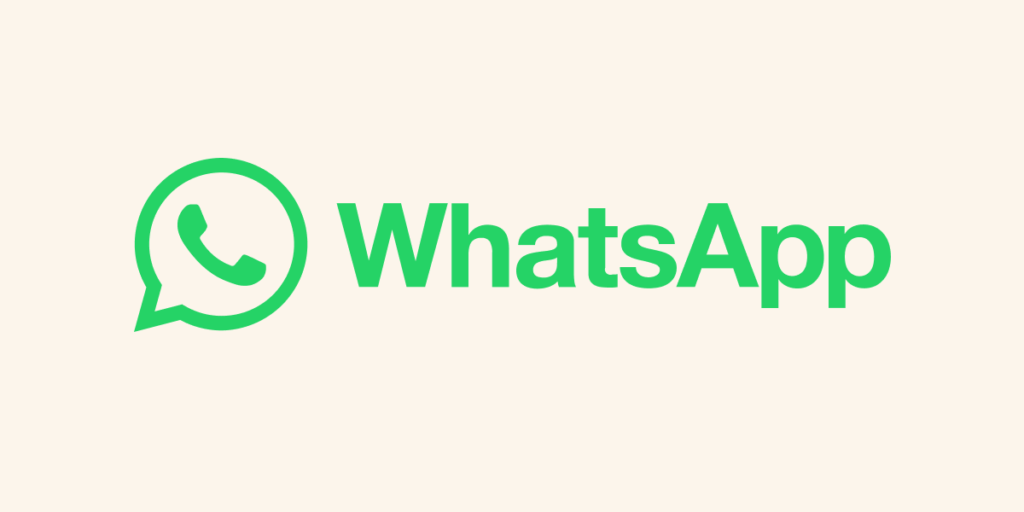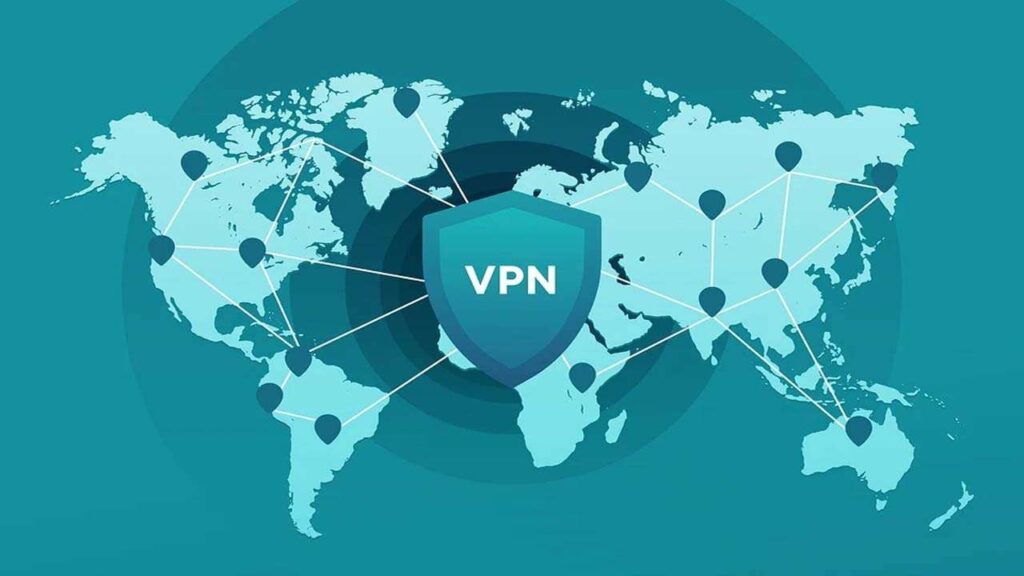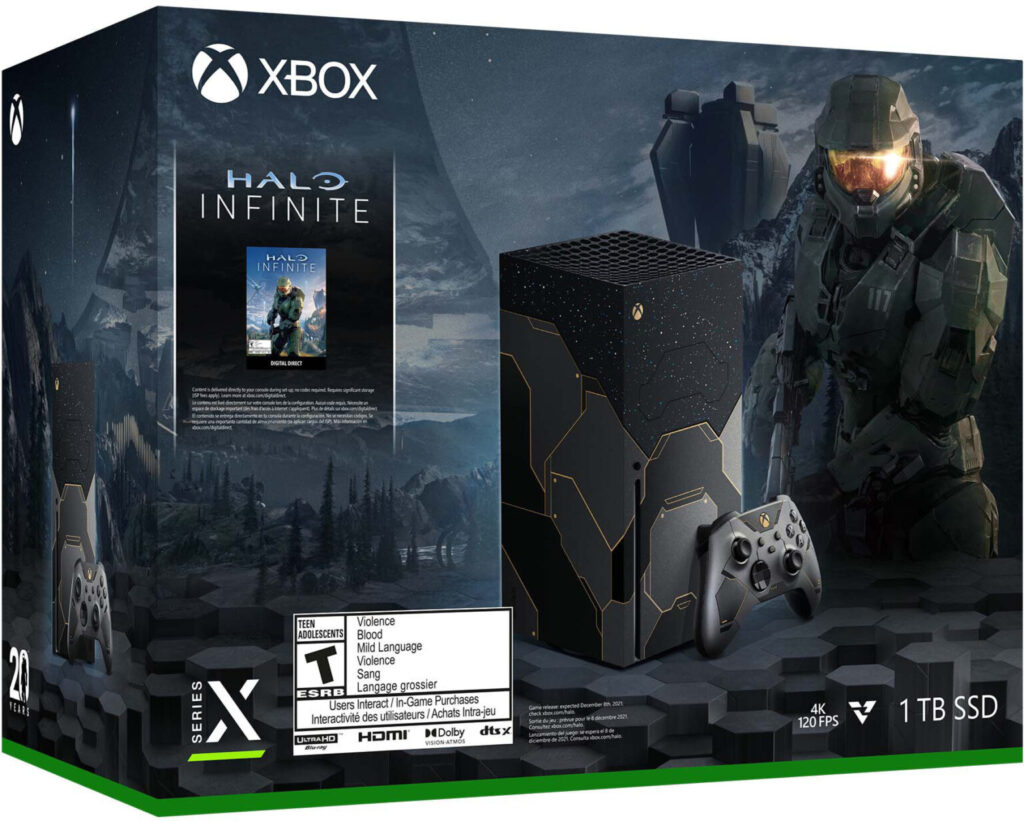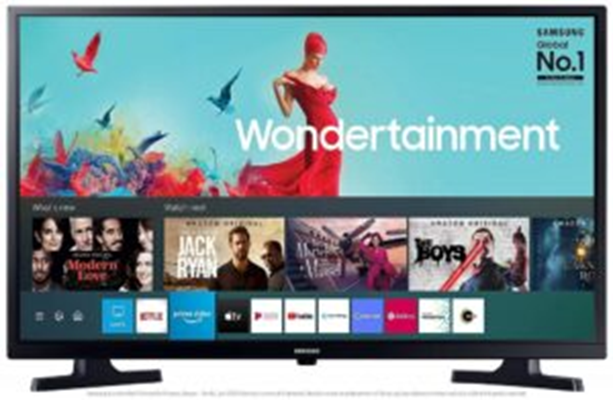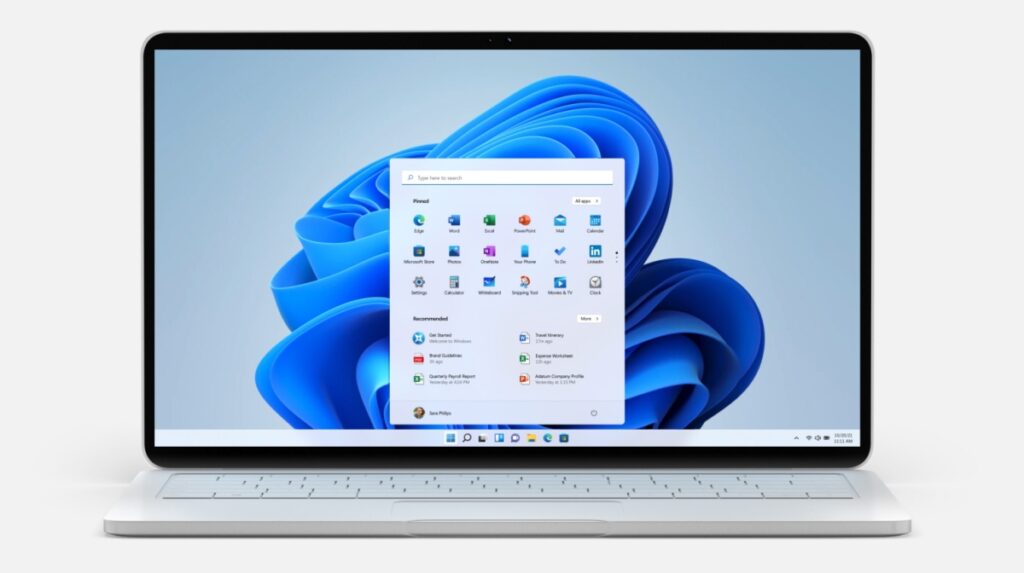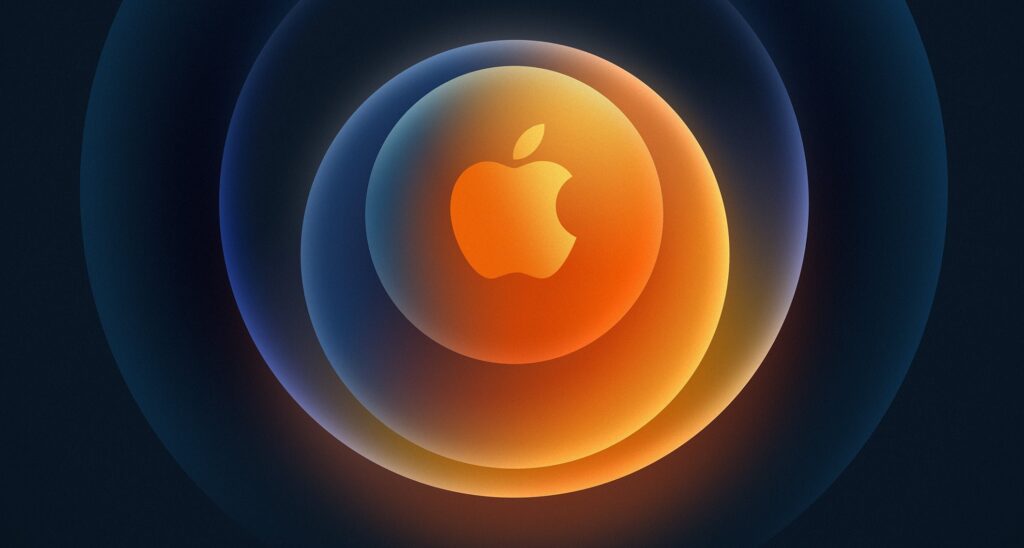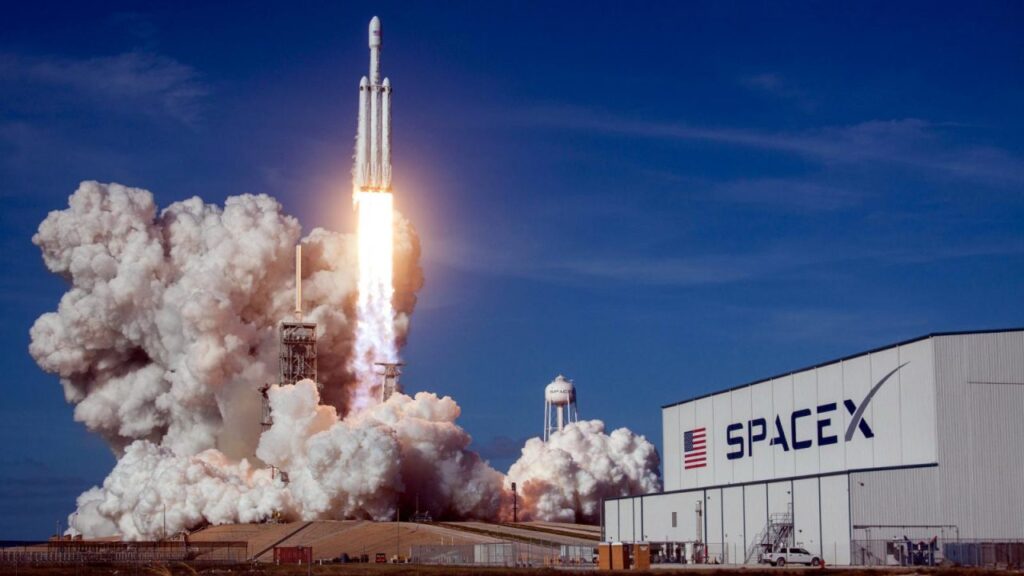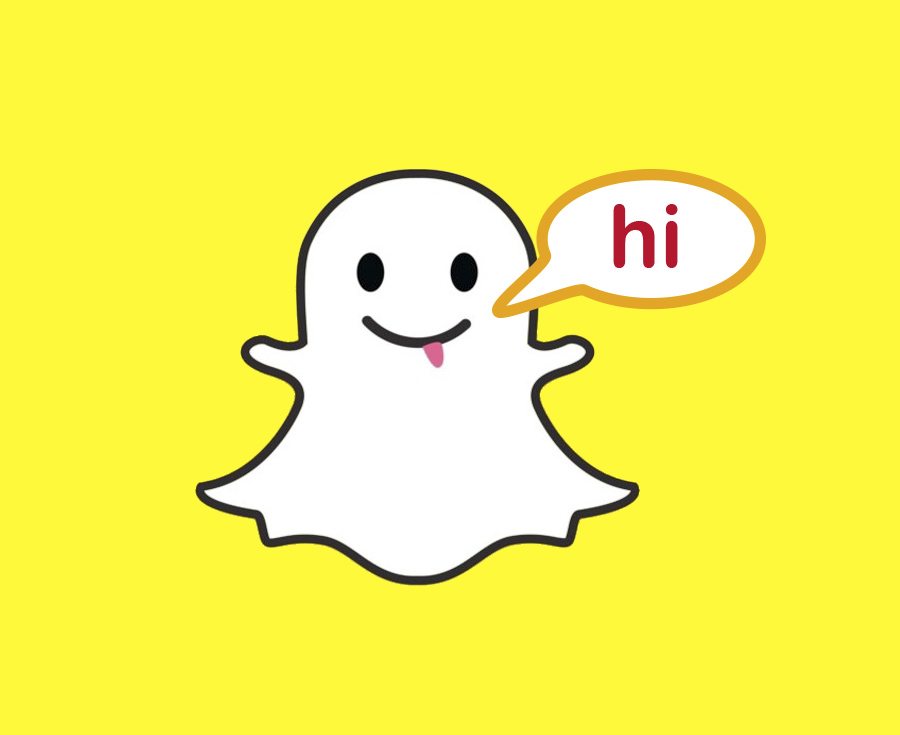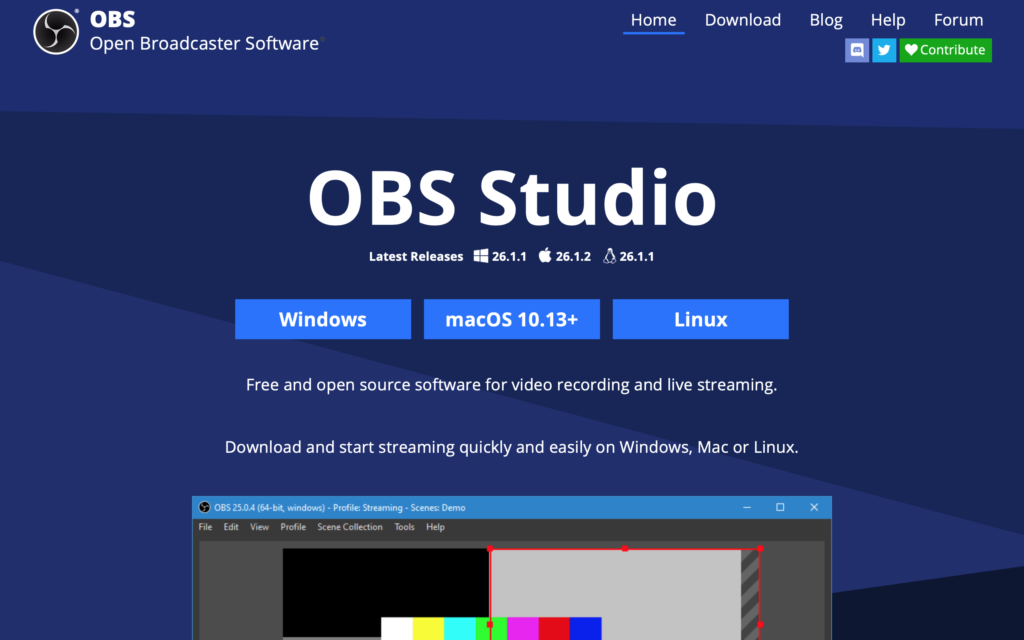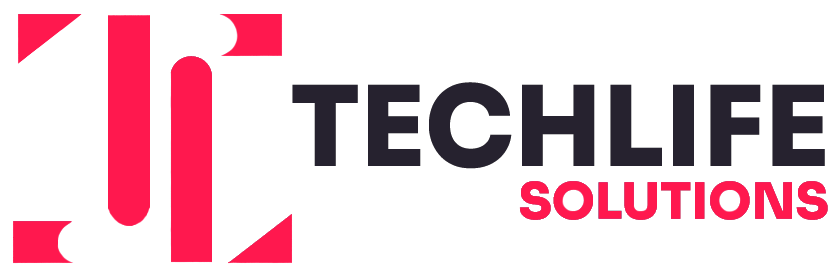Call Recording On iPhone Without Any App: What Are Your Options?

With technology moving up and everyone staying ahead of there, no one like to lag in this race of advancements. One such feature is the call recording option. Many iPhone users have doubts about the availability of call recording options on Apple devices.
There are so many cases where you might need to record your calls. According to Apple’s privacy policy, any Apple device does not support any feature that compromises any customer’s privacy. This means you will not get any direct call recording feature on your iPhones.
However, there is another way around it by using either free or paid third-party applications. If you are looking for call recording options on iPhones, you can easily do it with some tricks. However, before jumping with call recording methods, you need to understand a few things first.
Also, Check: List of Best Screen Recorders for Windows & Mac
Complete Guide to Record Calls on iPhone without Using Any Application
Is It Legal To Record Calls On Your Device?
The call recording feature is removed from iPhones to maintain a better level of privacy for their customers. But there are many occasions when you can genuinely feel the requirement for the call recording feature.
There’s nothing you need to worry about as long as you are using it for the right purpose and intention. There are many cases where some people use call recording in an abusive way, which is prohibited. This was the reason in the first place for removing the call recording feature in iPhones.
Check Tim Cook’s YouTube Video On Privacy:
If you are thinking of recording calls on your iPhone, just go through your local cyber laws. Google has taken call recording as a serious privacy threat. Now, the Google Dialer app shows call recording notifications to both parties for their assurance.
How does Call Recording On iPhone Work?
With third-party applications on the market, it is now possible to record calls even on an Apple device. However, the options are not rare to these apps only. There are also some additional tricks that you can use for recording your conversations.
When you look at the basic level of working, almost every call recording service, free or paid, works the same. First, the third-party application you are using sets up a three-way conference call. Then, your call is connected through their interface, and they start recording your conversation.
However, if you find it hard to trust a third-party application, you can try some alternate options. To use these methods, you need to make sure your device meets the following requirements:
- The voicemail application is available on your device
- Upgrade your device to iOS 9.0 or any higher version
- Disable the call waiting for a feature on your device. Here’s how you can disable these features –
- Open Setting on your iPhone.
- Now, open the “Phone” menu and see the “call forwarding” option.
- Turn the switch to Off mode to disable call waiting on your iPhone.
How To Record Calls On Your iPhone?
Now you have understood everything about call recording and its features. Now it’s time to move forward. There are four different methods you can try to record calls on your iPhone device.
1. Use Another Device To Record Your Calls
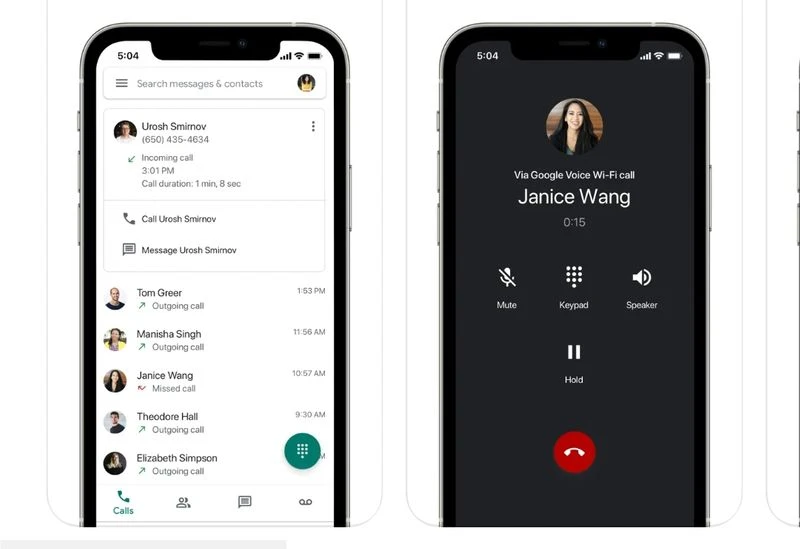
This is one of the simplest and easiest ways to record your conversations on your iPhone. You need a recording device like a mobile, laptop, or audio recorder. Then, if you want to make a softcopy of your conversation with someone, you can simply record it with another device.
Turn on sound recording on this second device and put your phone on the loudspeaker. Now, everything you speak or hear will be recorded on this device. The best part is that another person on your call will not be able to detect it.
2. Google Voice for call Recording on iPhone

Google Voice, a call recording feature, allows you to record calls without hassle. This is a free service that is available to record your calls. You can use this service on any iPhone device to record your conversations. Here’s how you can set up your iPhone with Google Voice
- Create a new account on Google Voice by visiting Voice.google.com on your mobile.
- Install Google Voice on your mobile and finish setting up for better efficiency.
- Now go to the homepage of this application and open “Settings” from the three-bar menu.
- On this Settings page, you will find “Calls” for faster results.
- Just turn on the incoming calls feature here, and you are all set.
Next time you are on a call, just press “4” to start recording your conversation. Your entire call will be recorded from this moment. To stop call recording, just simply press “4” again. Google Voice for this selected duration will record all your conversations. You can access these recordings in the “Inbox” of Google Voice.
3. Third-Party Websites for Call Recording
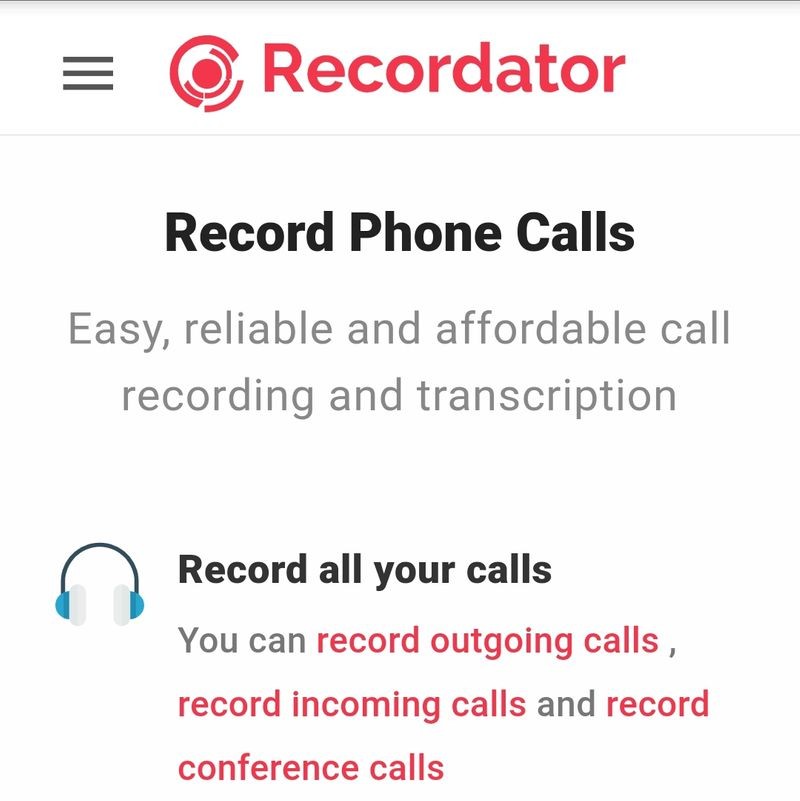
Another option here is to use third-party websites like Recordator.com for call recording. Using this website is easier than Google Voice, and you don’t need to install any application. Here’s how you can set up the call recording feature on your iPhone with Recordator.com
- To start with, open Recordator.com and sign up with a free account.
- On the homepage of this website, you will find different toll-free numbers based on your place of residence.
- Once you are connected with Recordator, select the add call option.
- Enter the number you want to talk with and record the entire conversation.
- Once your call is connected with this person, hit the merge button.
- Your recording has now started, and from this moment, everything you speak will be recorded.
After your call has ended, you can access these recordings in the “My Recordings” Segment. There is no need for another device with this simple method for recording calls on your iPhone.
It may seem difficult to understand, but these third-party websites are quite easy to use. Recording calls becomes easier by using these specialized methods.