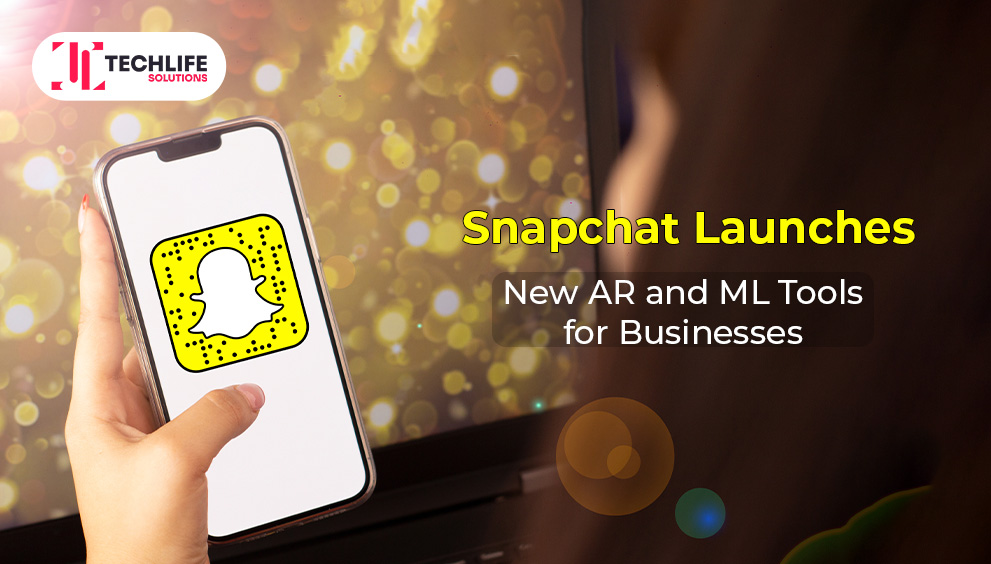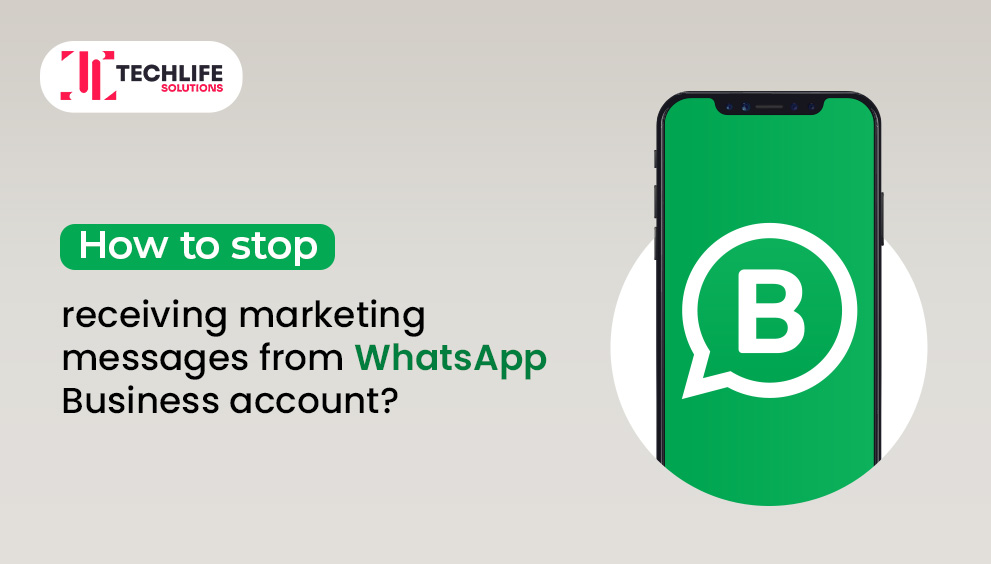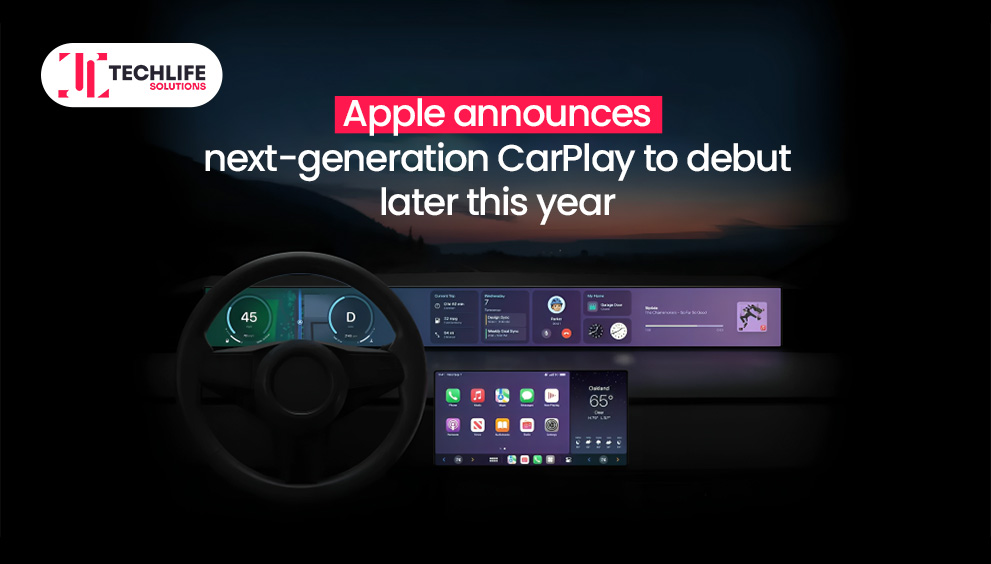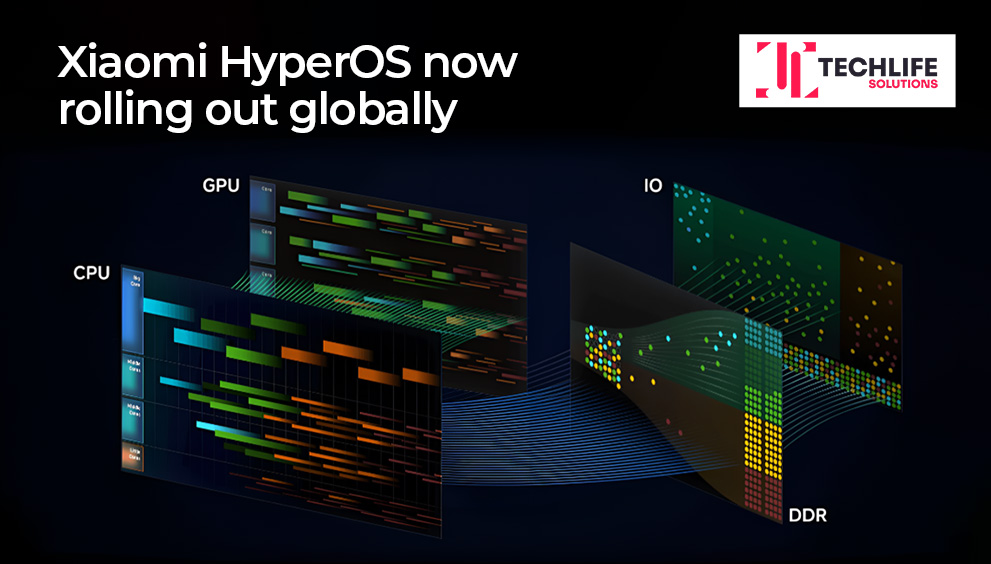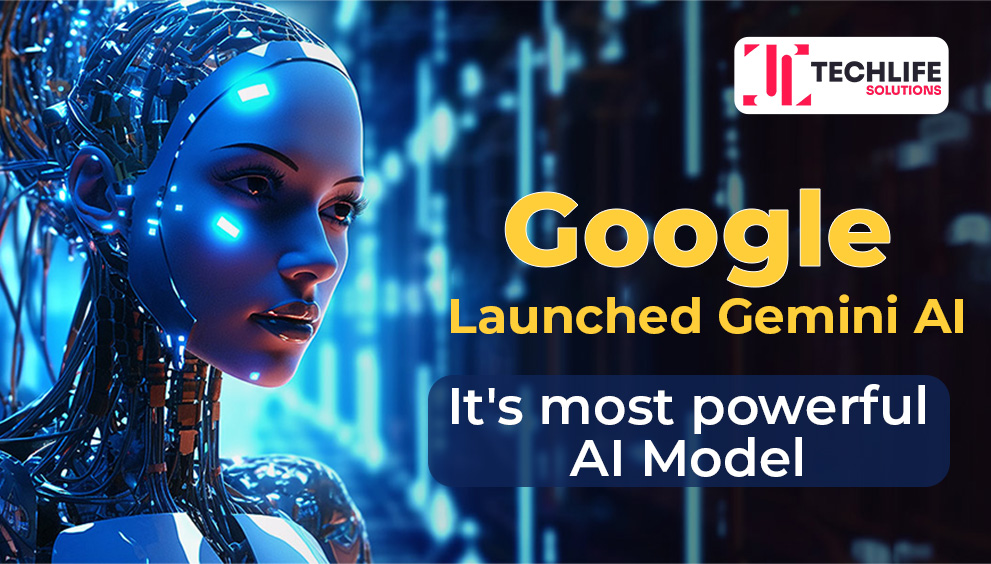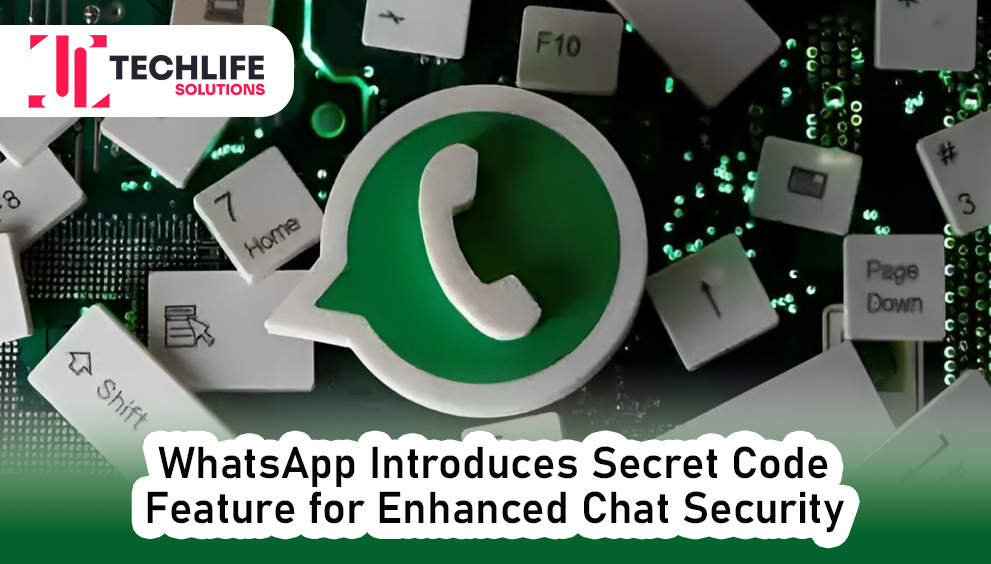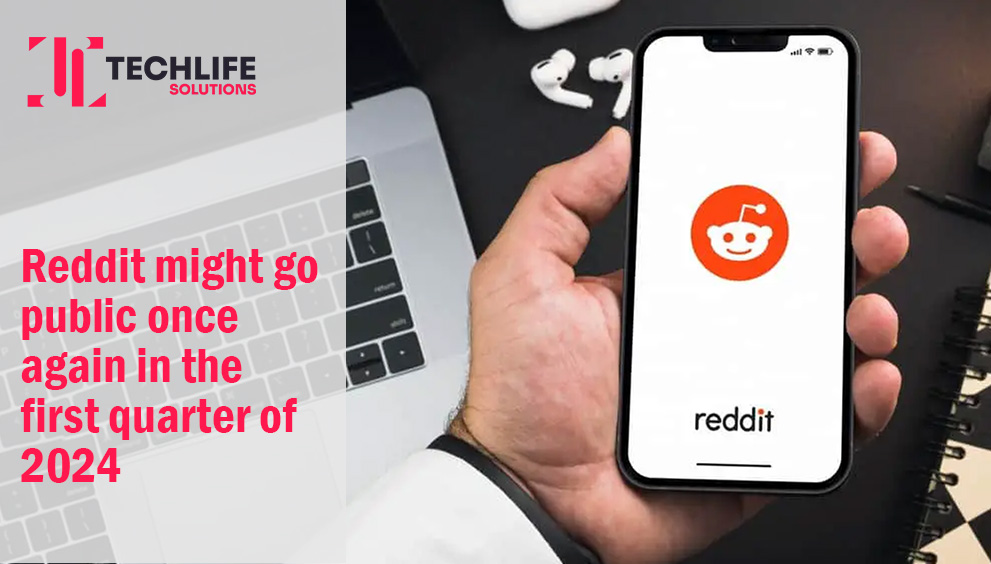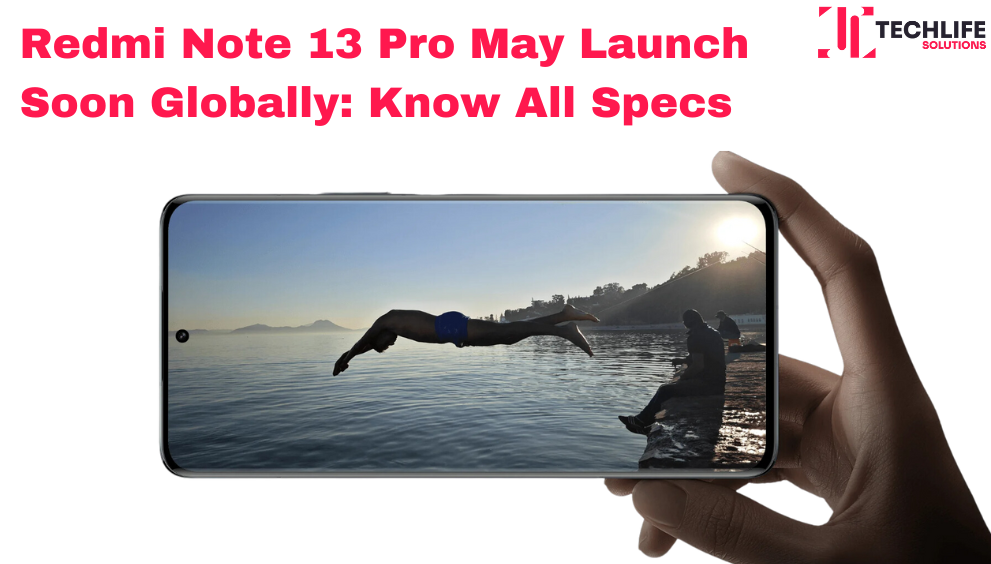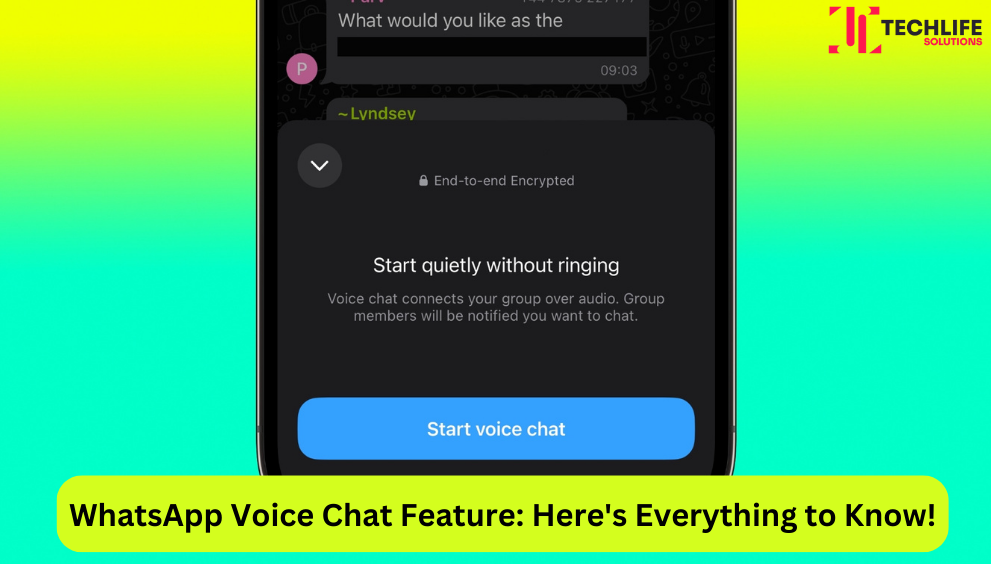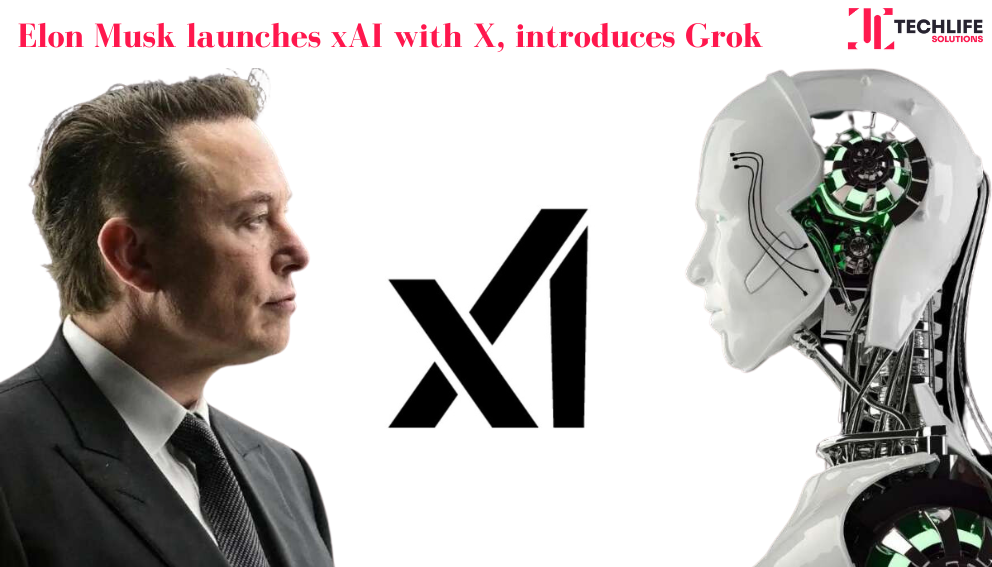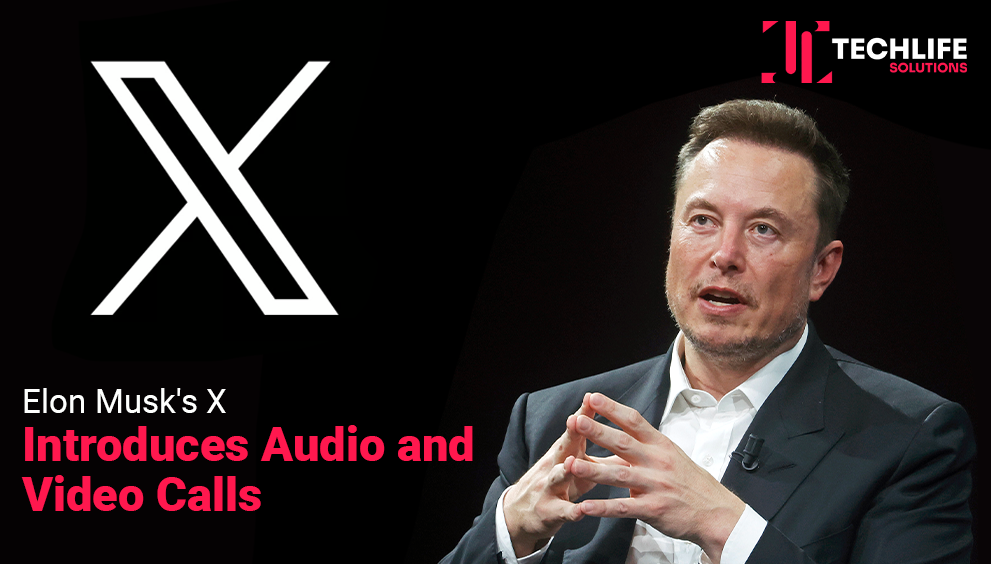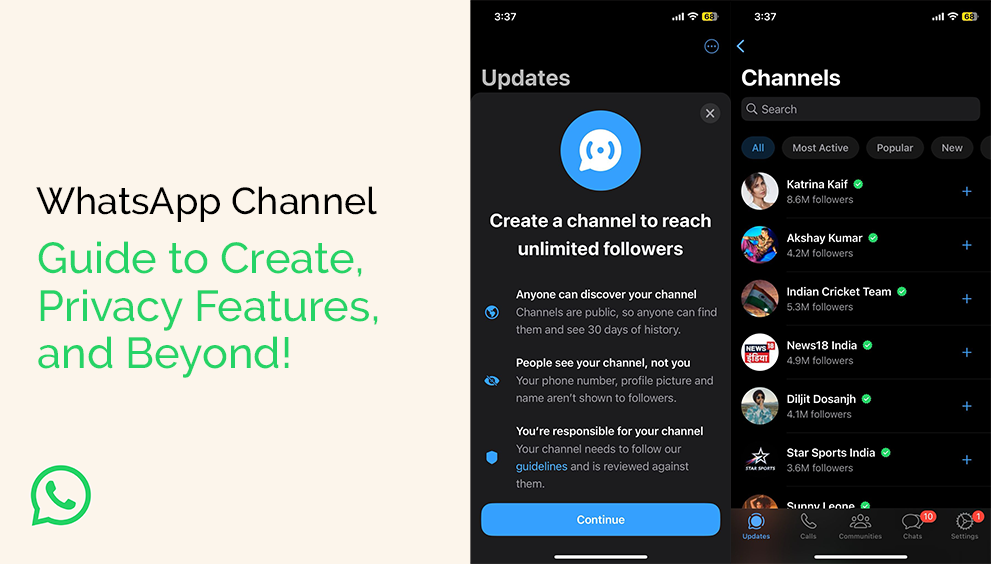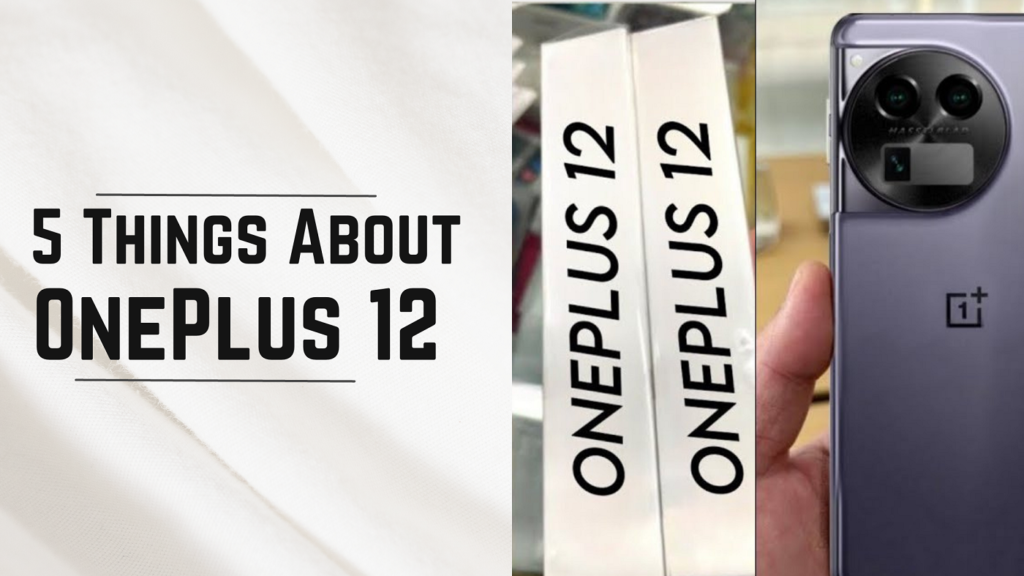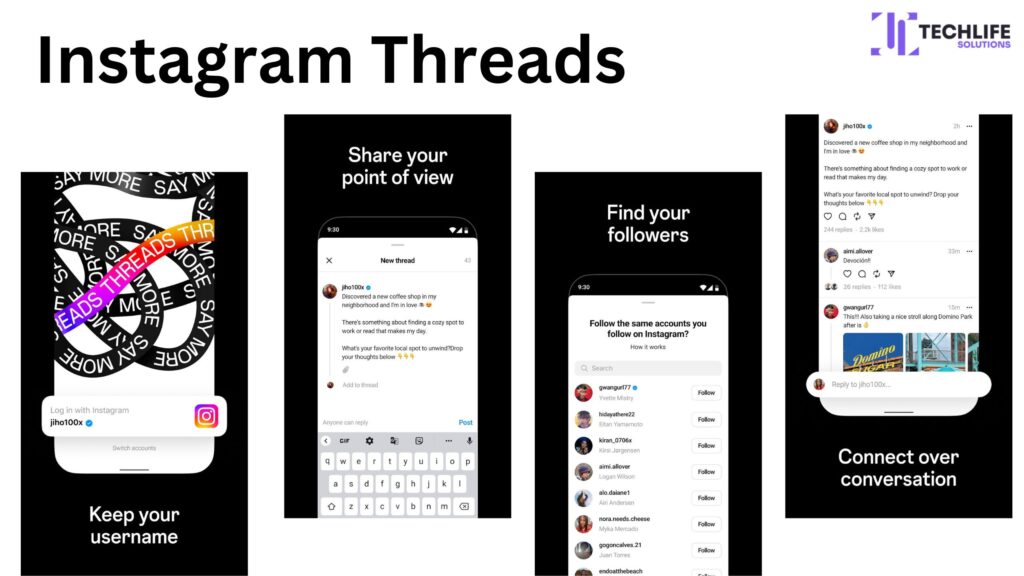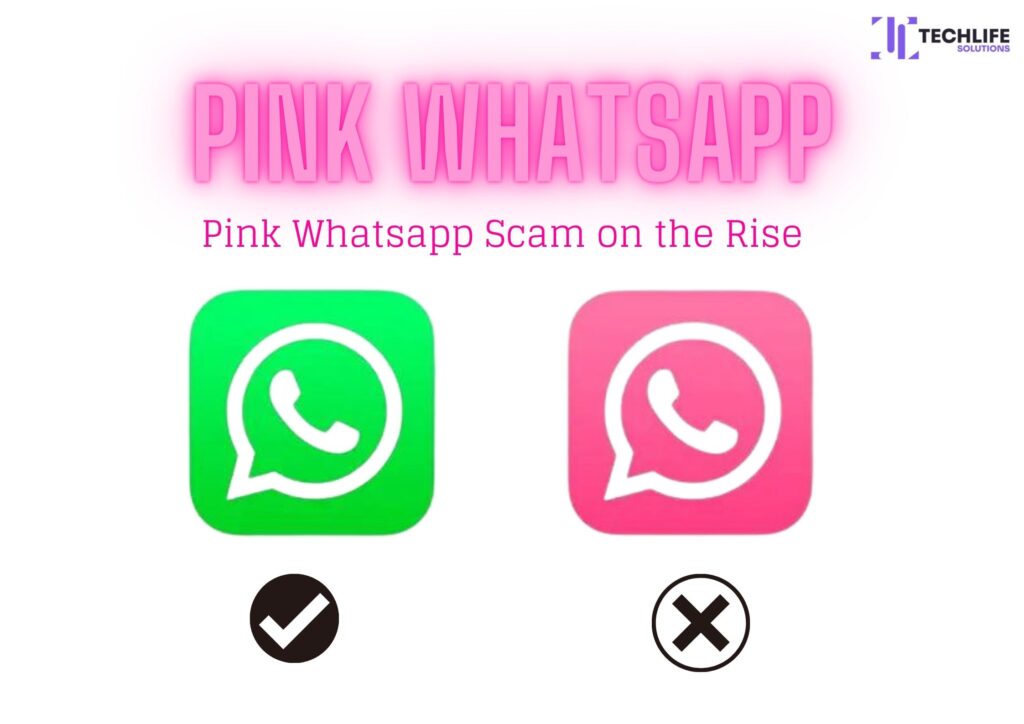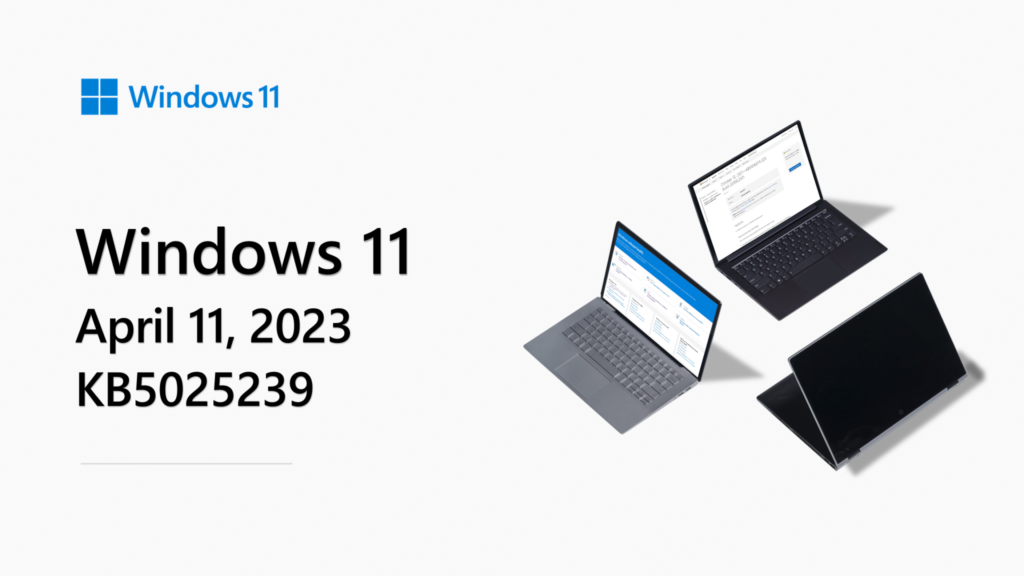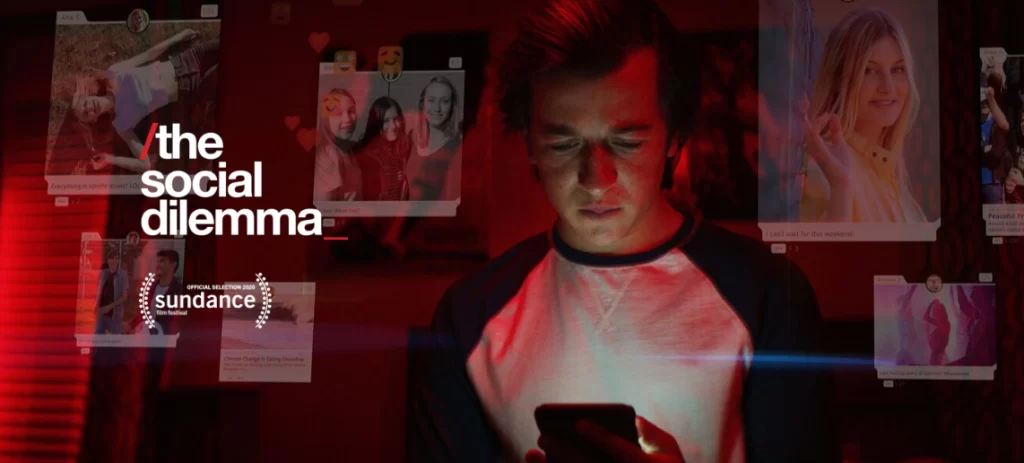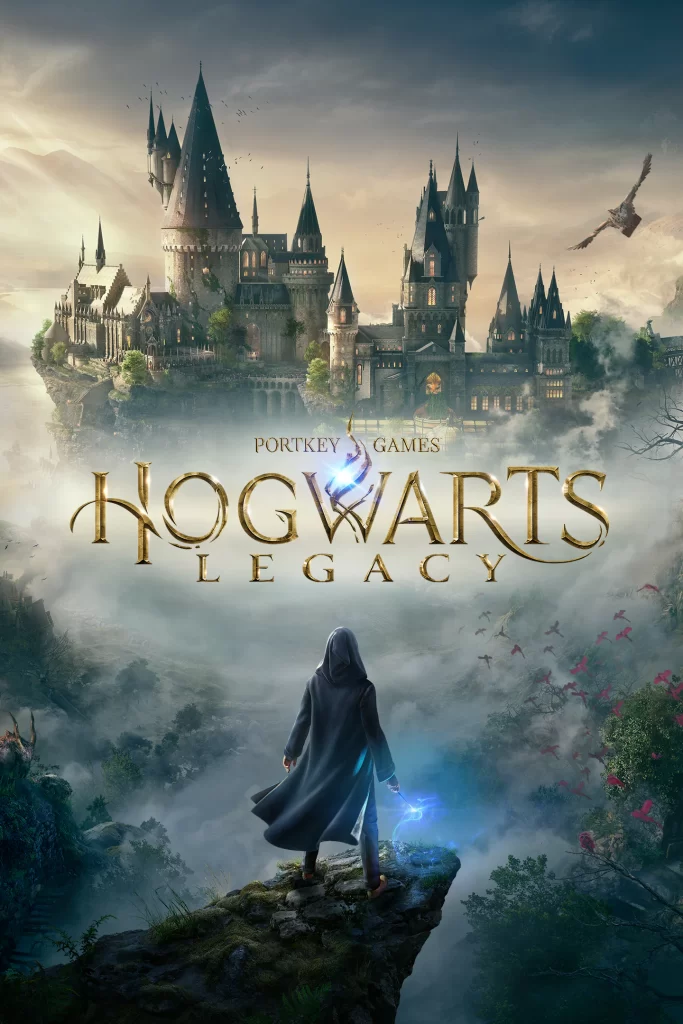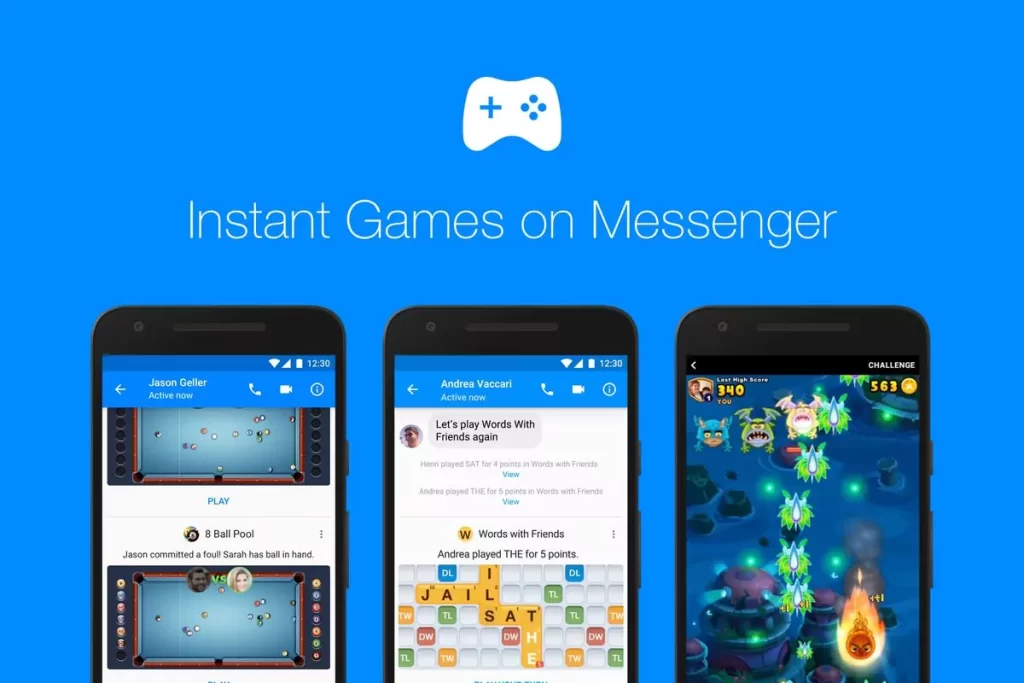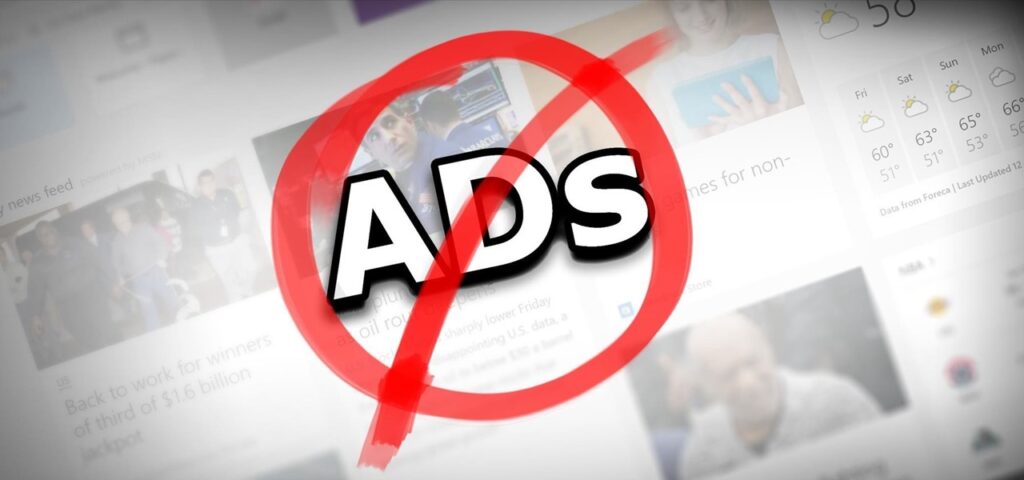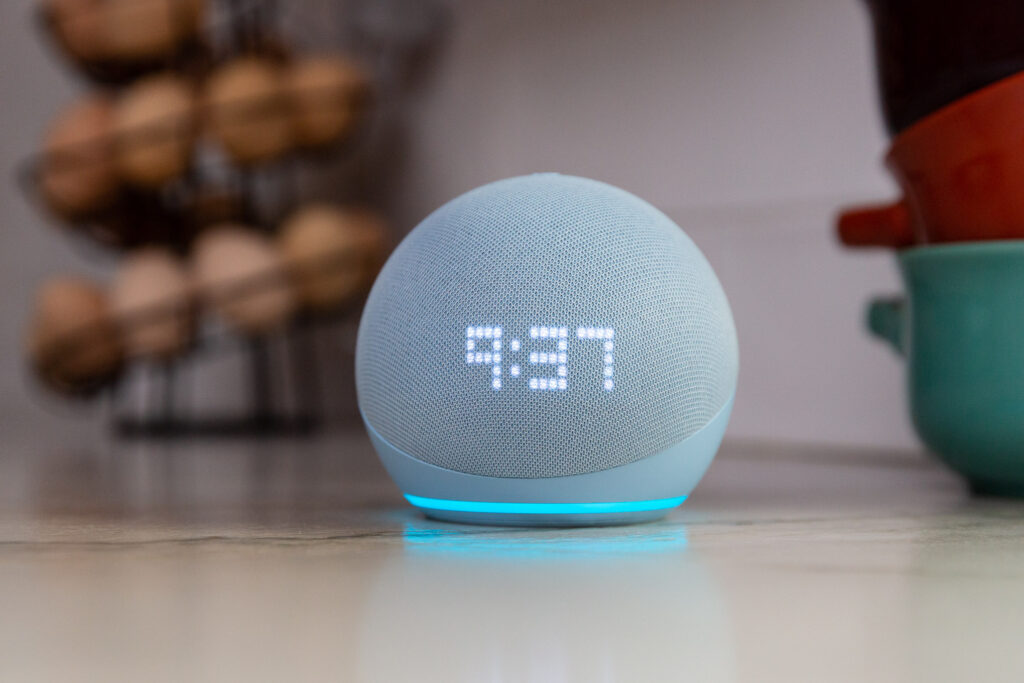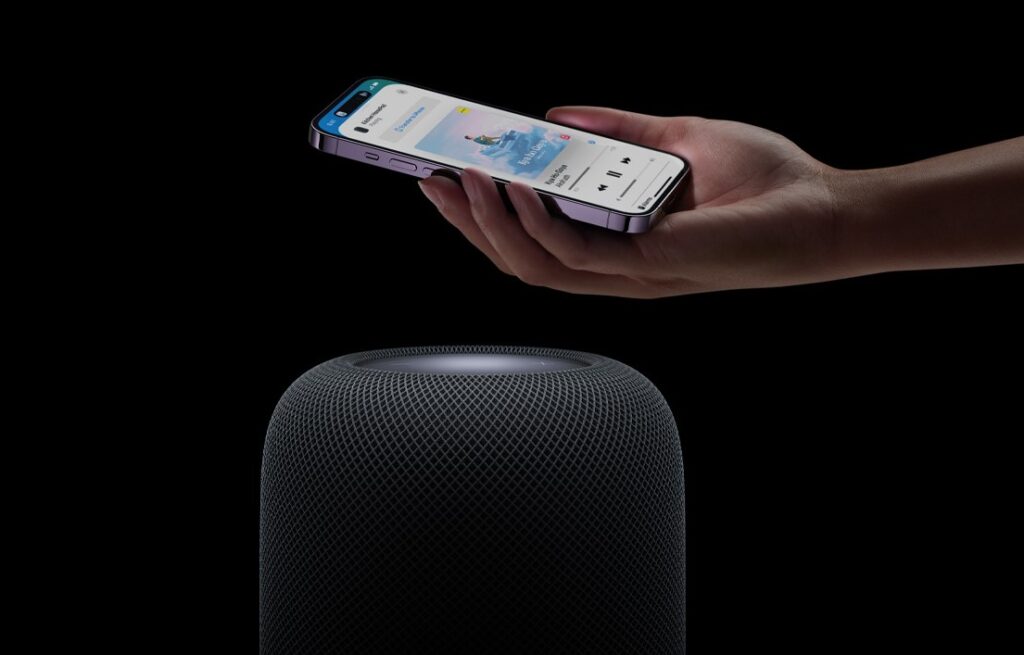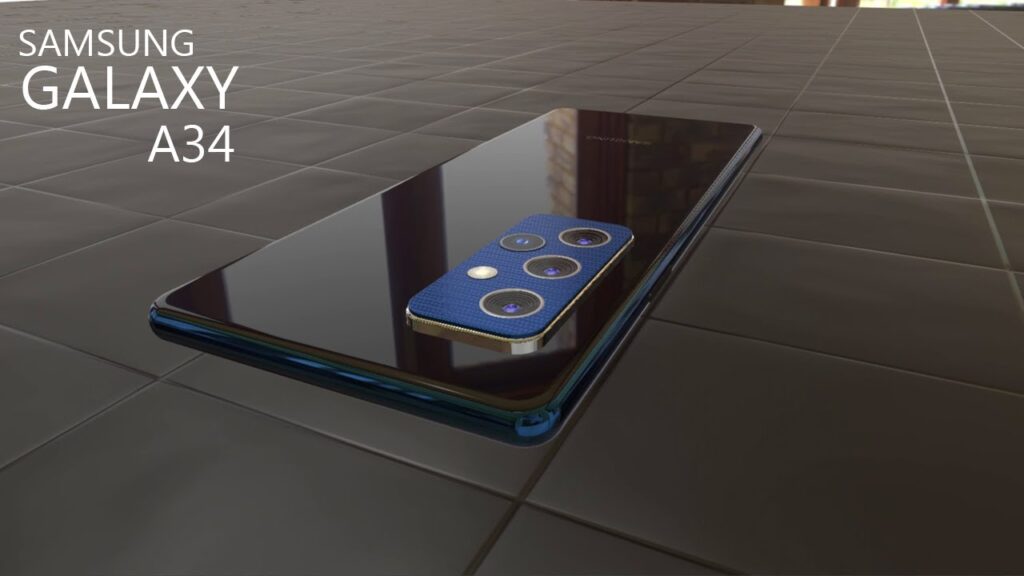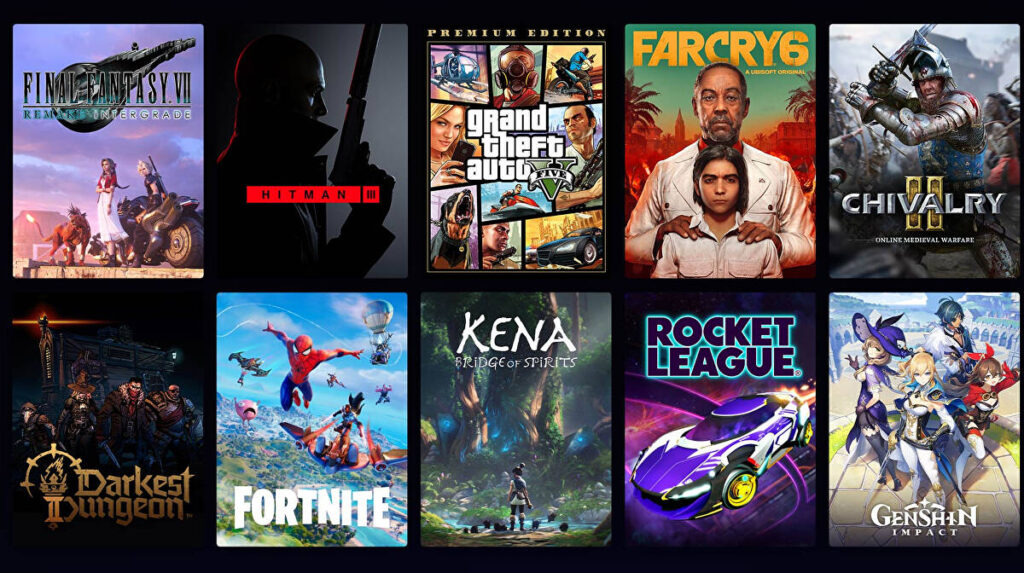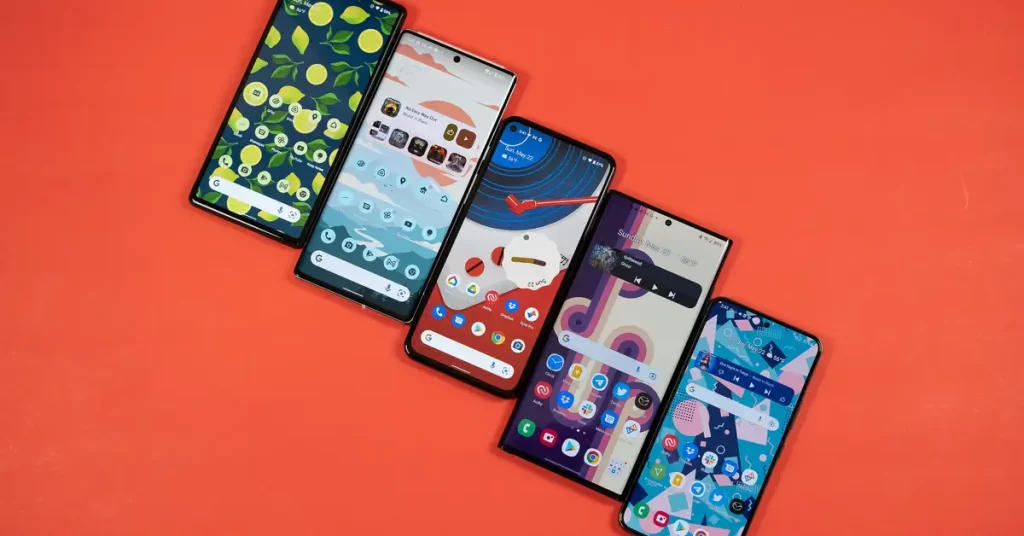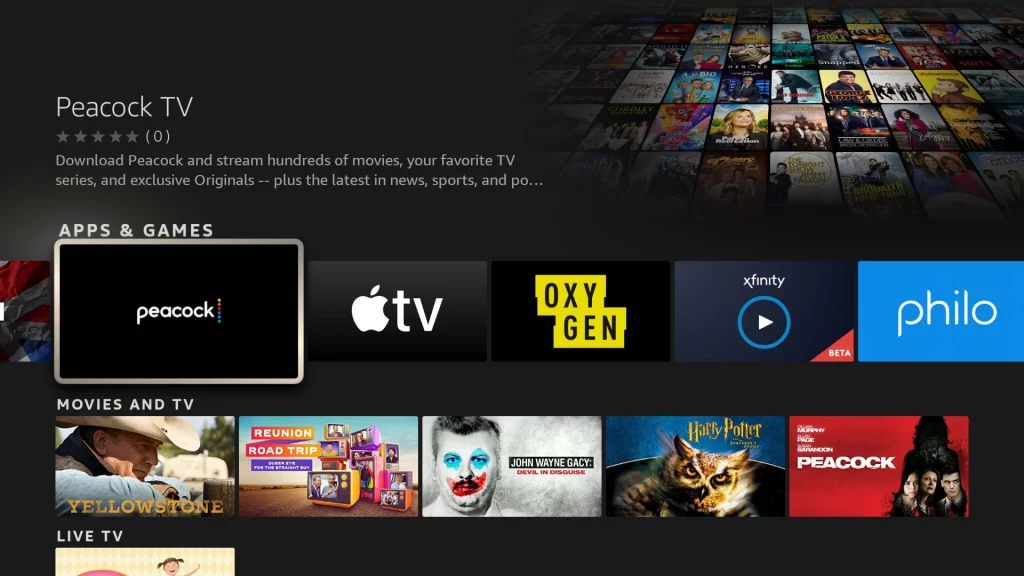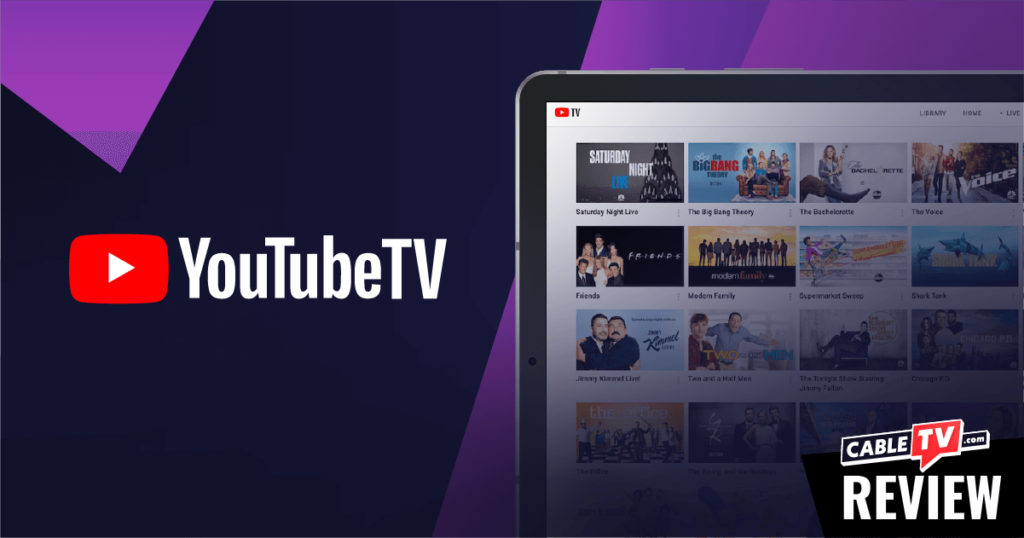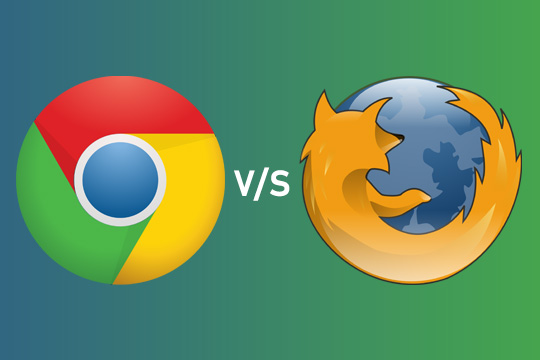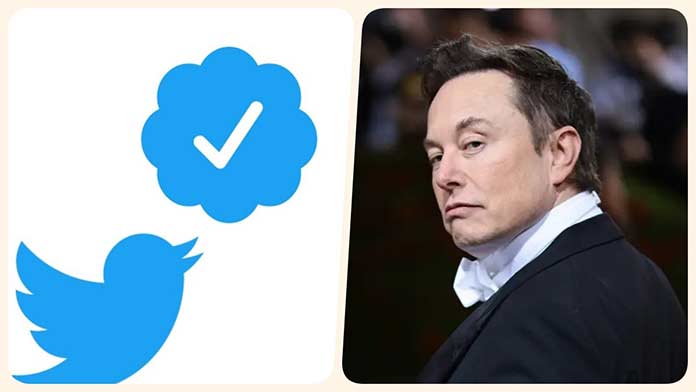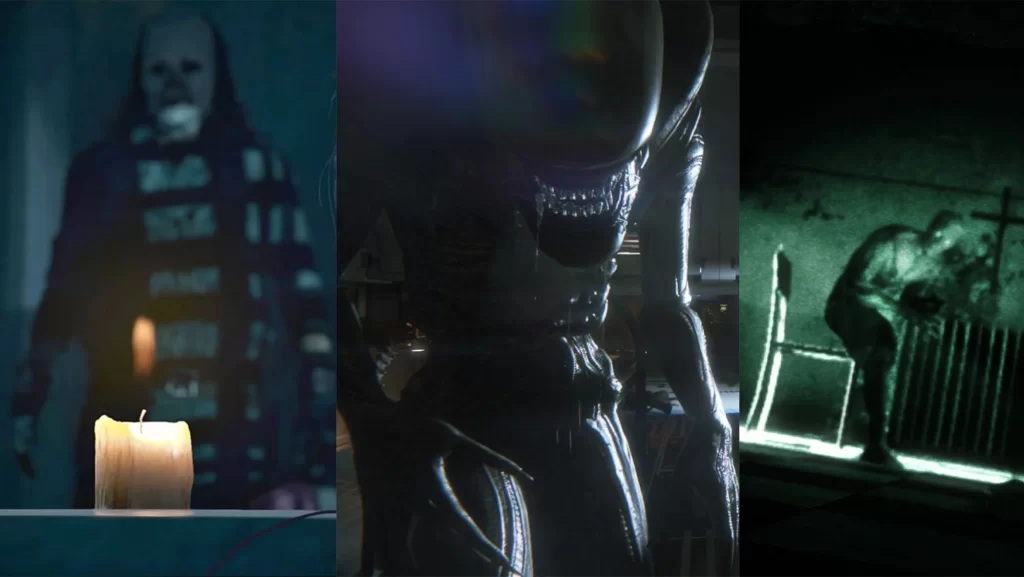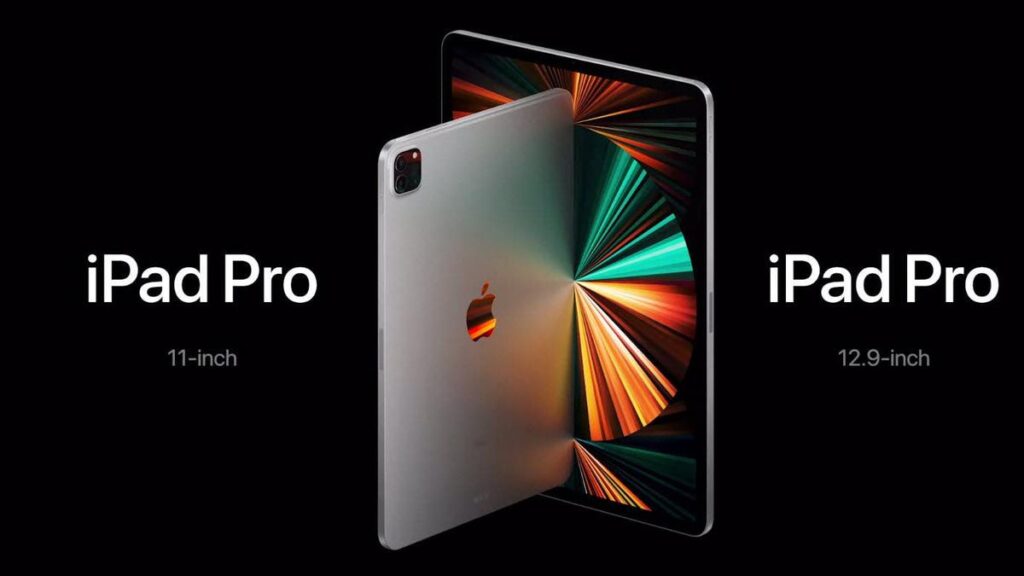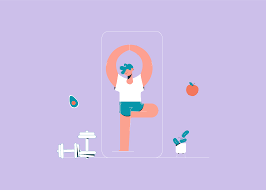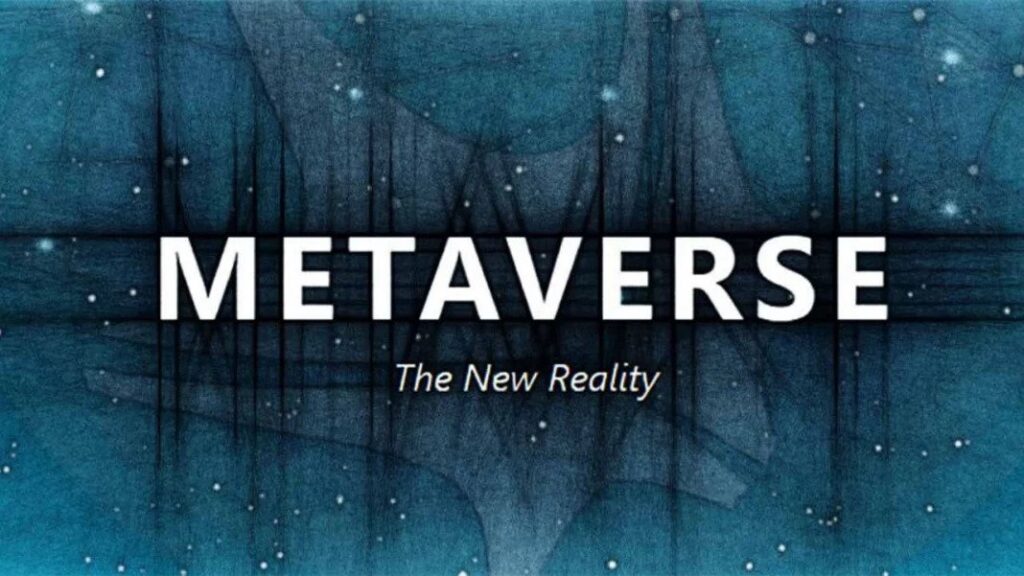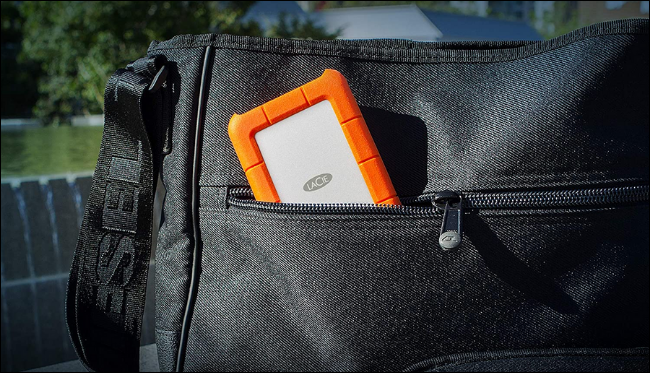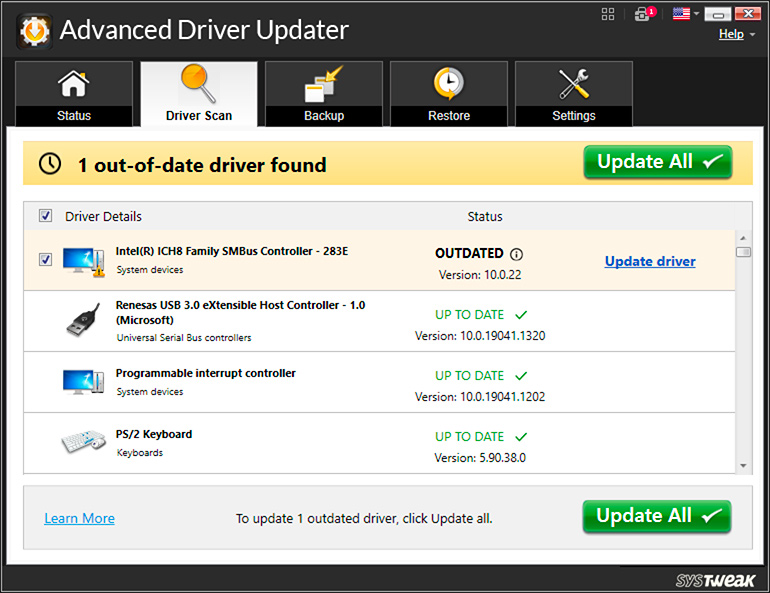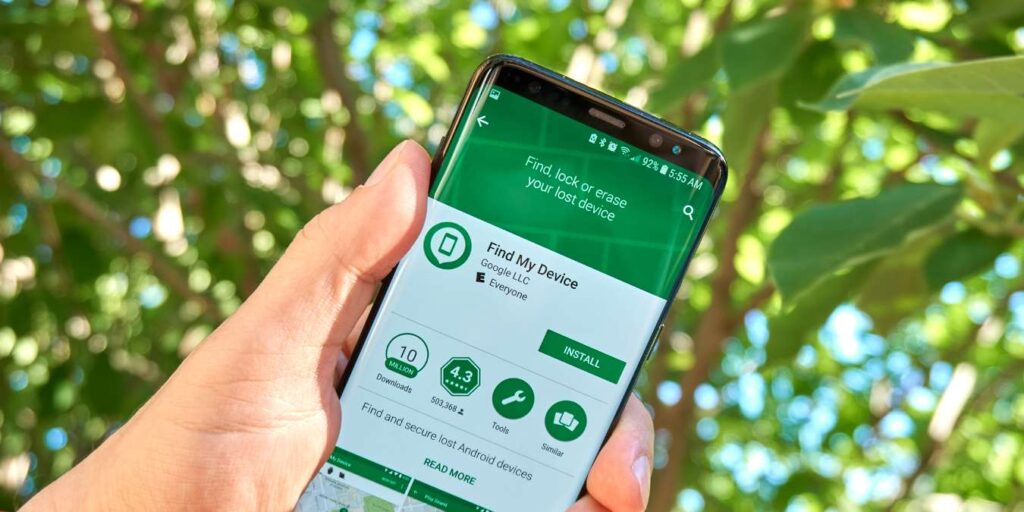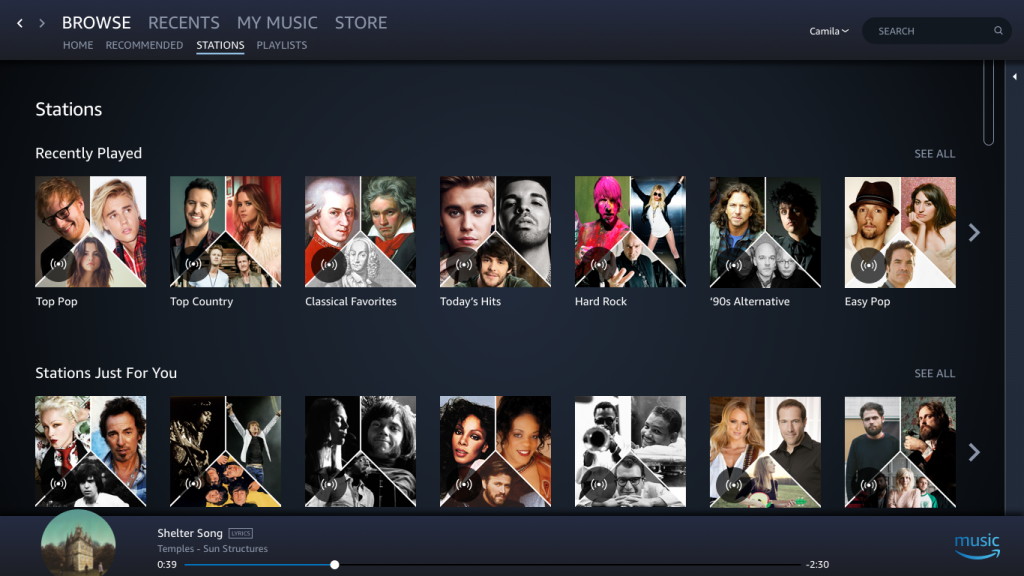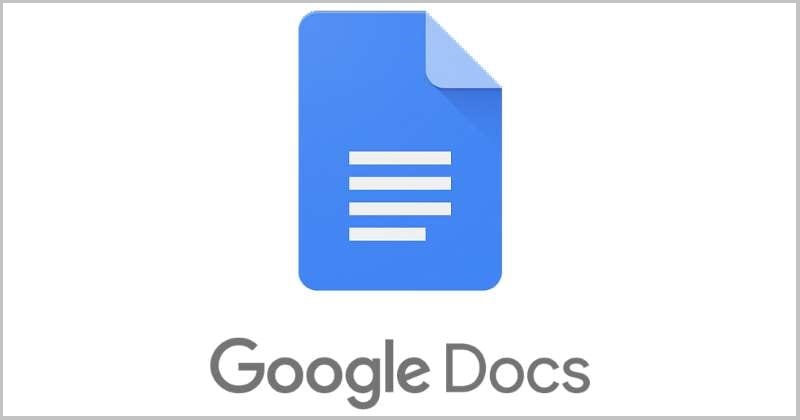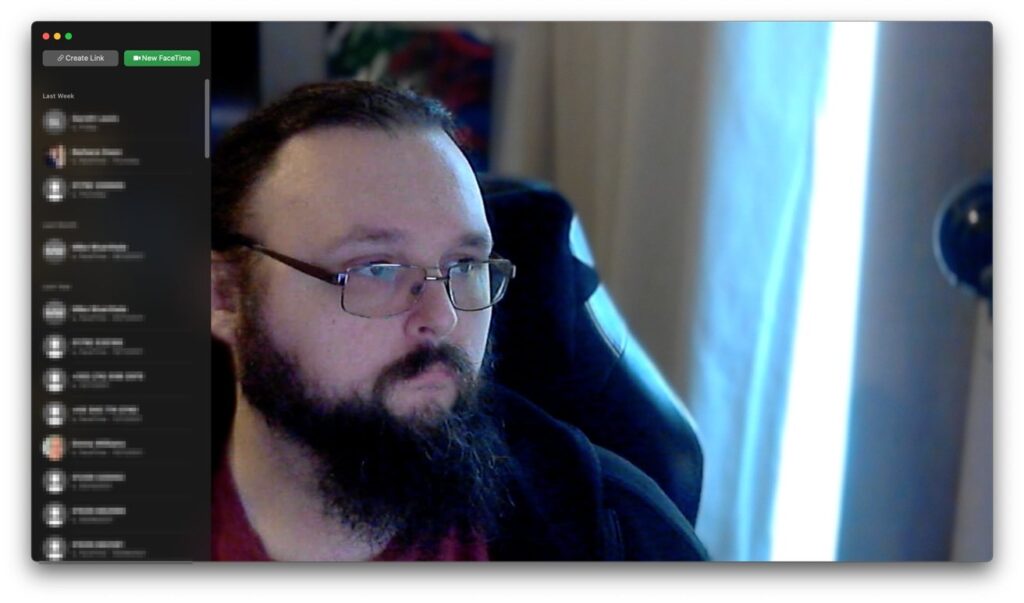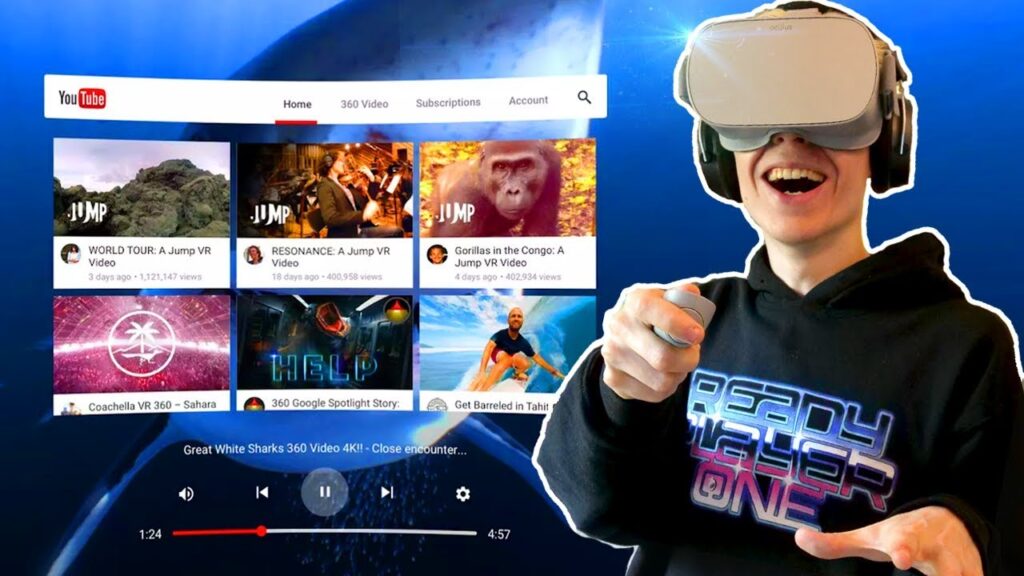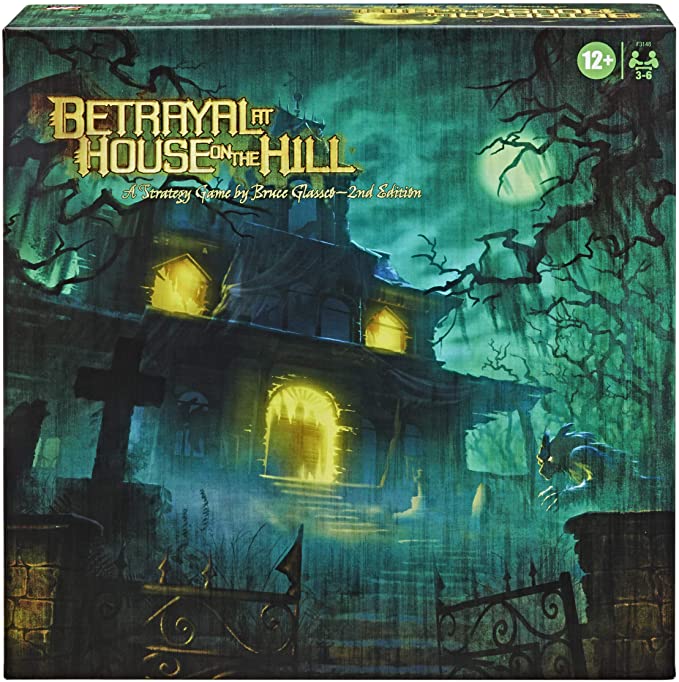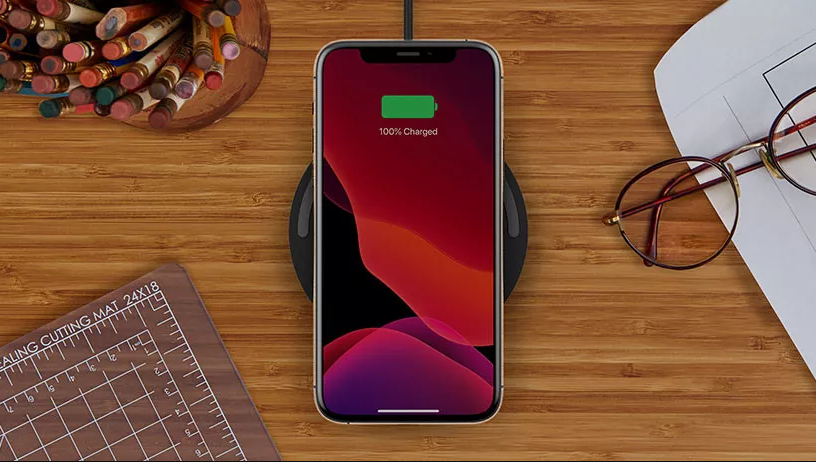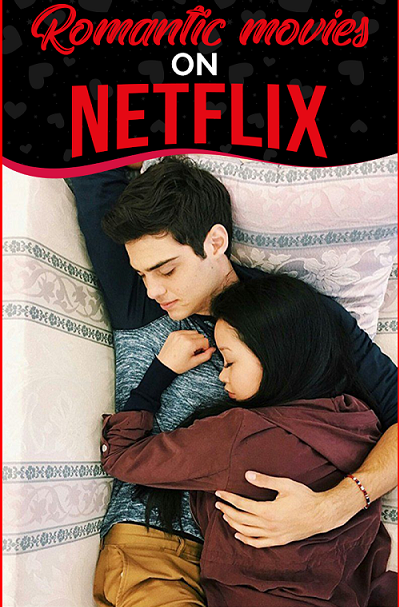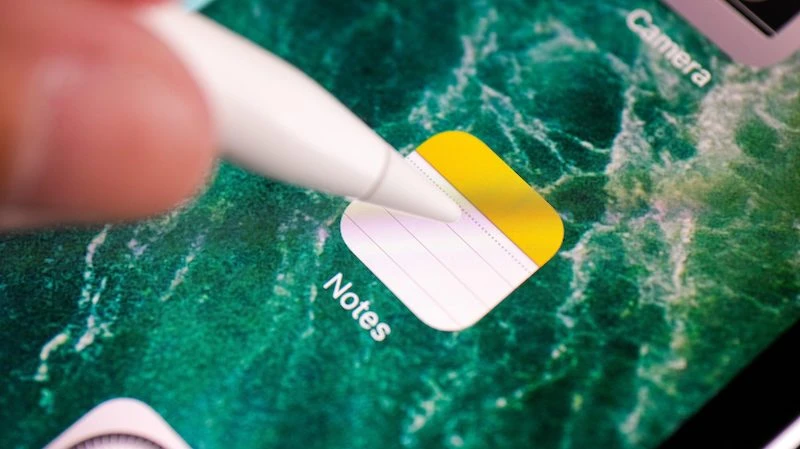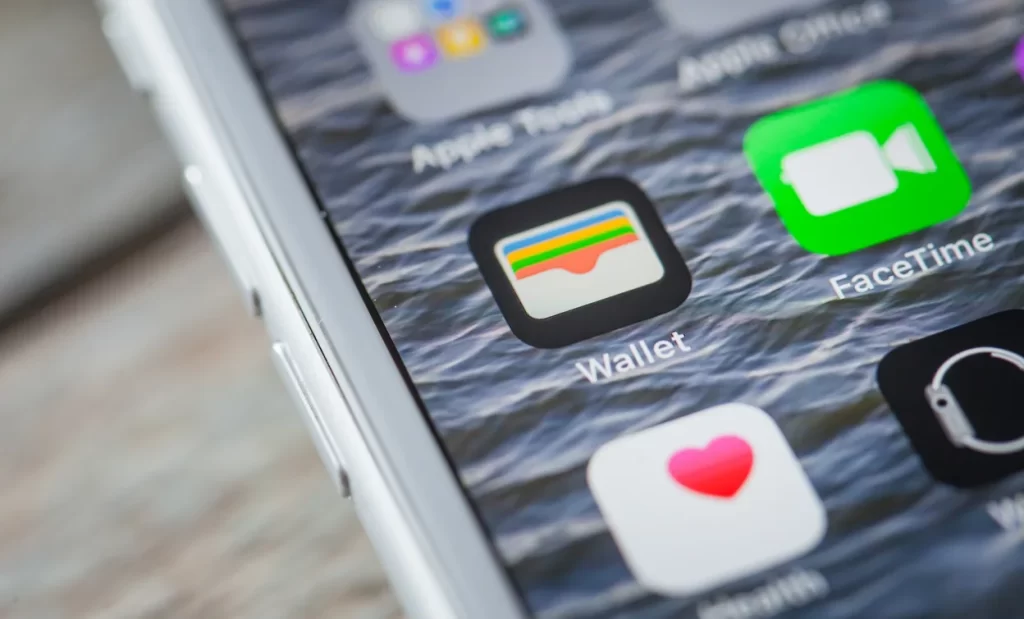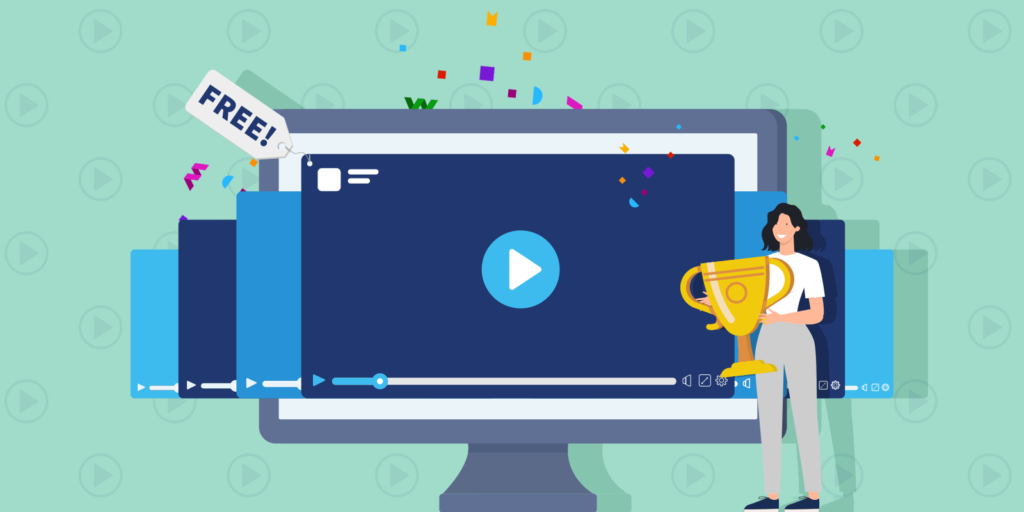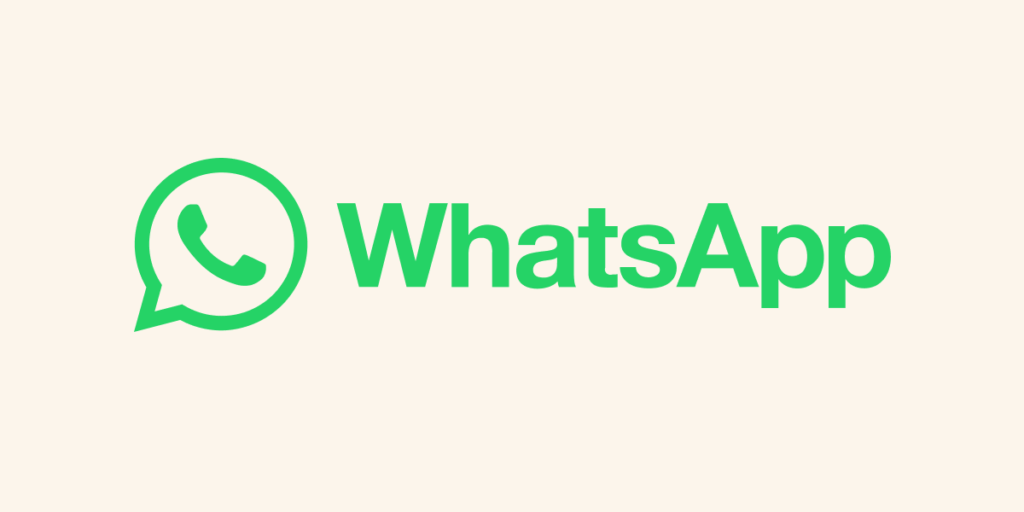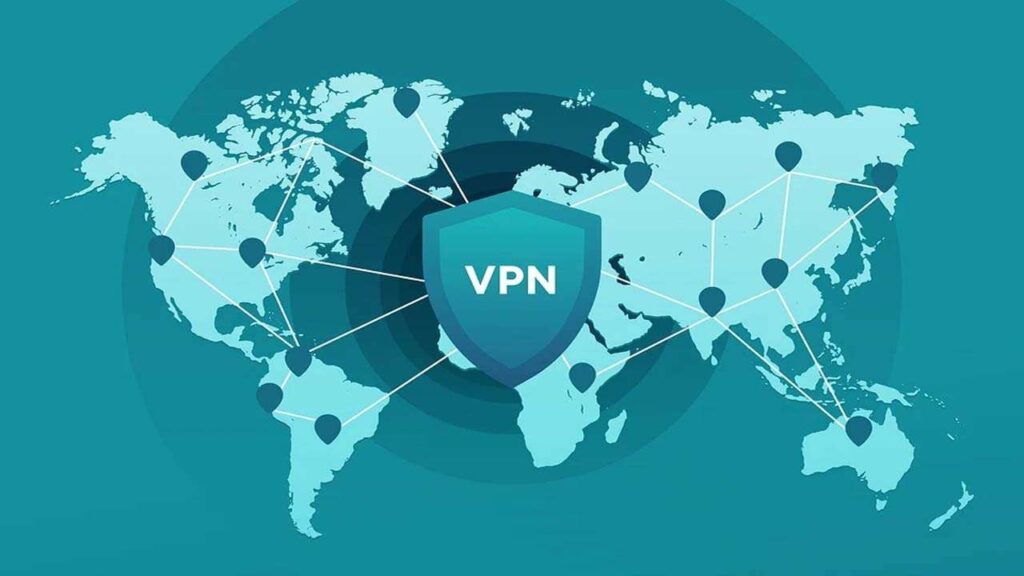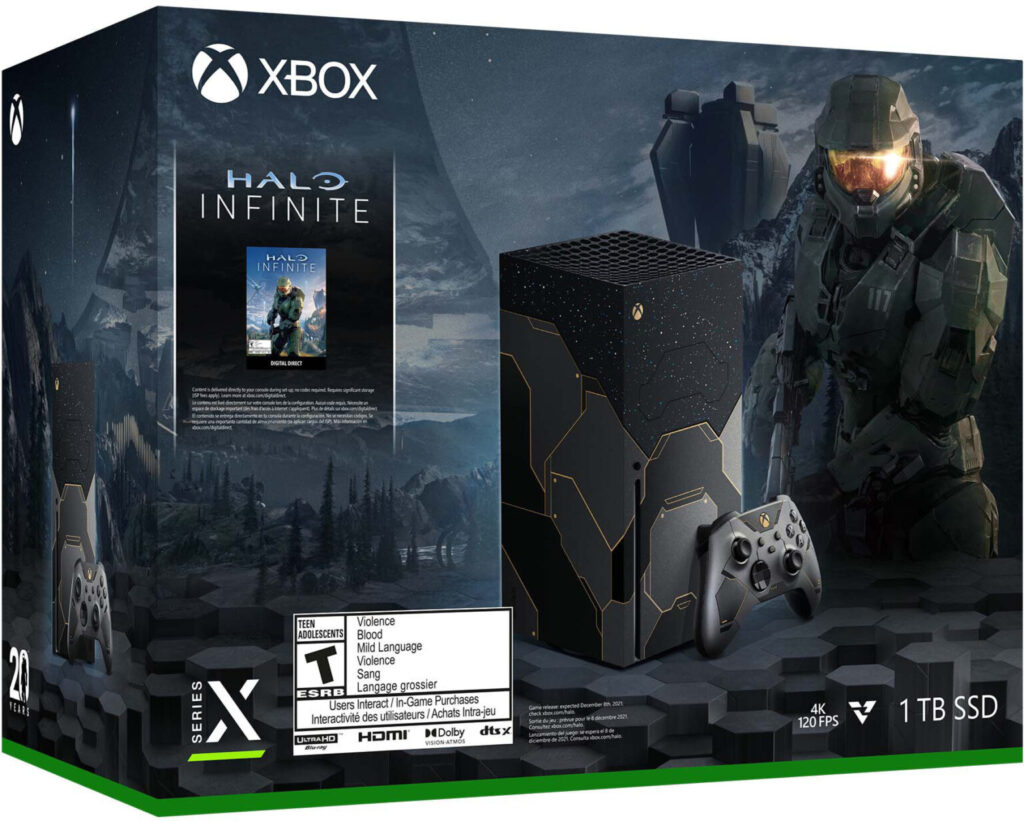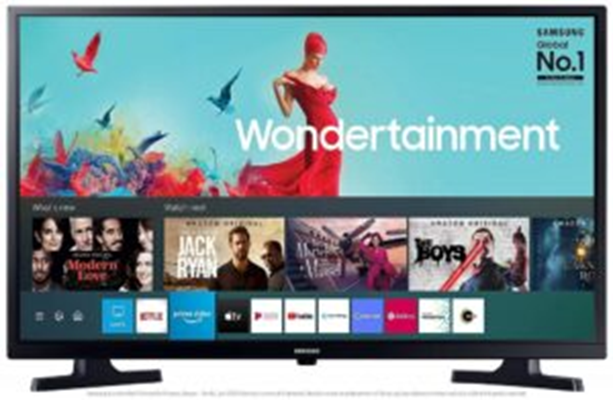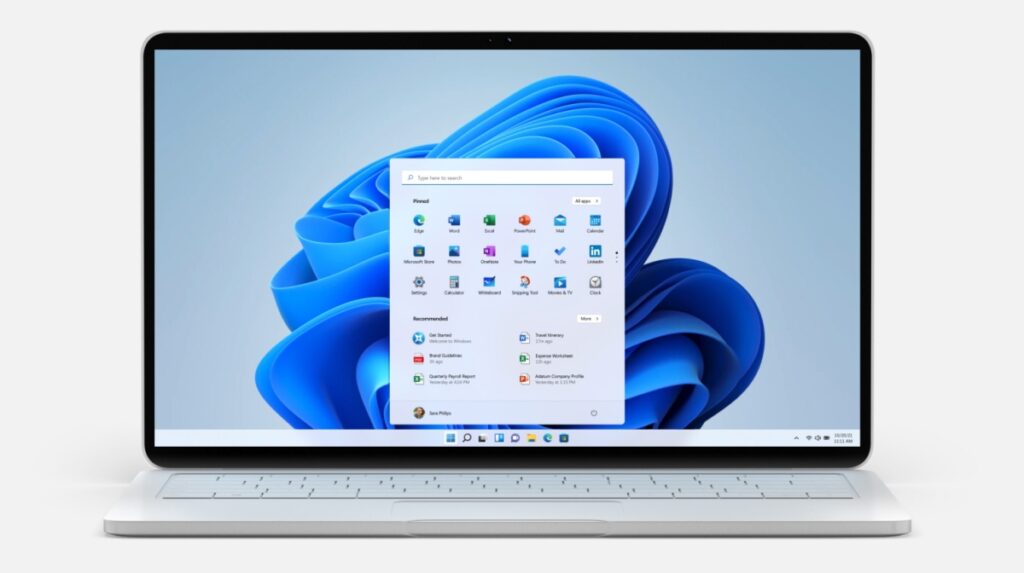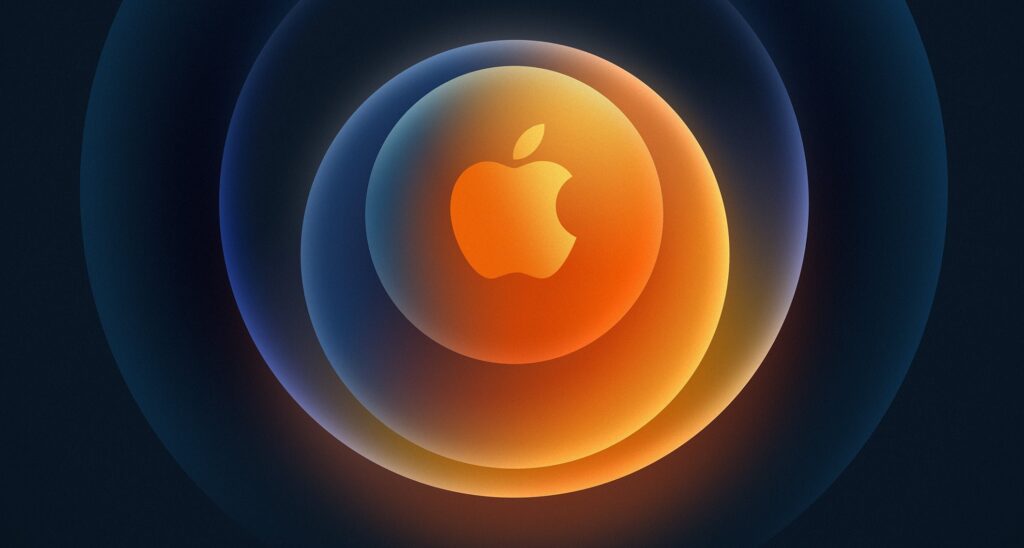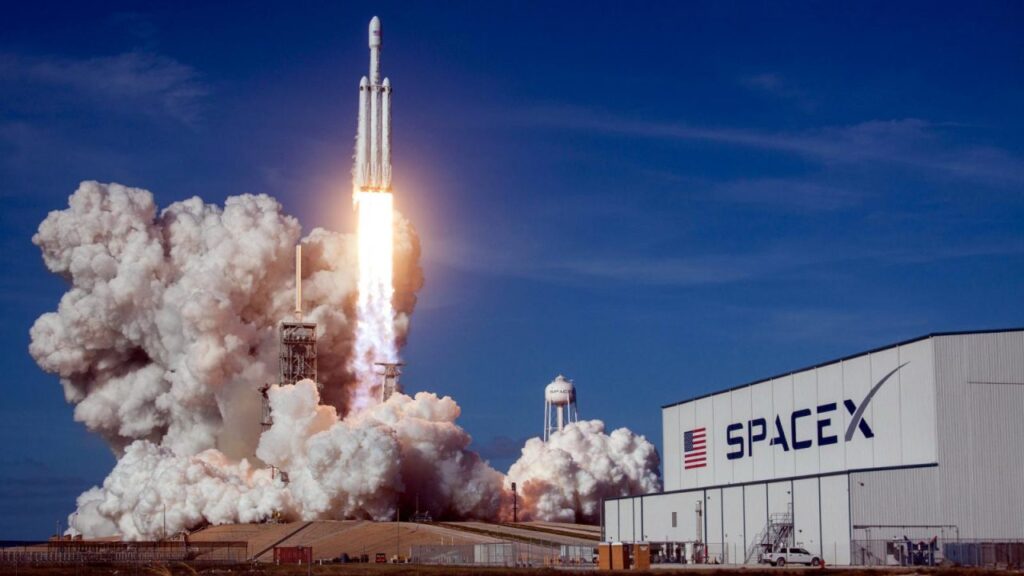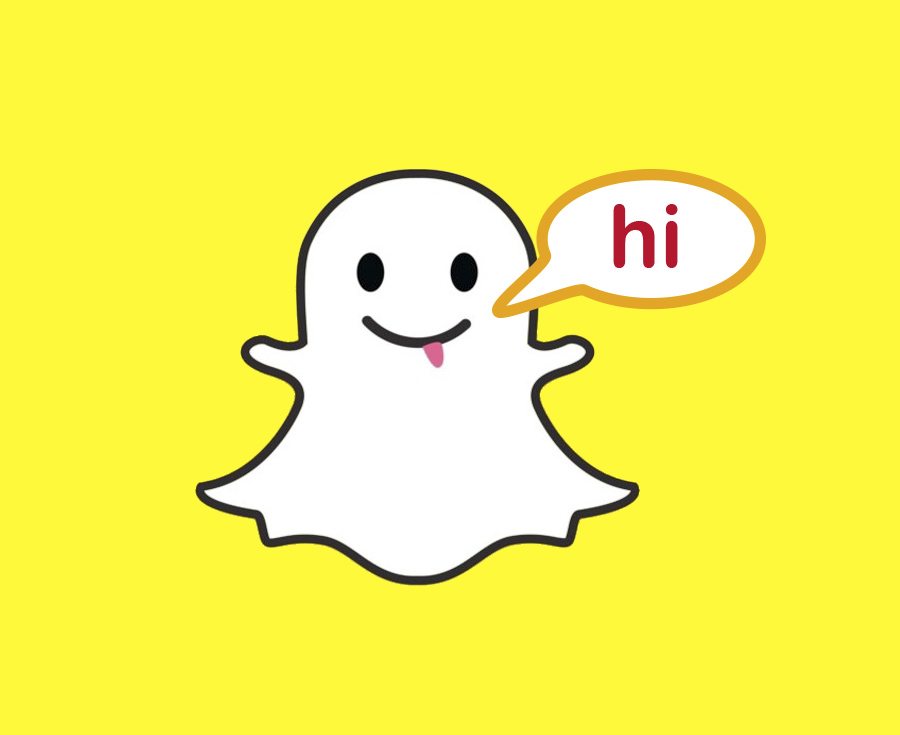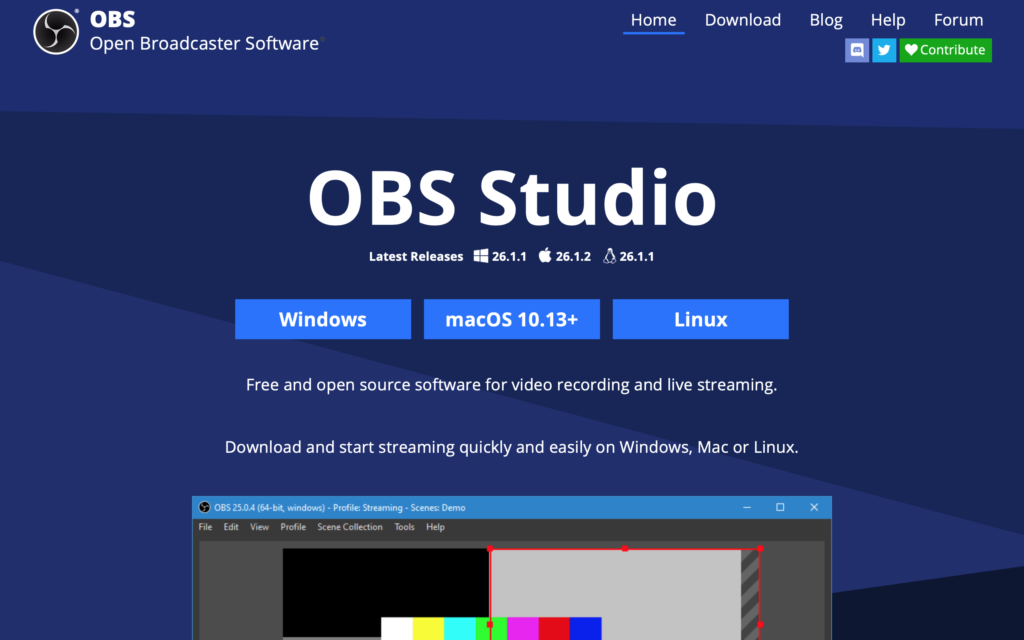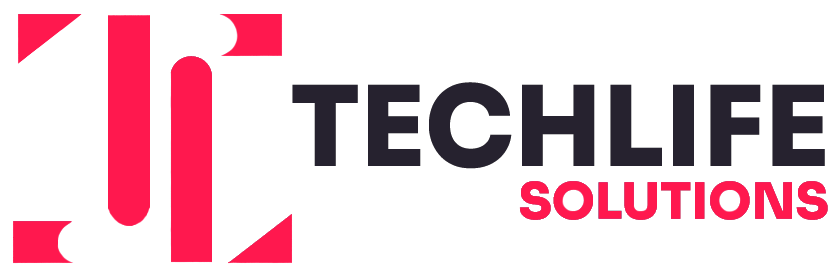How To Access The Background Blur While Using FaceTime Calls?
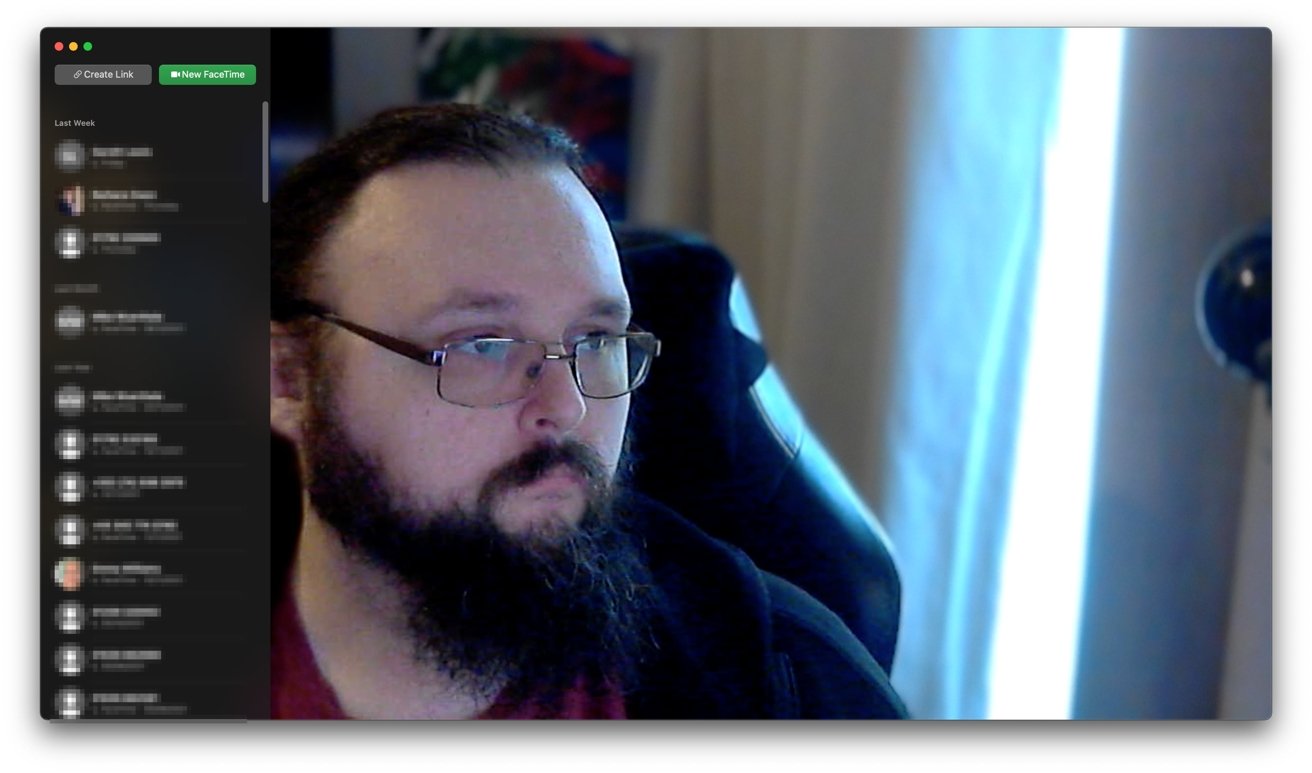
Do you find that the video chat on your iPhone is too distracting? Do you want to hide your messy house from the person on the other end of Facetime? If so, Apple has recently added a new feature made especially for moments just like these: background blur. This allows you to enjoy an uninterrupted video chat without any distractions fully. Moreover, it’s quick and easy once you know how to access it.
When background blur is enabled, your face-time experience with employees, customers, and partners will be significantly improved. Whether you need to streamline customer service or reduce distractions during a presentation, enabling background blur can reduce the chances of your face-time experience being interrupted by noise. Of course, you all want to look your best when you’re on video chatting with your family and friends. But that can be not easy if you don’t know how to enable the portrait mode in face time.
Also Read: Try These Five Zoom Alternatives In 2022
Background Blur
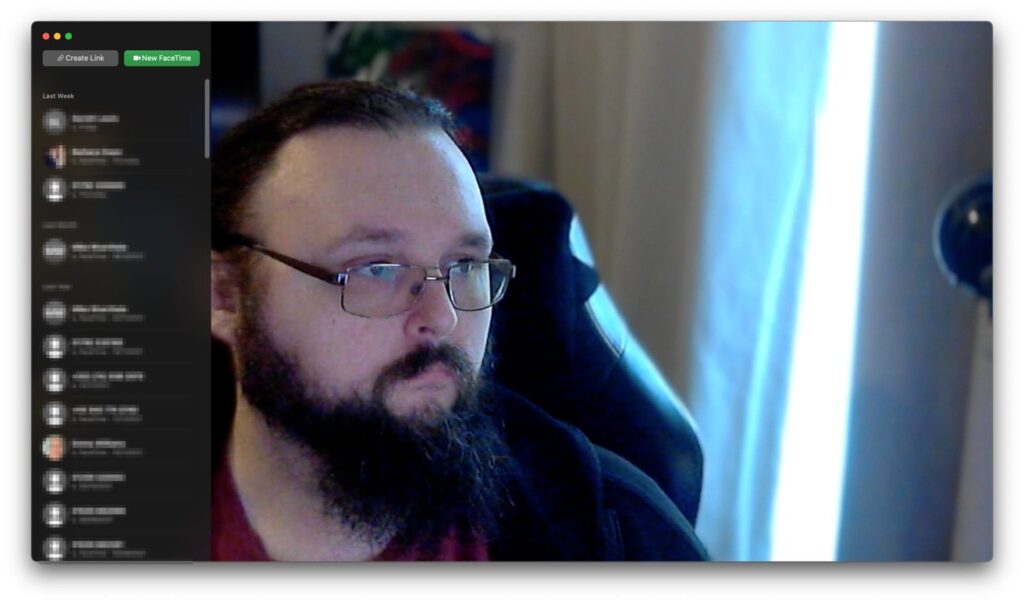
The use of background blur is a technique in photography where the main subject is sharply focused, and the background is blurred. This technique can highlight the attention to the subject or for aesthetic purposes. Some examples are using a wide aperture lens, using a shallow depth-of-field, being far from the subject or close to it, and using a telephoto lens with a moderate focal length which will create more depth of field, and background blur, also known as depth of field.
DOF is a common technique used in photography and cinematography to create a shallow depth of field with human-looking foregrounds and distant objects. In Face-time video calls, background blur is achieved similarly by the camera’s autofocus system. This means that every time you move your phone closer to your face for better eye contact, the background will become blurry; that’s why it’s important to keep your phone at arm’s length when answering calls.
In the new iPhone X and iPhone XS, you can use a Face-time background blur feature that gives you the option to change the amount of focus on your face and give you a blurred background. You might be asking yourself how it works; well, let me tell you. Apple uses two sensors on the backside of your iPhone that detect how much light is in what direction and then take care of most things automatically.
Supported Apple Devices
To enable the portrait mode on your apple device or phone, you need to ensure that the feature is compatible with your device. Facetime will work fine on all devices, but the feature of blurring the background may not. The portrait mode in face time works if your iPhone has iOS 15 or above specification with a depth sensor in your camera.
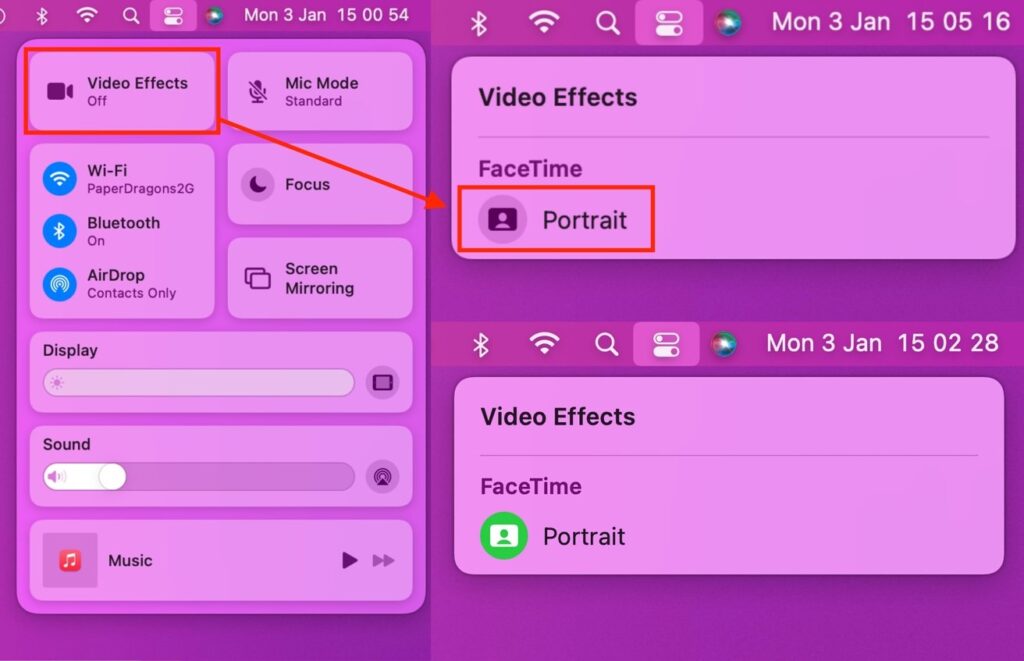
- iPhone XR
- iPhone XS
- iPhone XS Max
- iPhone 11
- iPhone 11 Pro
- iPhone 11 Pro Max
- iPhone SE
- iPhone 12 mini
- iPhone 12
- iPhone 12 Pro
- iPhone 12 Pro Max
- iPhone 13 mini
- iPhone 13
- iPhone 13 Pro
- iPhone 13 Pro Max
This is the list of iPhones that will have the feature of portrait mode while talking to anyone on FaceTime. If you want to use this feature on iPad, you need to have the 5th generation iPad mini or the 8th generation of iPad.
The Background Blur
No more awkward background conversations with your weird cousin in the bedroom. You can now get some peace and privacy during your conversation with FaceTime Blur. It’s really simple. Follow these three steps to blur the background on your iPhone:
Enabling Portrait mode for FaceTime in MacOS
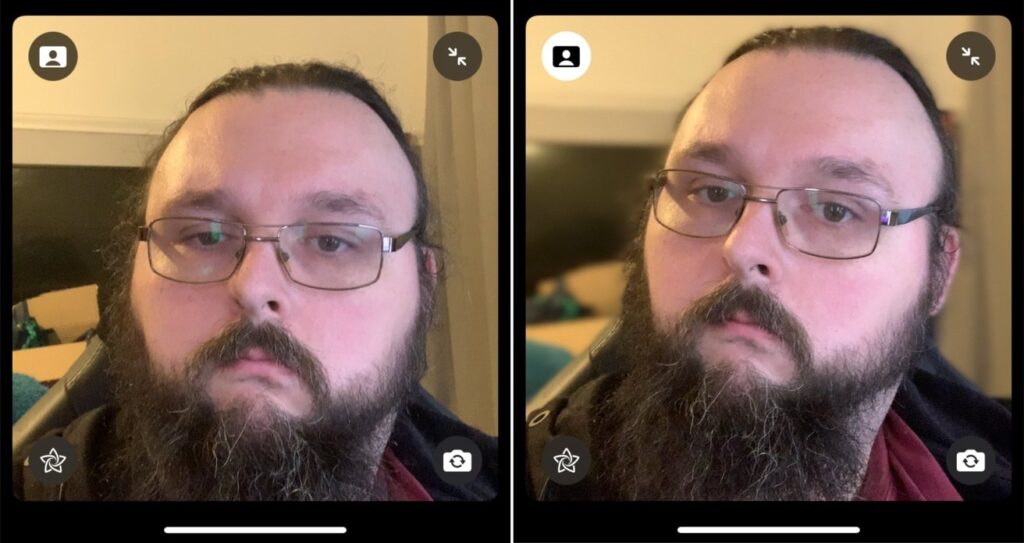
- The first step is to open the face time app.
- Then open up the command center by swiping down from the top corner of your mobile phone screen.
- You would then see the video effect button in the control center.
- Tap the portrait button below Face time to enable the background blur effect.
Portrait mode for FaceTime in iOS 15
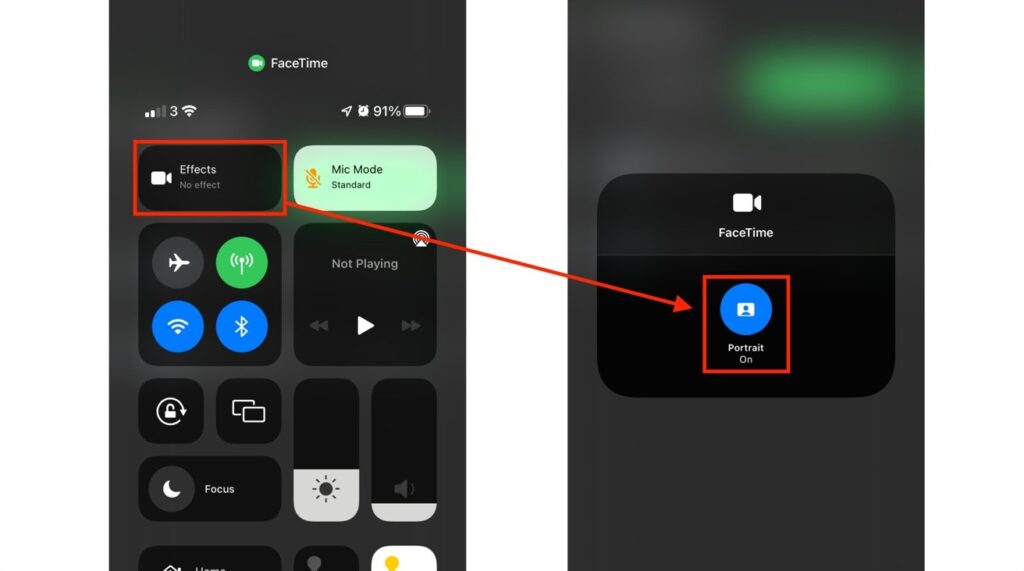
Starting this feature will automatically blur the background in your FaceTime calls. You can blur the background whenever you want to before or during the call.