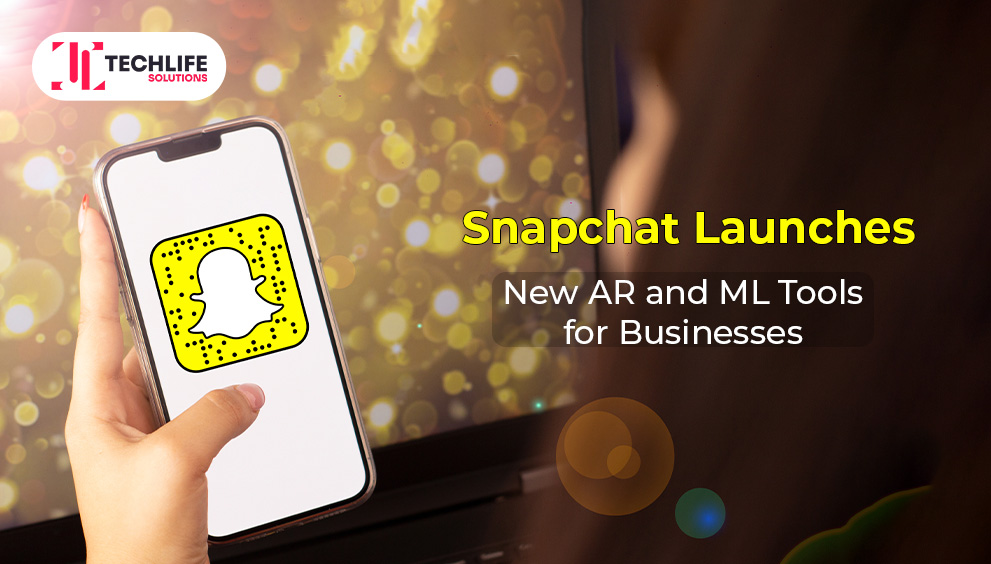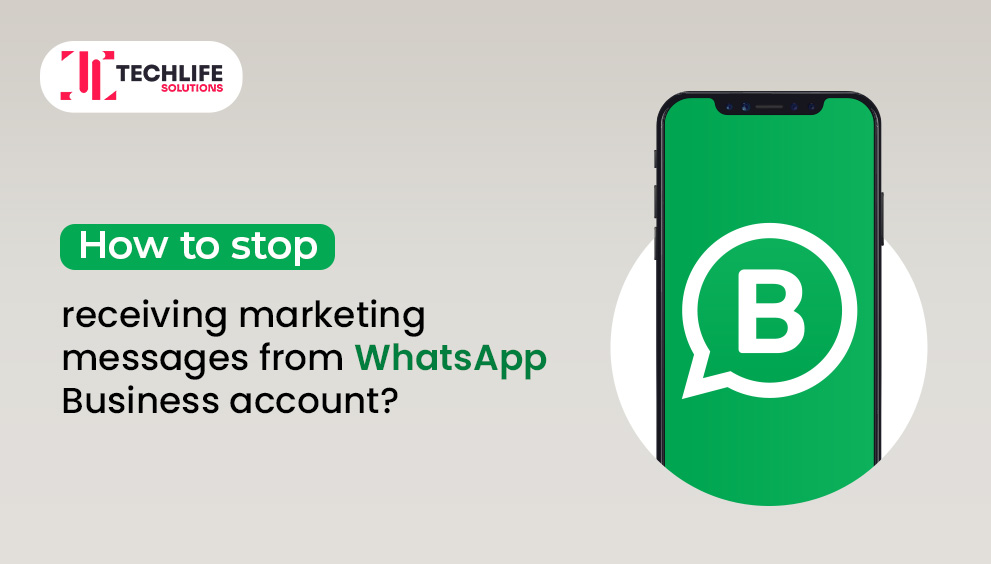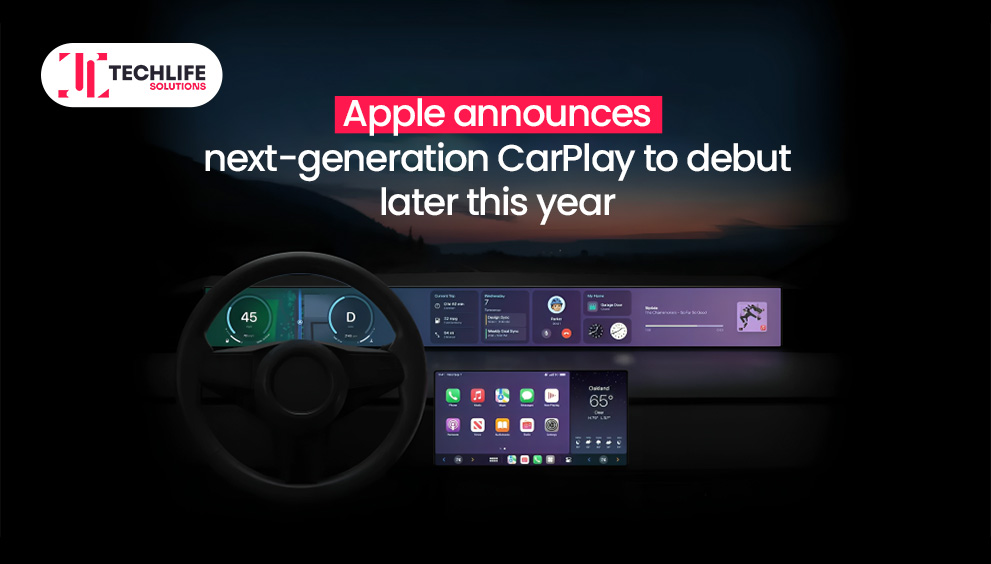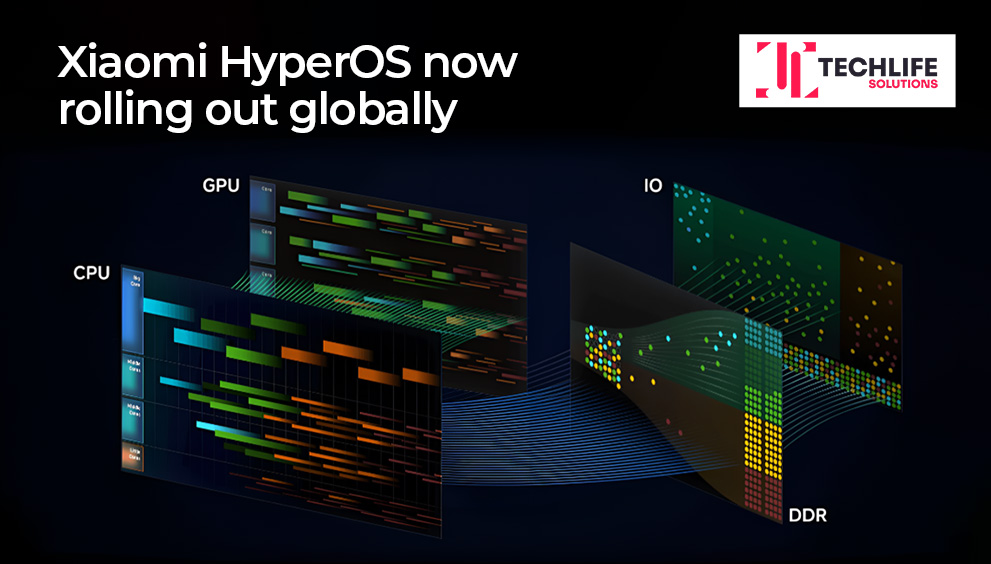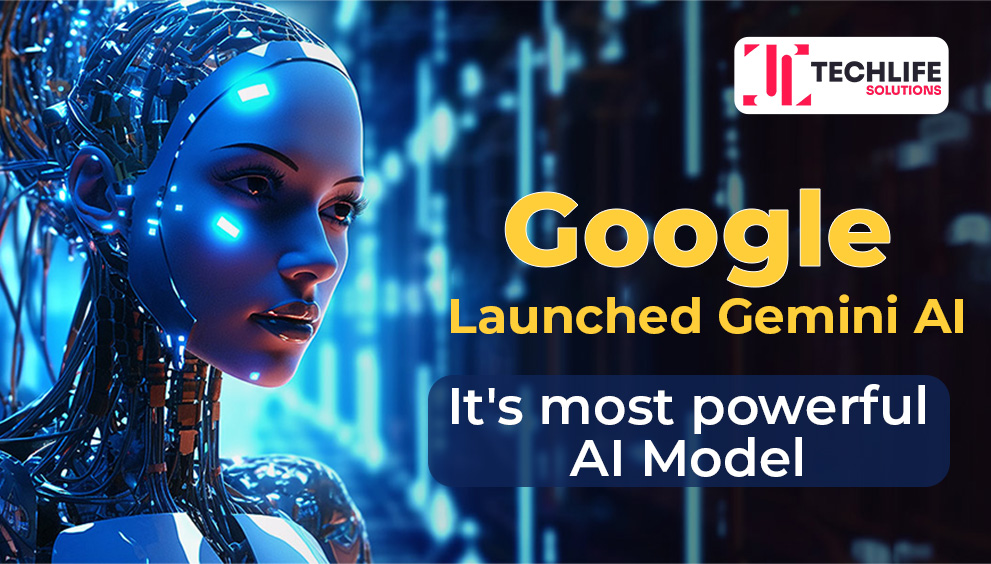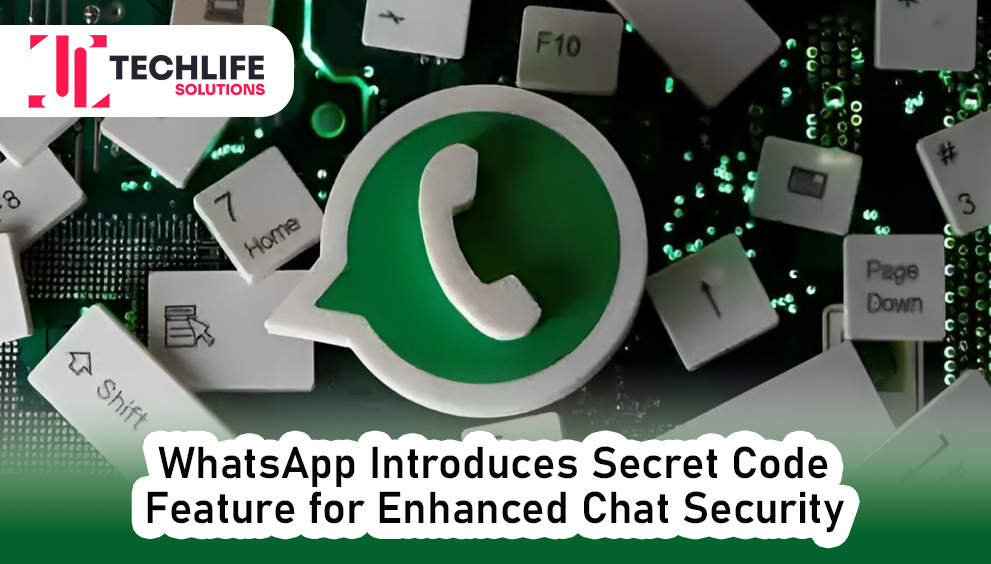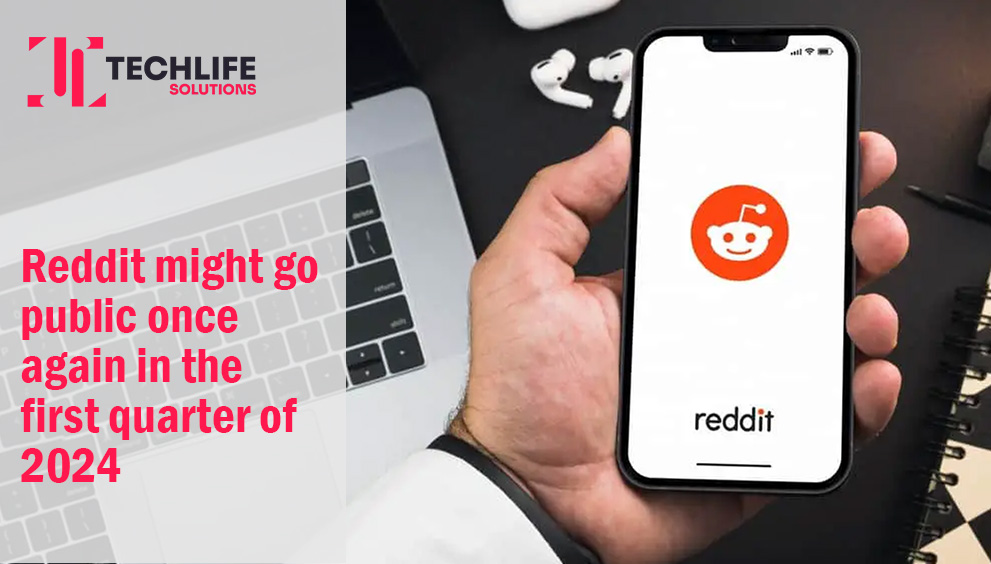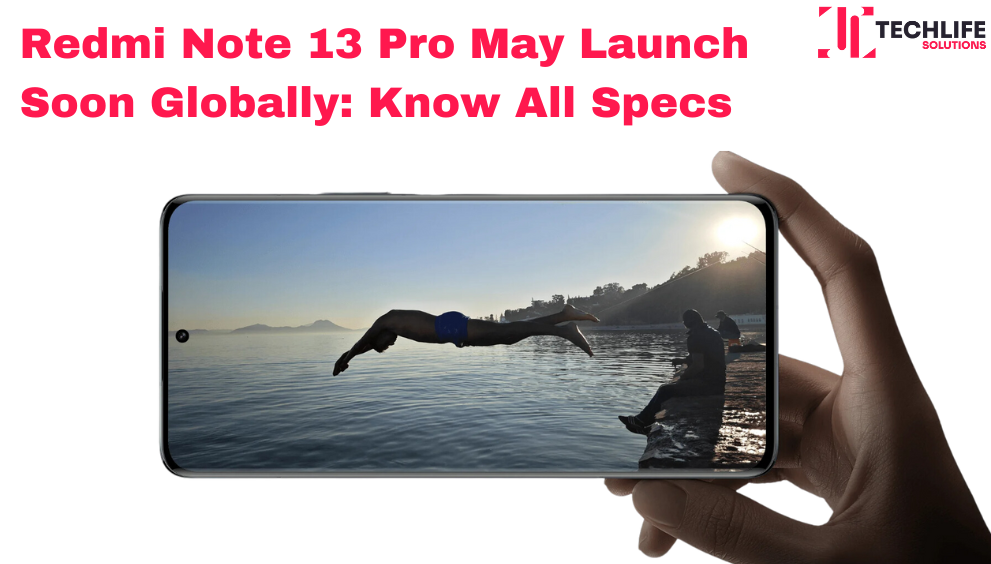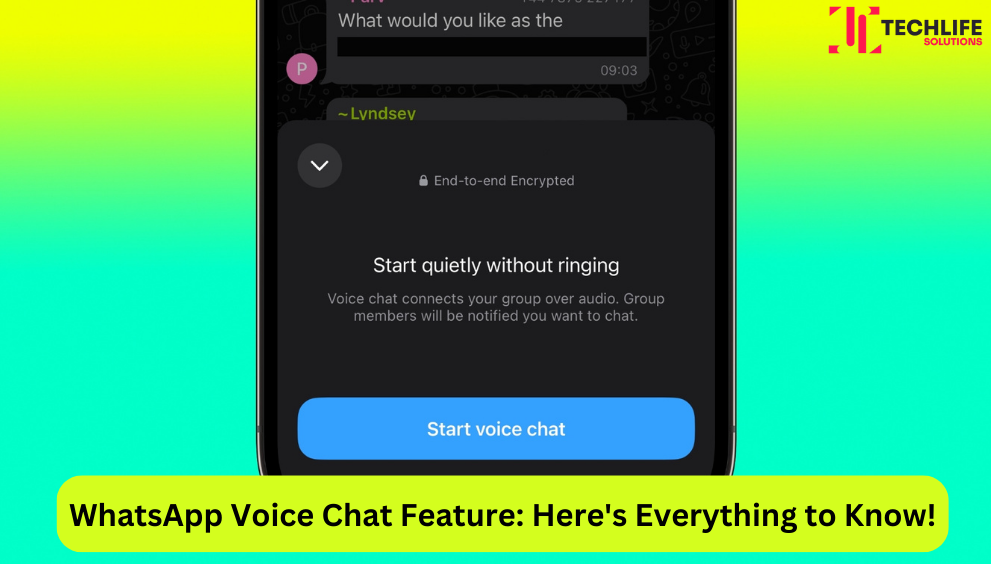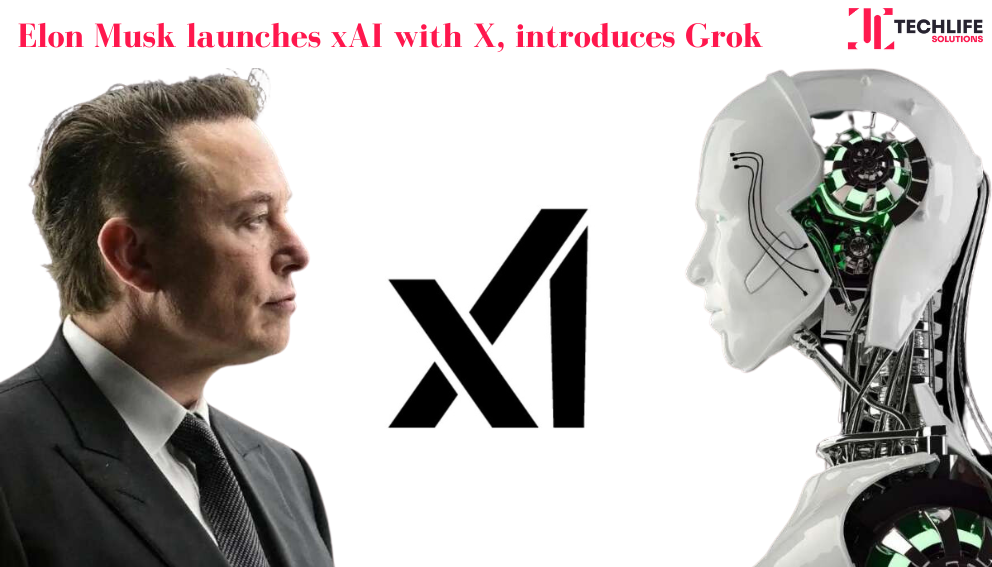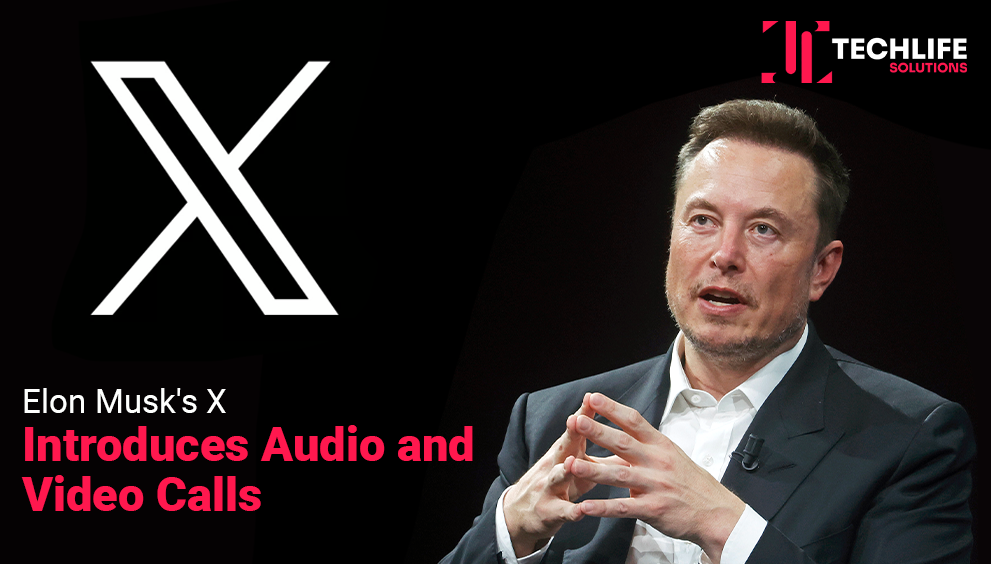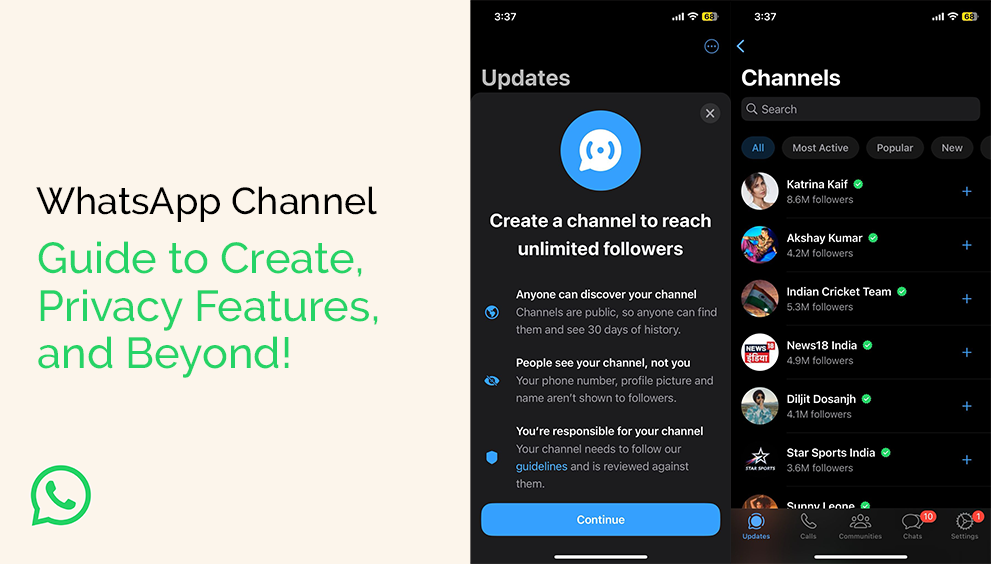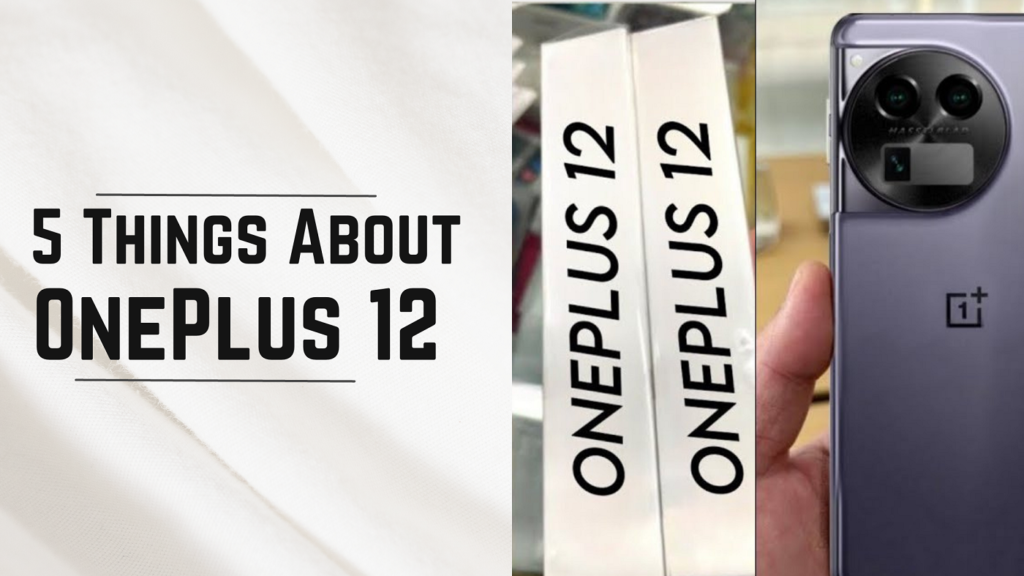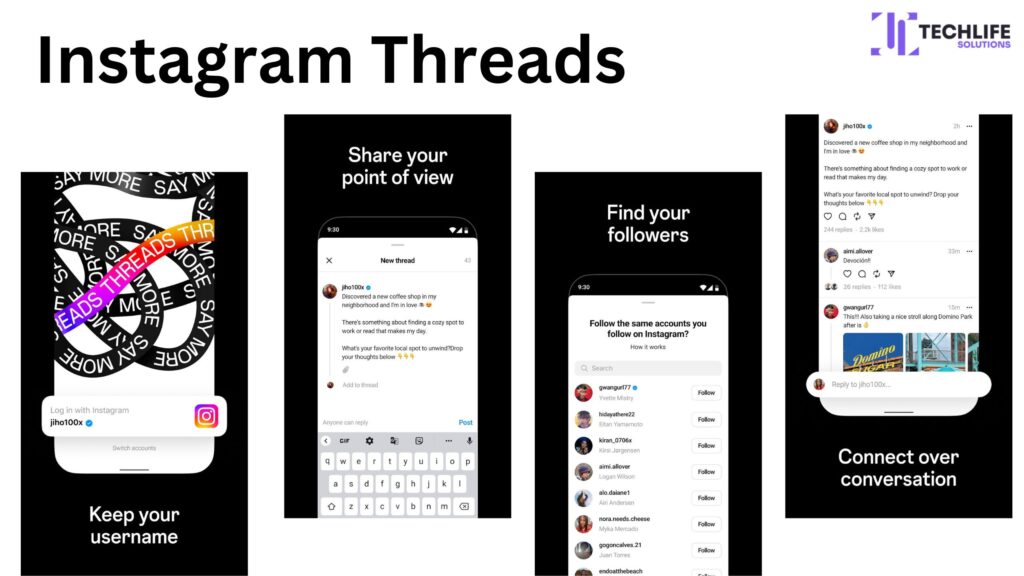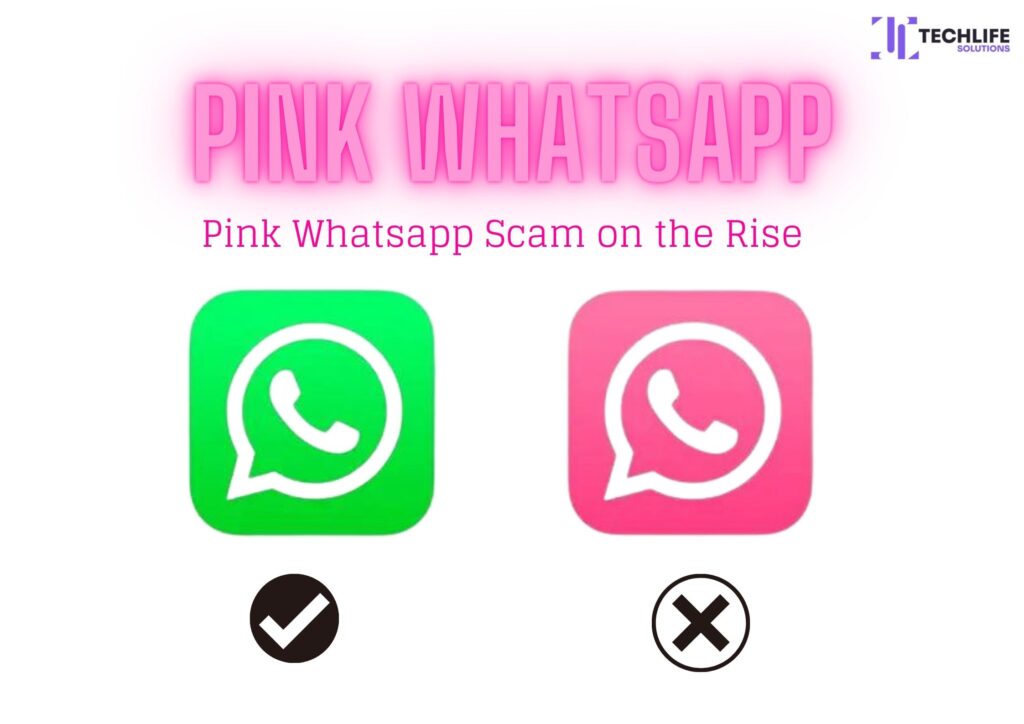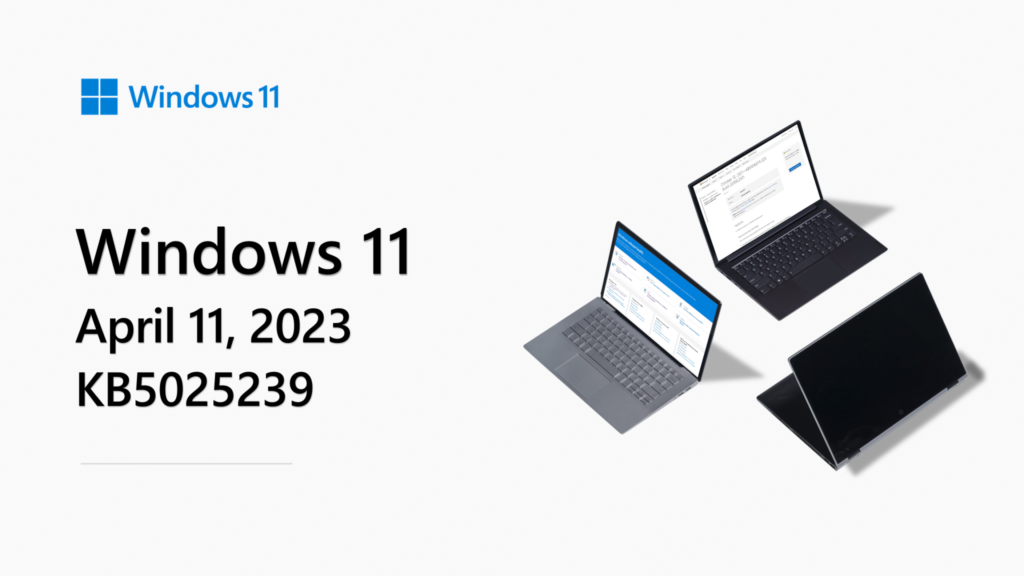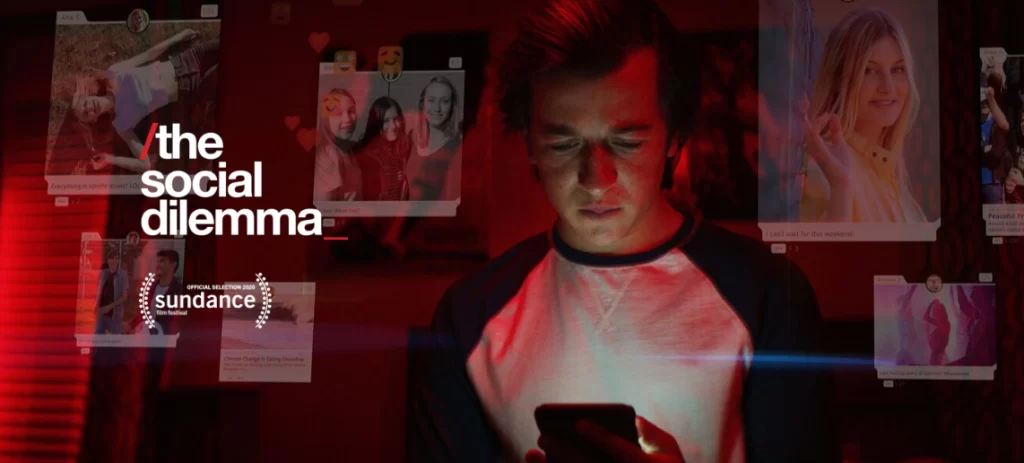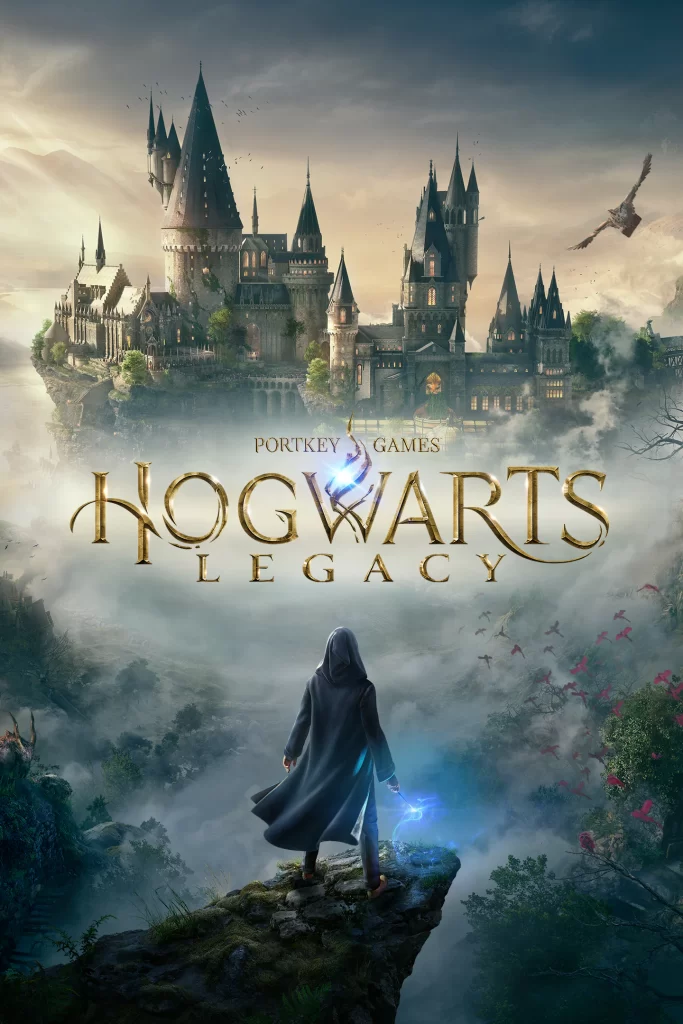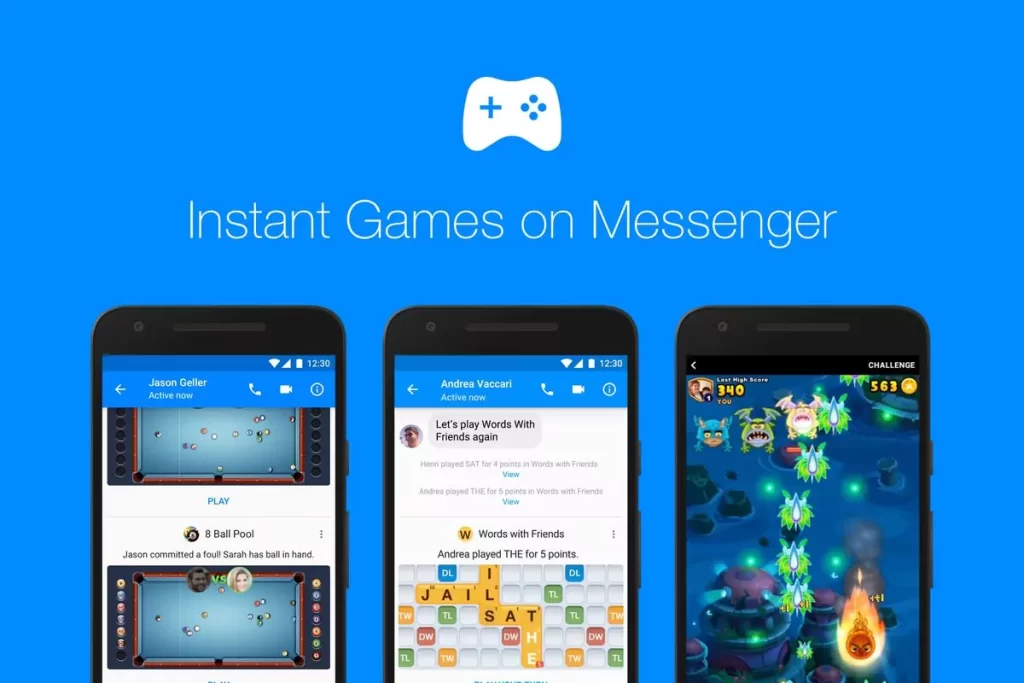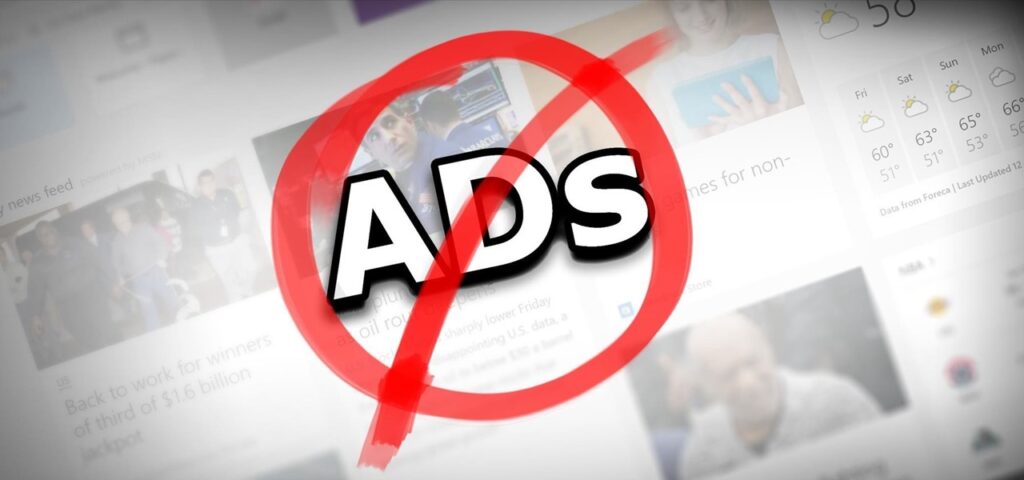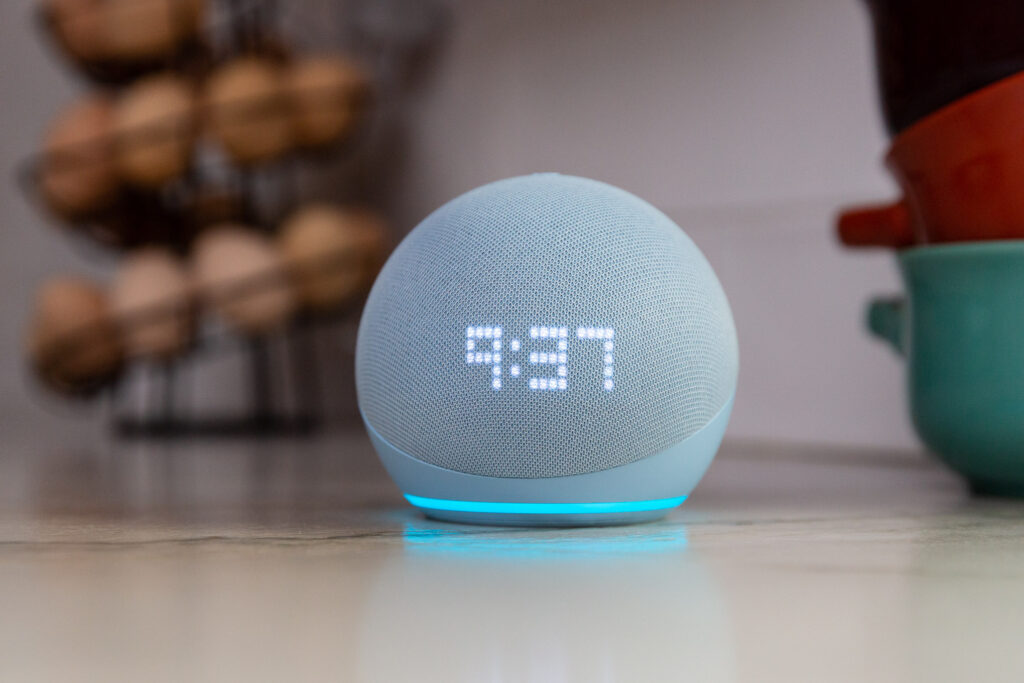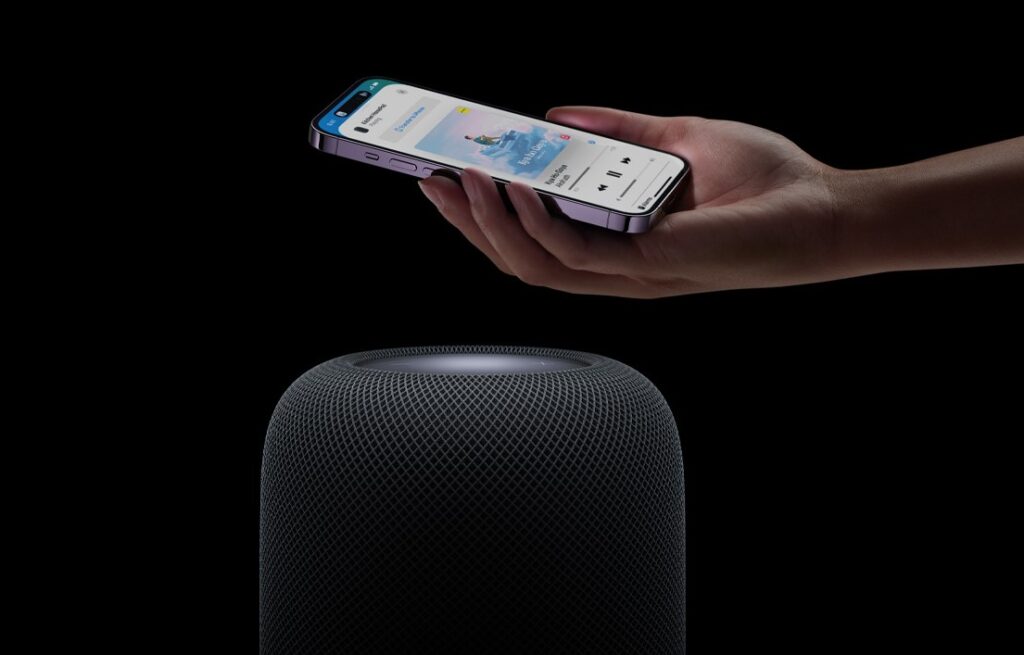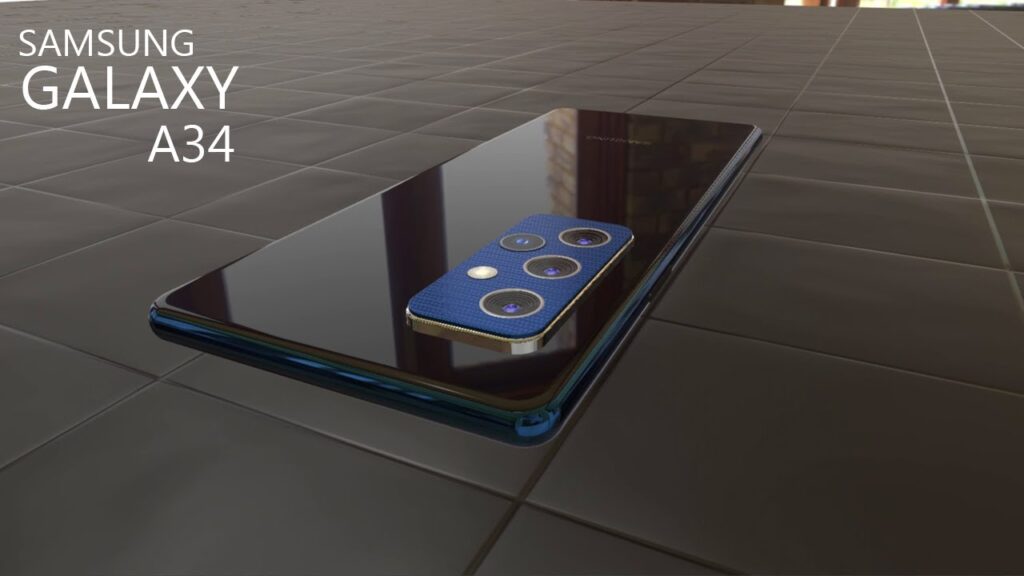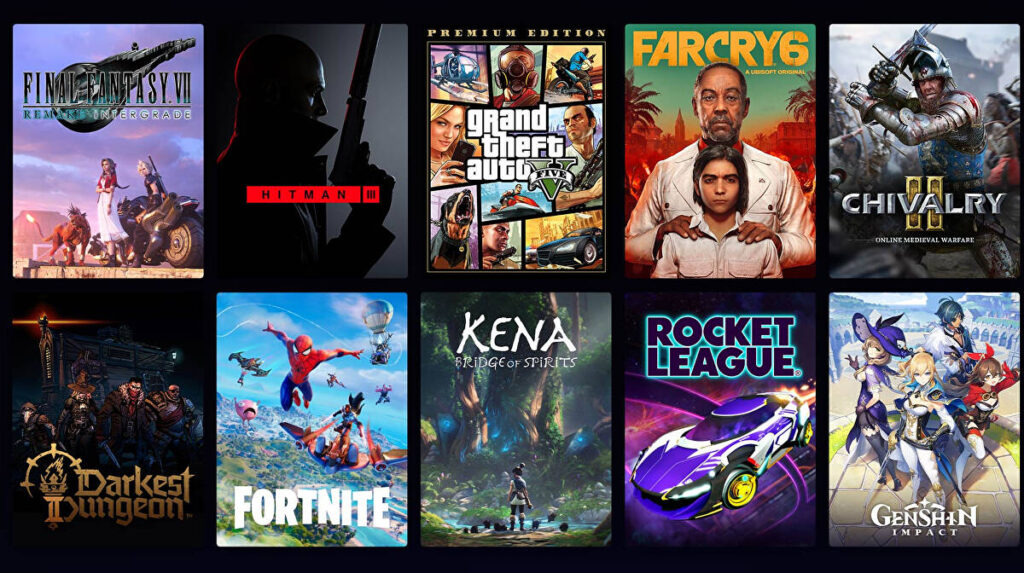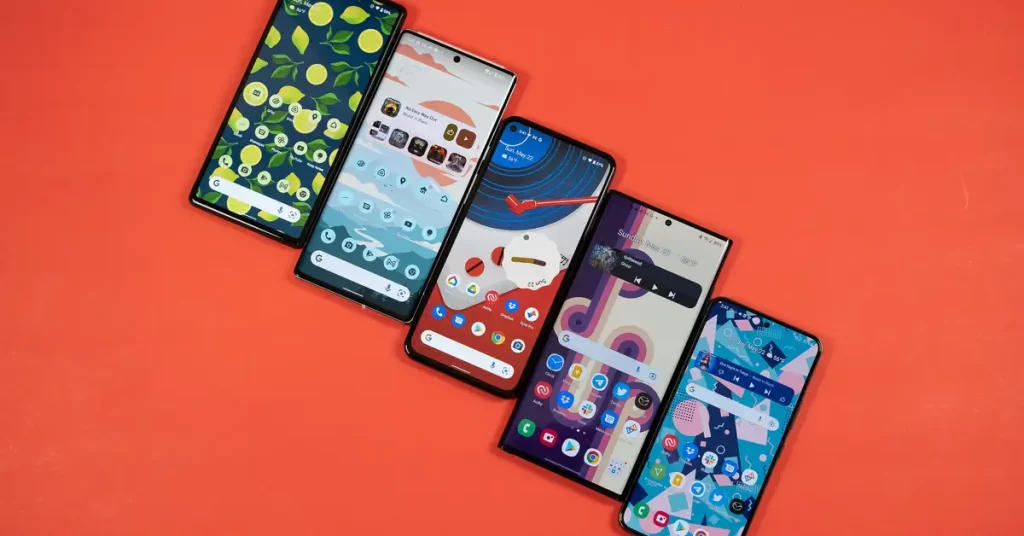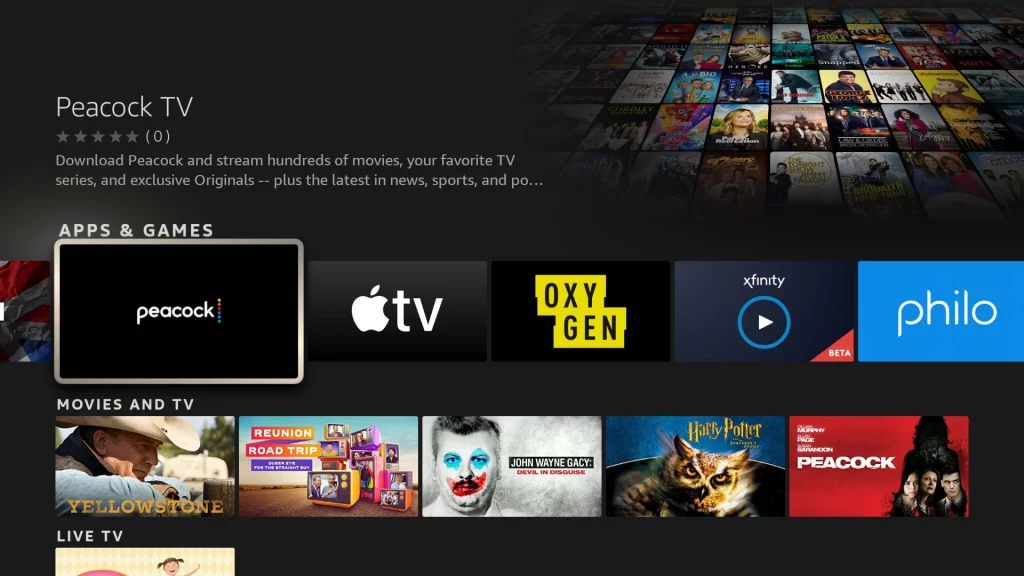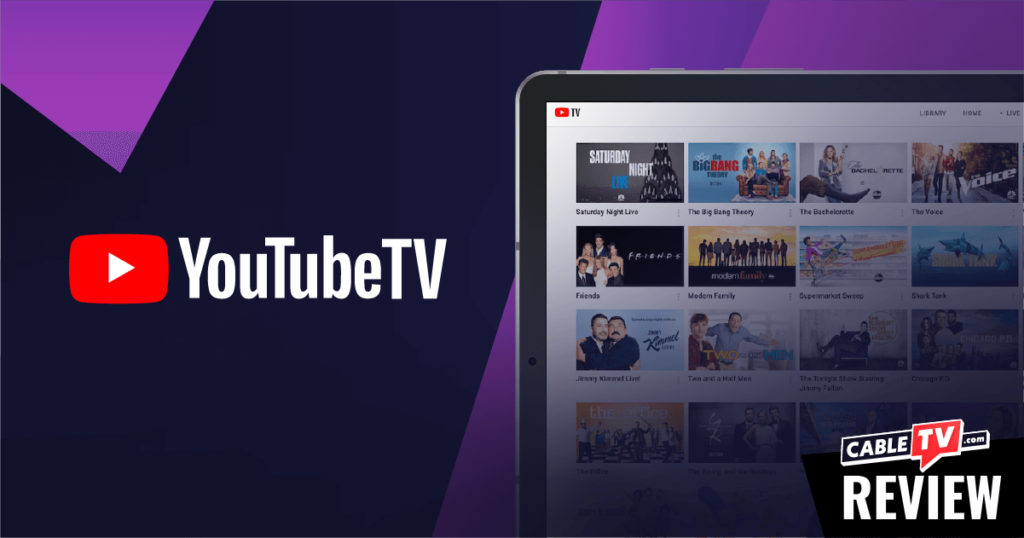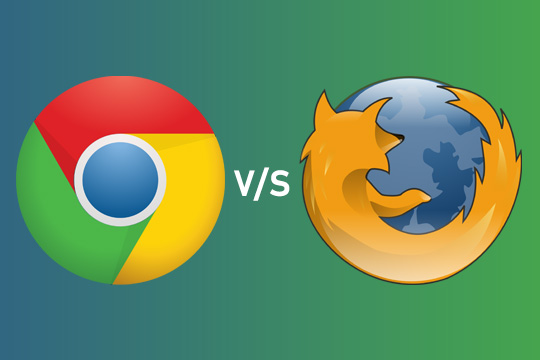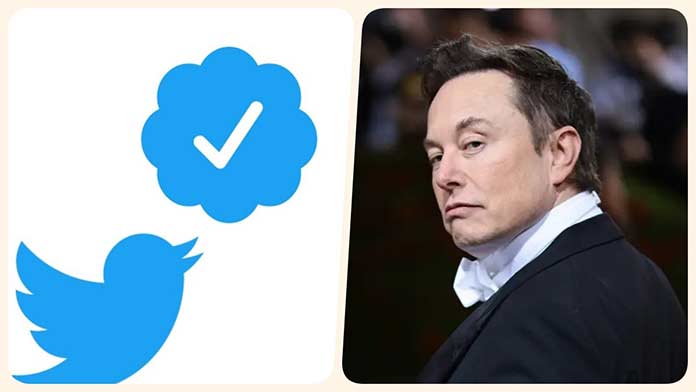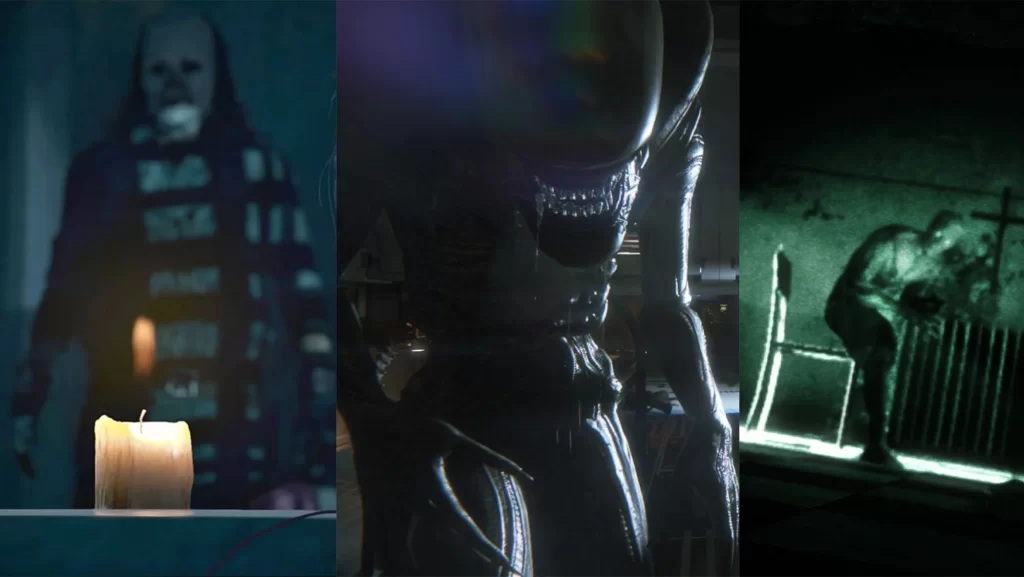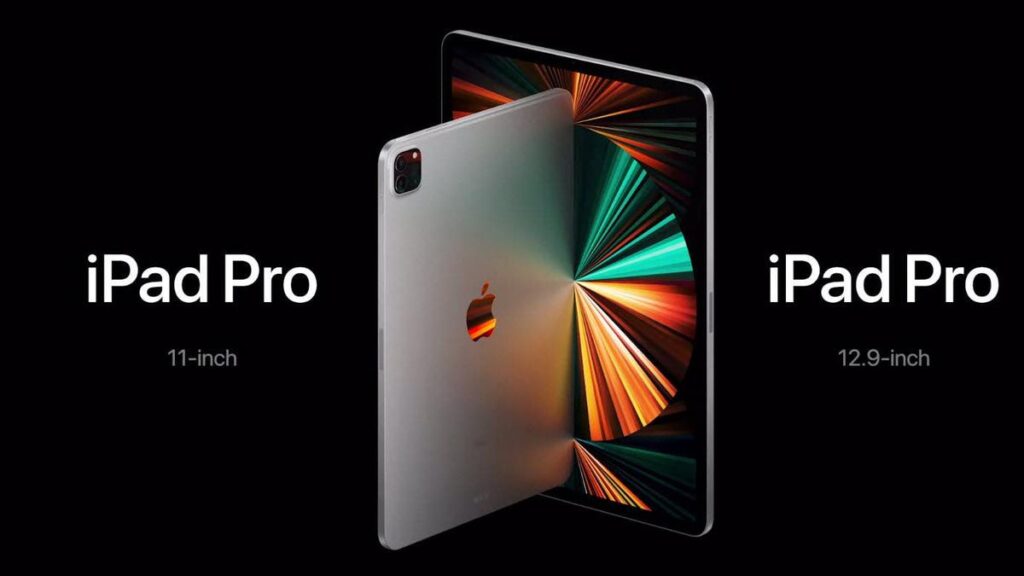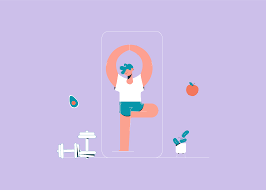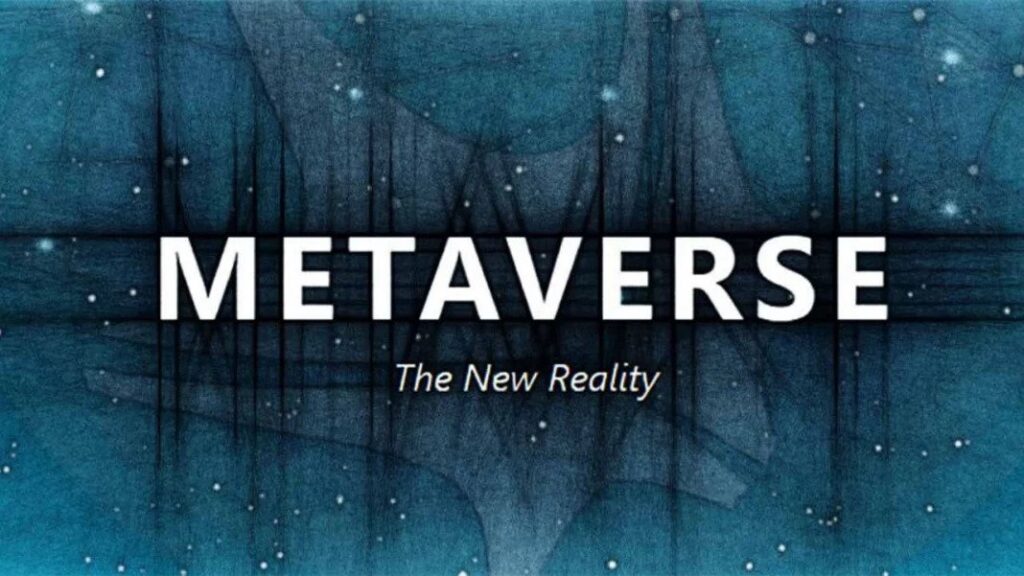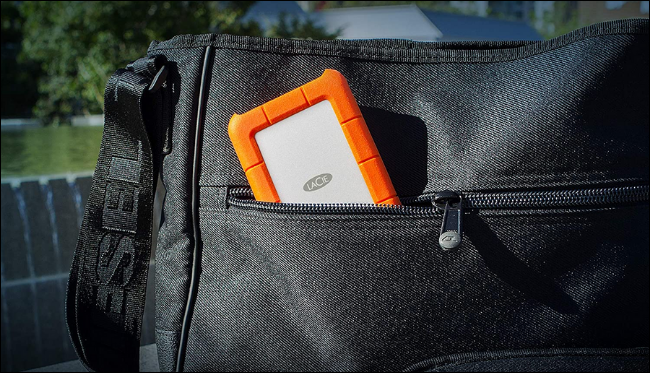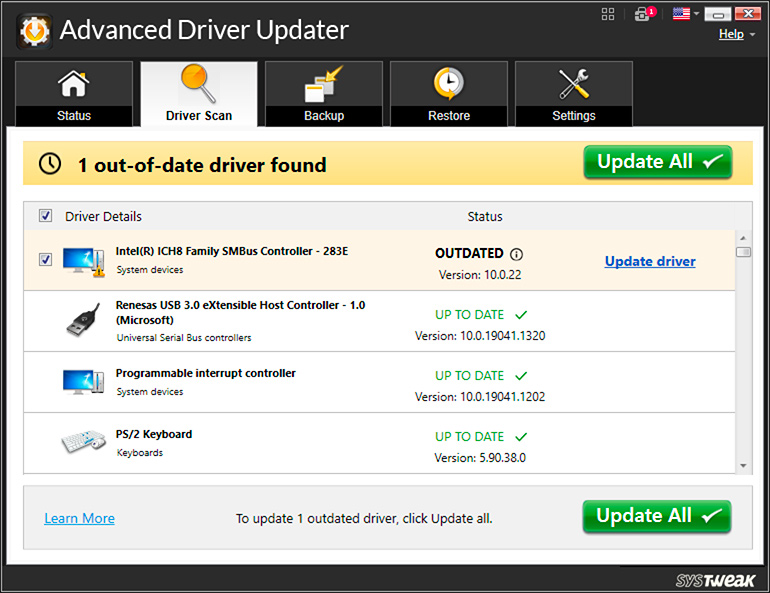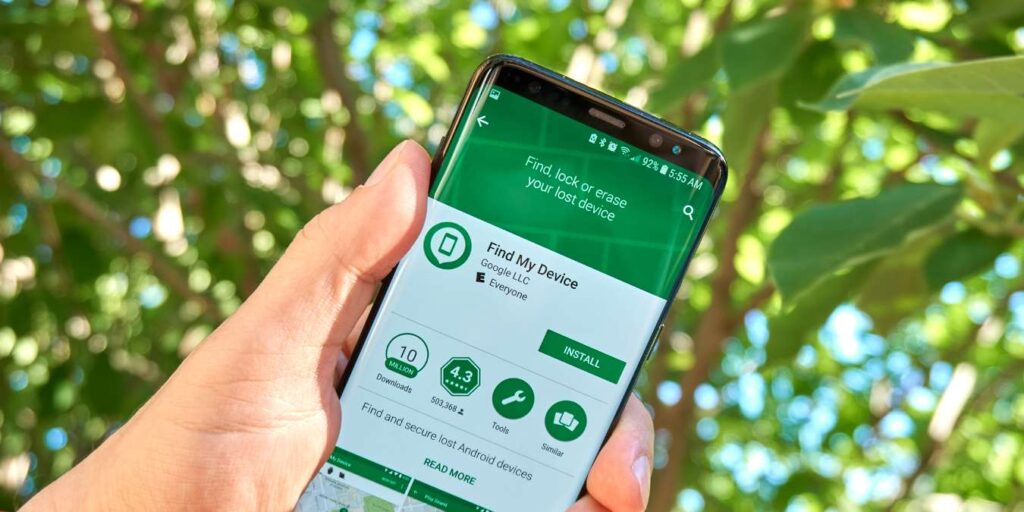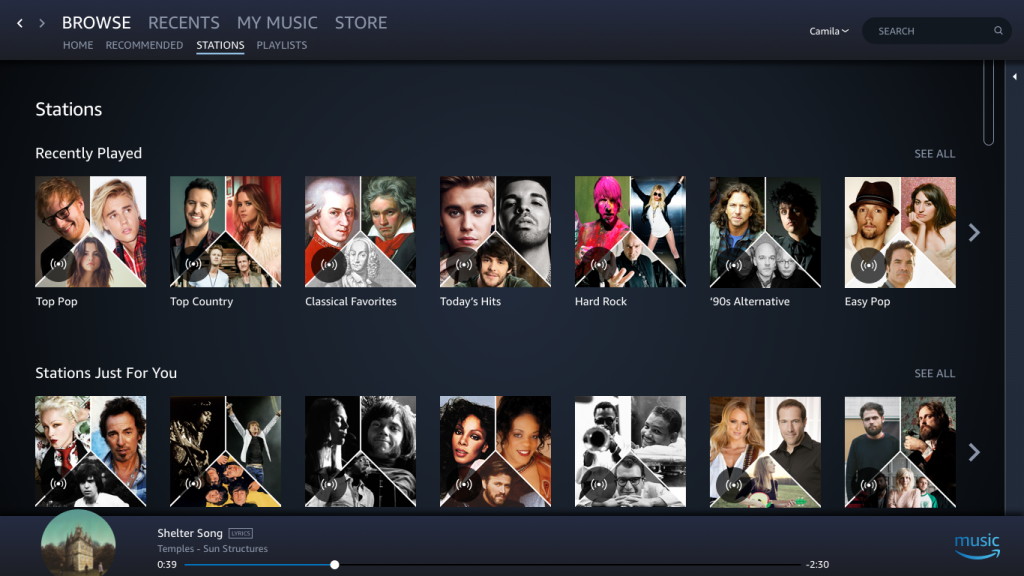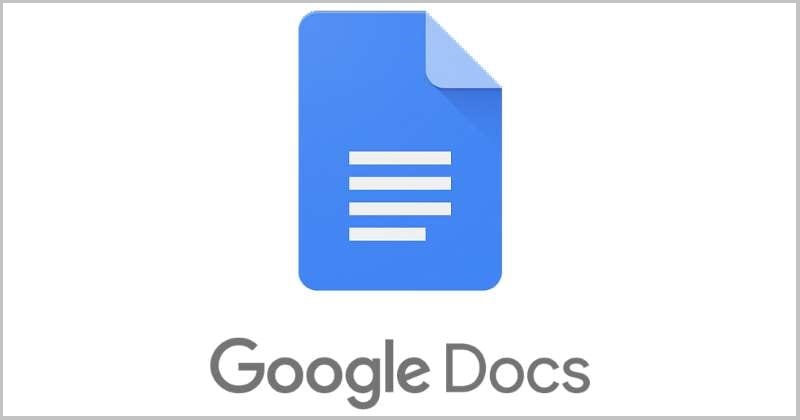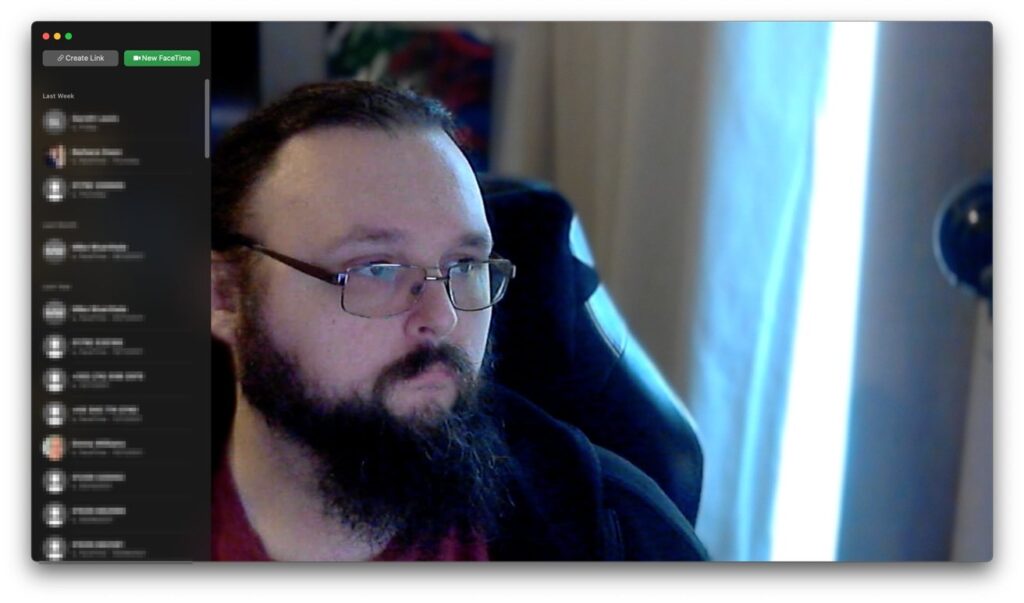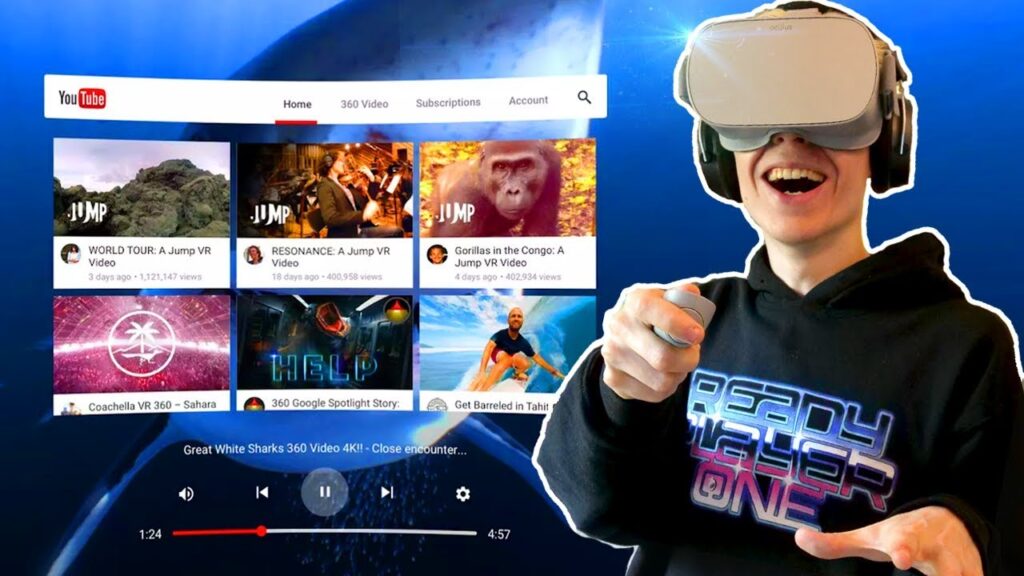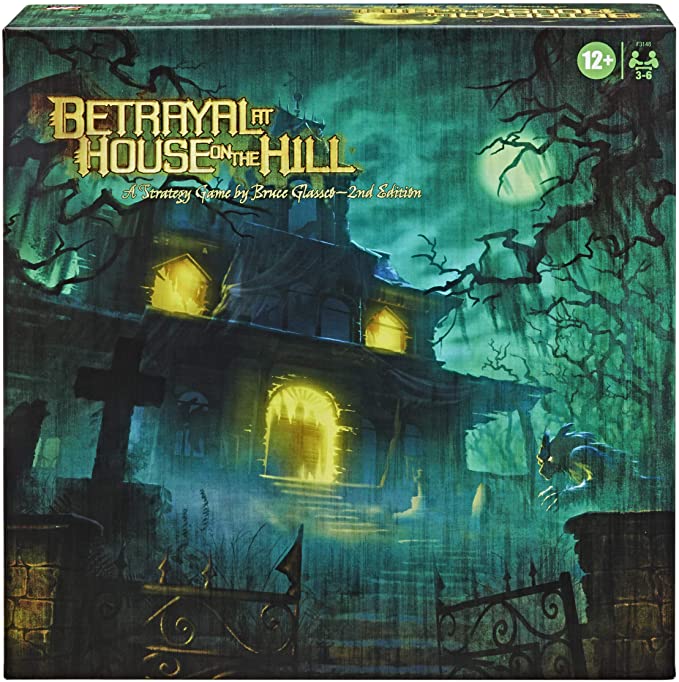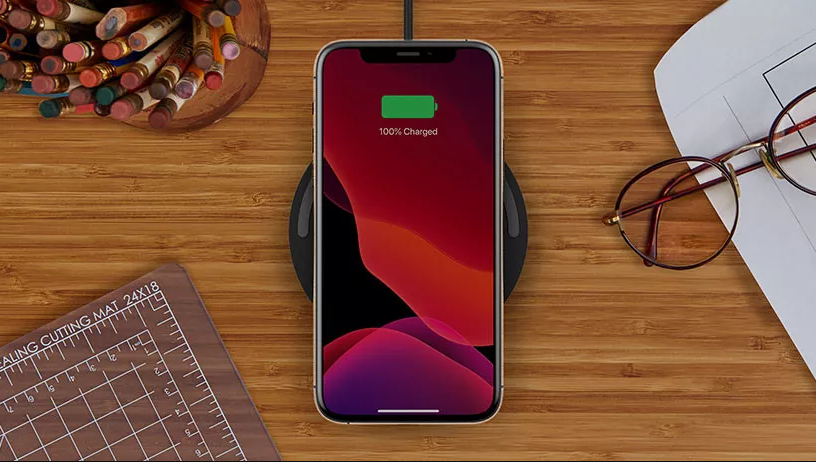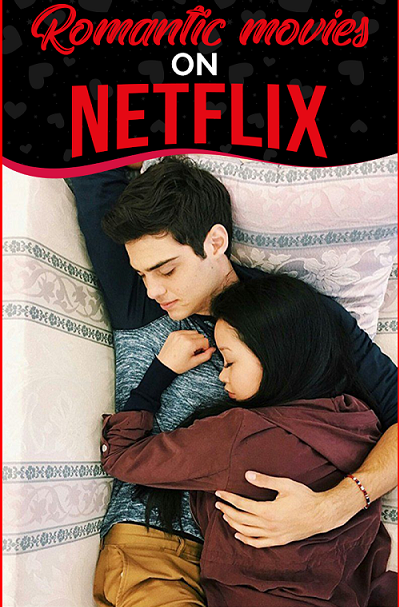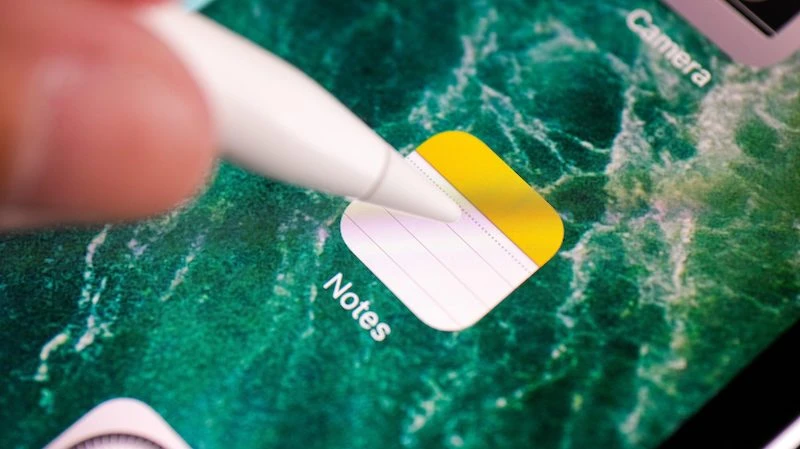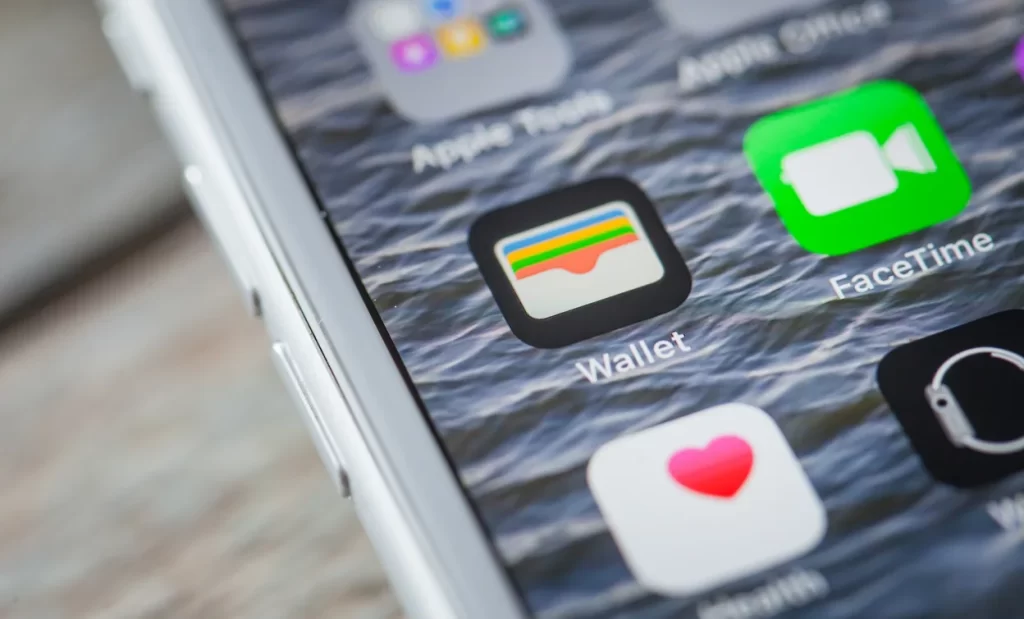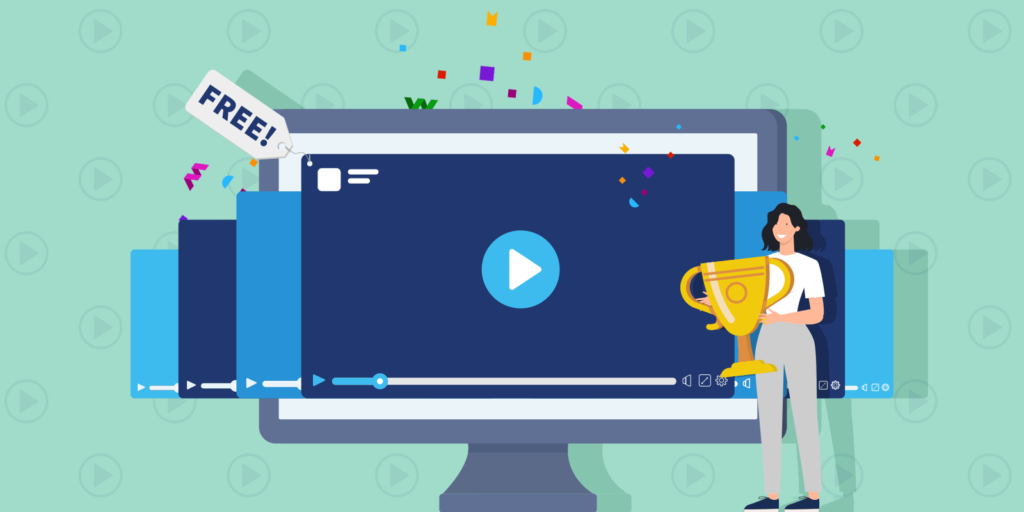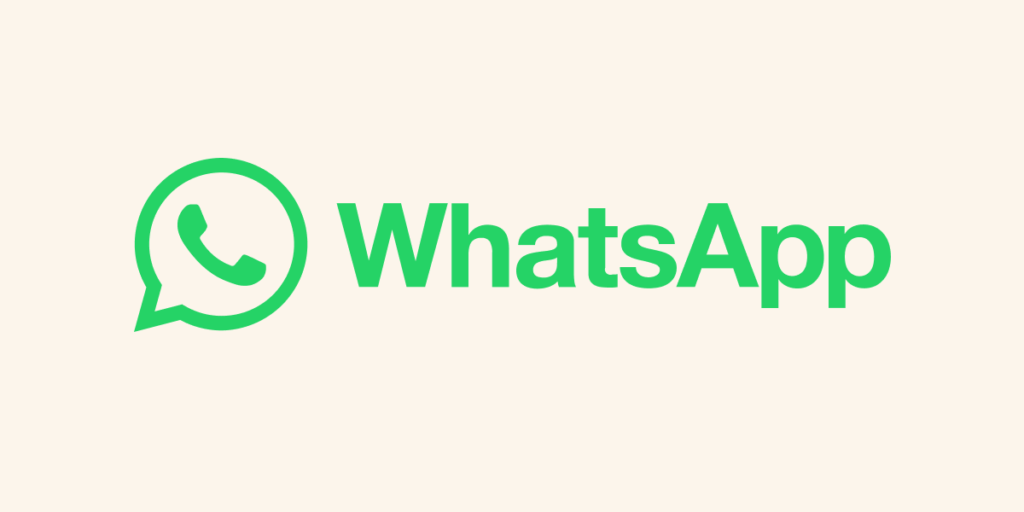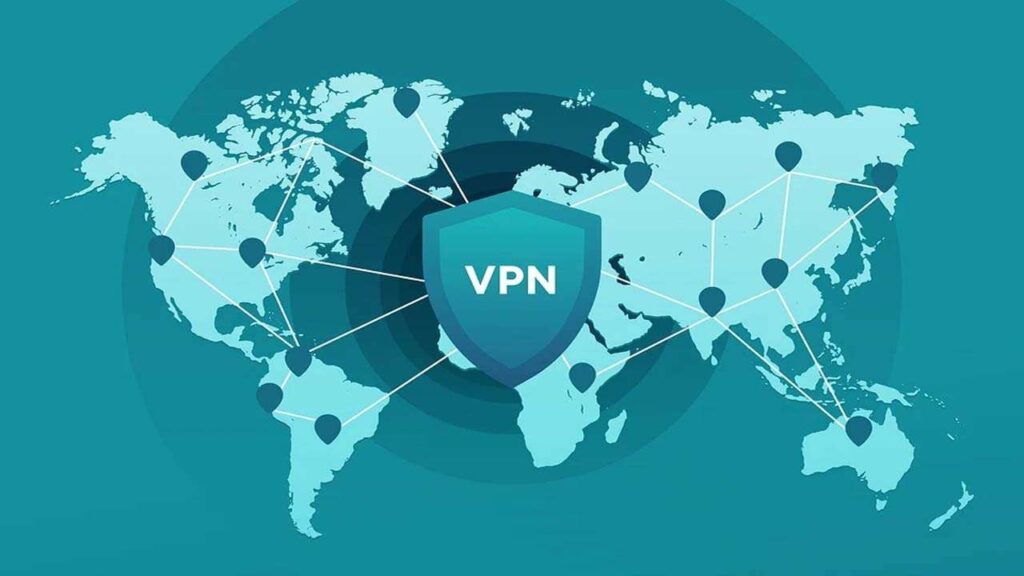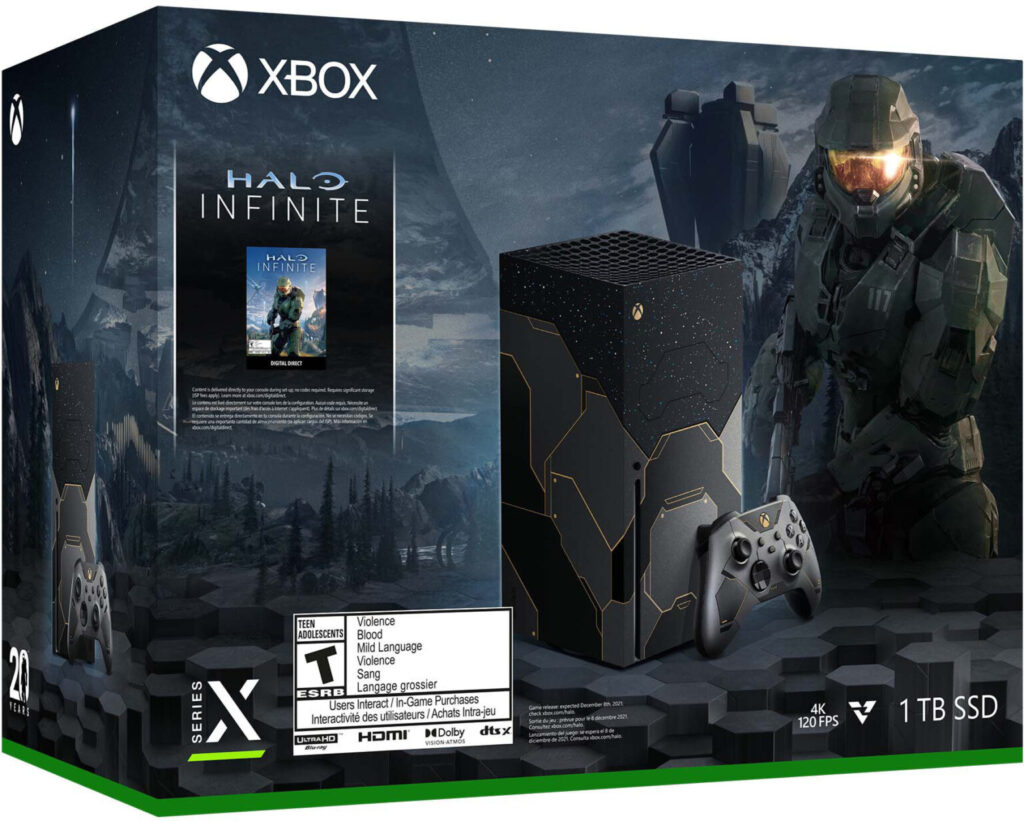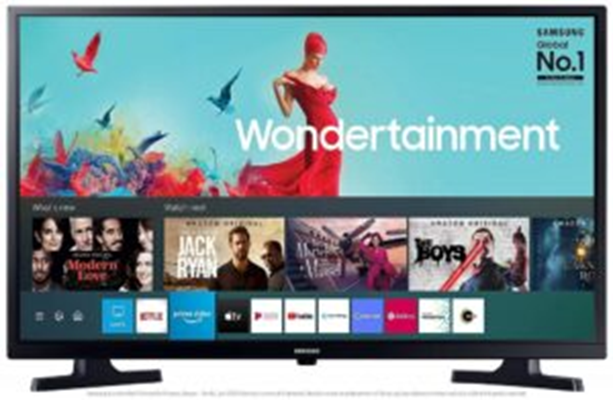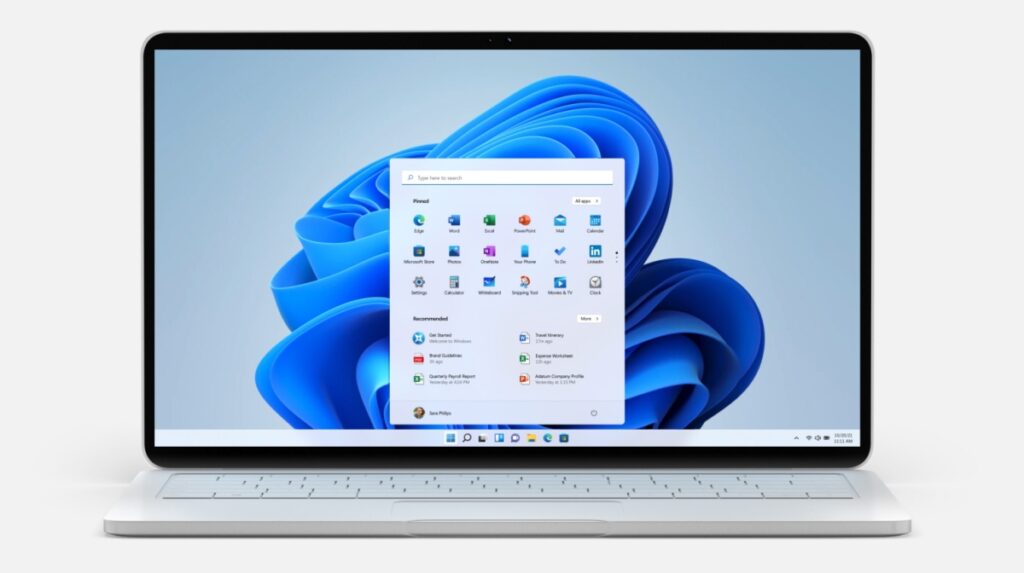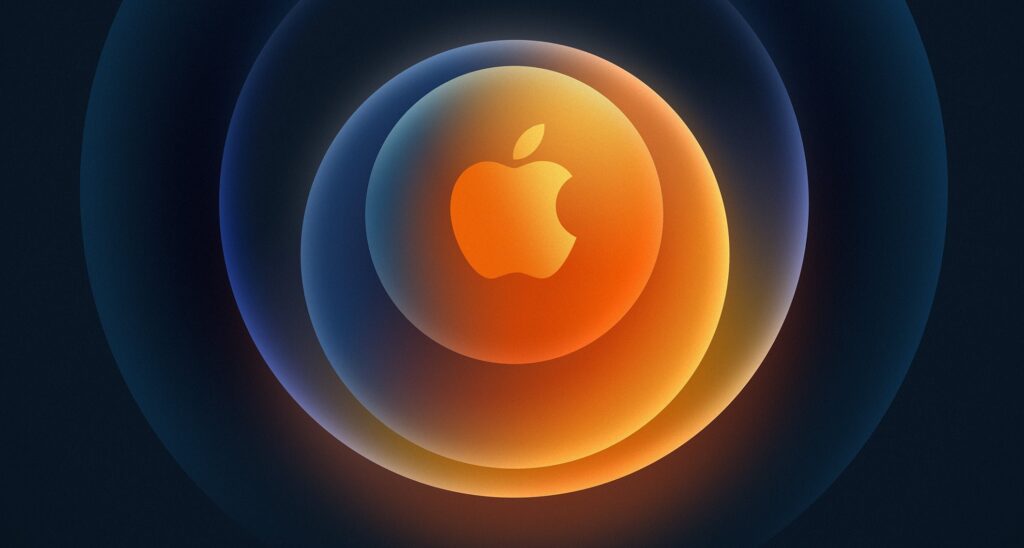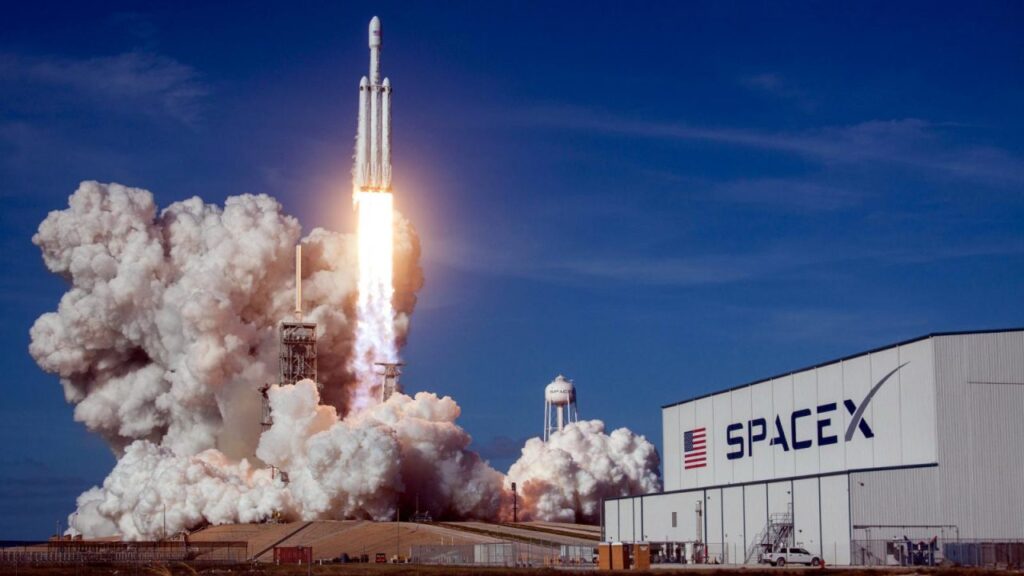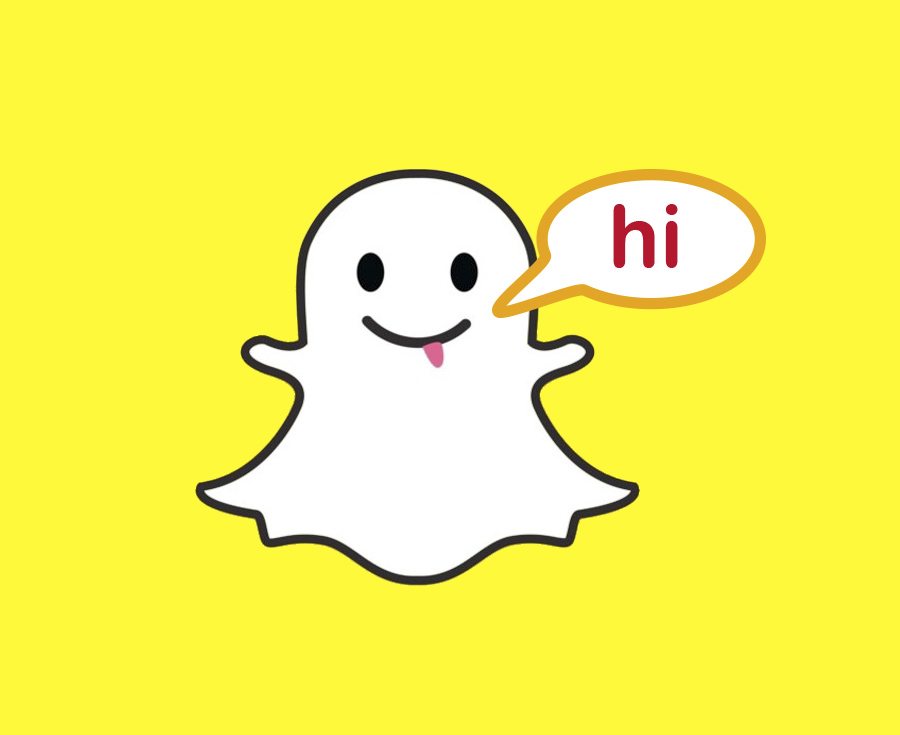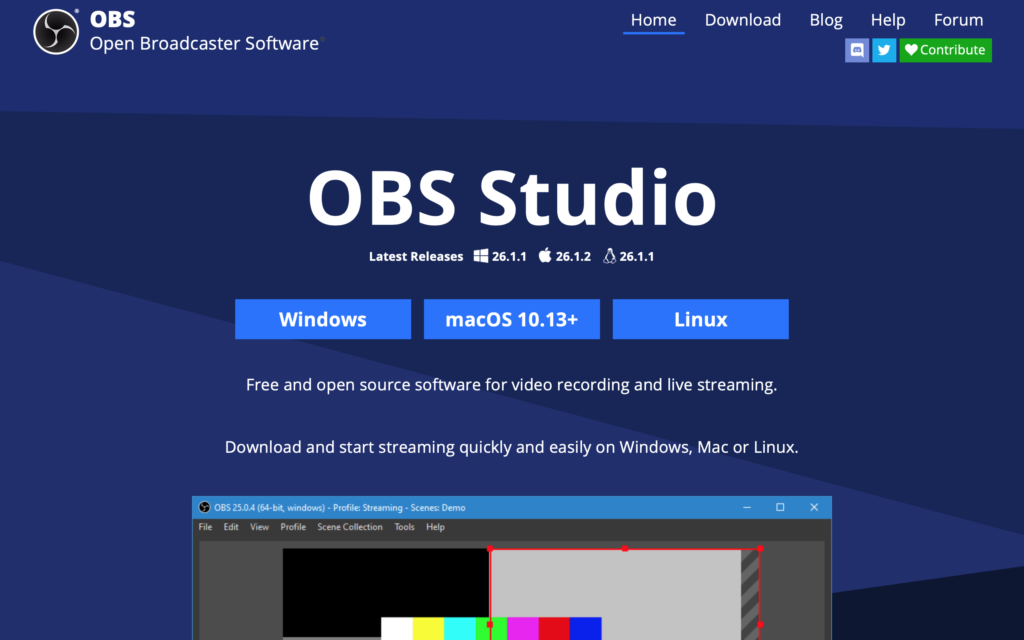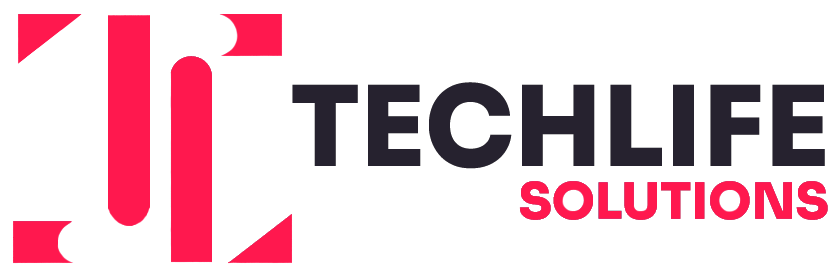Learn To Create Windows 10 USB Recovery Drive In Four Simple Steps

The new update to Windows 10 allows users to recover and back up their system more than earlier. Windows 10 comes with advanced startup options if your pc or laptop is not starting. Creating a drive recovery allows the user to boot through the USB drive and access the startup option. Thus this can also be used to reinstall and recover your earlier windows 10. It does not require any complex installations, and it can be stored on any blank USB storage device with at least 16 GB of free disk space.

Having Problem In Trouble Shooting Windows Issues, Windows 10 USB Recovery Drive Is A Fix
What do you need to create a recovery drive?
Here are some essentials for creating a Windows 10 USB recovery drive:
1. A Flash Drive – If a hard disk is out of the question, then look no further than a flash drive as an alternative. Flash drives have an extremely high storage capacity and portability, making this a quite simple alternative to use.
2. A Windows 10 ISO file – The Windows 10 ISO file contains the necessary installation files for creating a Windows 10 USB recovery drive.
3. A computer or laptop – You need a computer or laptop to create a windows 10 USB recovery drive. Once you have all of these three items, you can begin creating your own Windows 10 USB Recovery Drive.
Why is it essential to create a USB recovery drive?
Many people use Windows 10 to run programs and store documents. Microsoft has designed Windows 10 so that the user can create backups of documents for easier access. However, one problem remains with this Backup option: It does not allow users to back up certain files just because the operating system locks them. As computer users, you know it is important to have a recovery drive to keep on hand at all times. If you experience any problems with your PC, chances are the first thing you’ll do is boot up your computer and run a virus scan or try another software fix.
However, this can be fruitless in some cases because the problem has already been solved by Windows 10 installing fresh, clean windows on its own. In this case, your recovery drive is a device that supplies you with an installation of Windows 10. Lastly, it allows you to use the Windows 10 setup tools once more. This is why it is very important to have your recovery drive prepared at all times.
Creating a recovery drive on windows 10
There are many ways to create a recovery drive for Windows 10; creating the recovery drive is not difficult. The first step is to use a USB drive and connect it to your computer. The next step you take will depend on what operating system you are using and whether or not you have created one before.
If you are a Windows newbie, then the following two steps will guide you through creating a USB recovery drive on your computer:
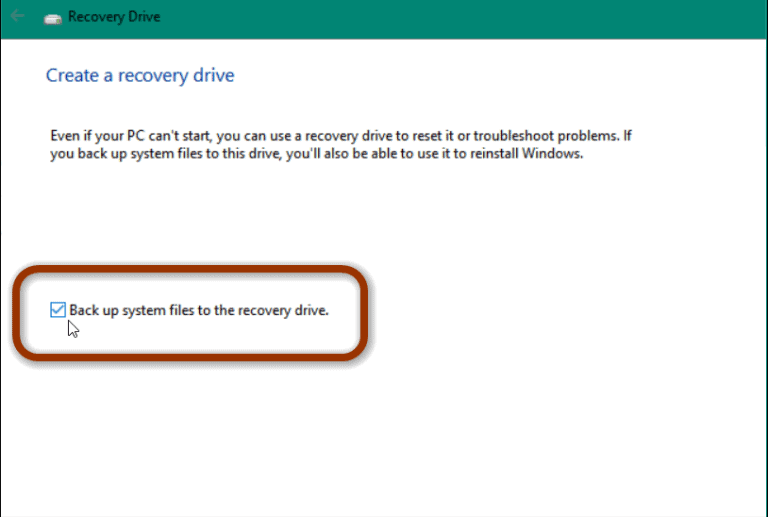
- Connect an empty USB flash drive with at least 16 GB of capacity to your PC.
- Right-click on the blank space on the computer screen and select “New,” followed by “Drive” in the drop-down menu that appears. Select “OK.”
- Next, launch the recovery drive to create a Windows ten recovery drive. Check the box of Backup system files to the recovery drive and hit the next button.
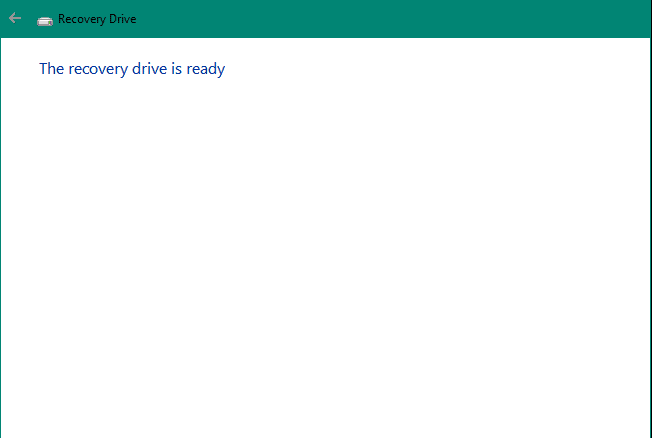
- The system will scan the PC for available USB options, and then you can select the USB to start creating your recovery drive. Also, note that you do not have anything crucial in the USB as the process takes deleting all the files in USB.
- Then as the process of creating a recovery drive is completed, click the Finish button and remove the USB.
This is how you make a recovery drive on your Windows 10 using a USB. If you suffered from an issue in windows, the recovery drive could help you fix those issues.