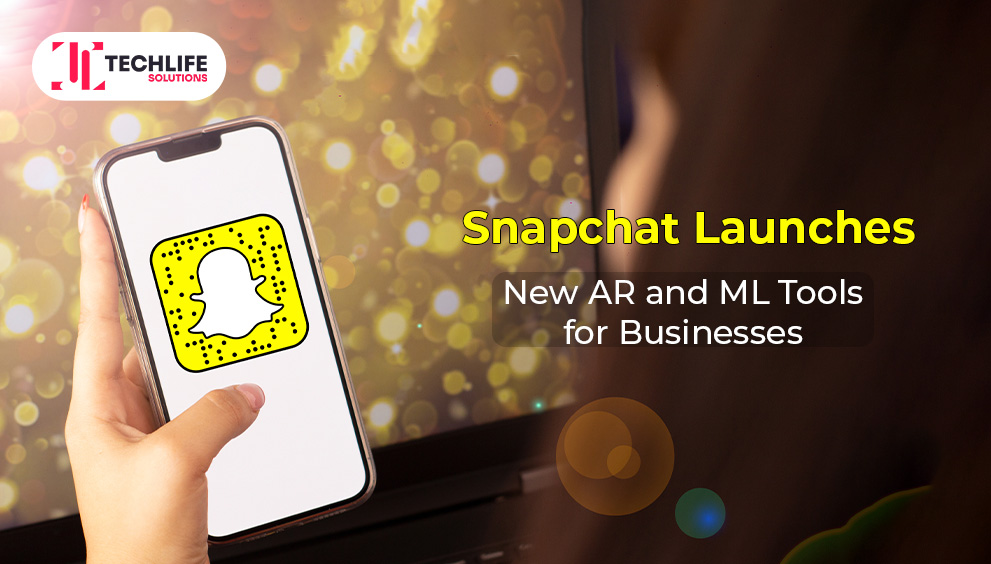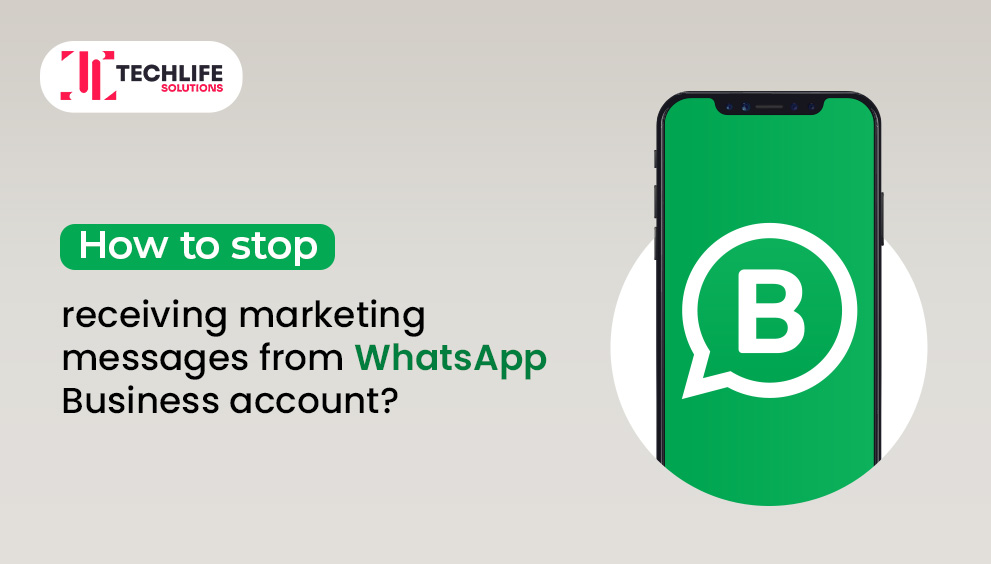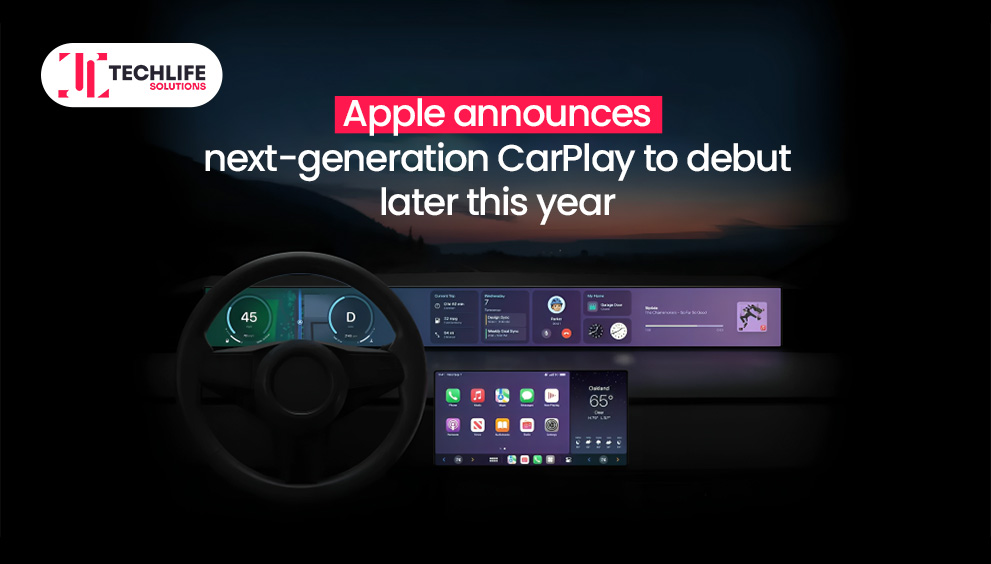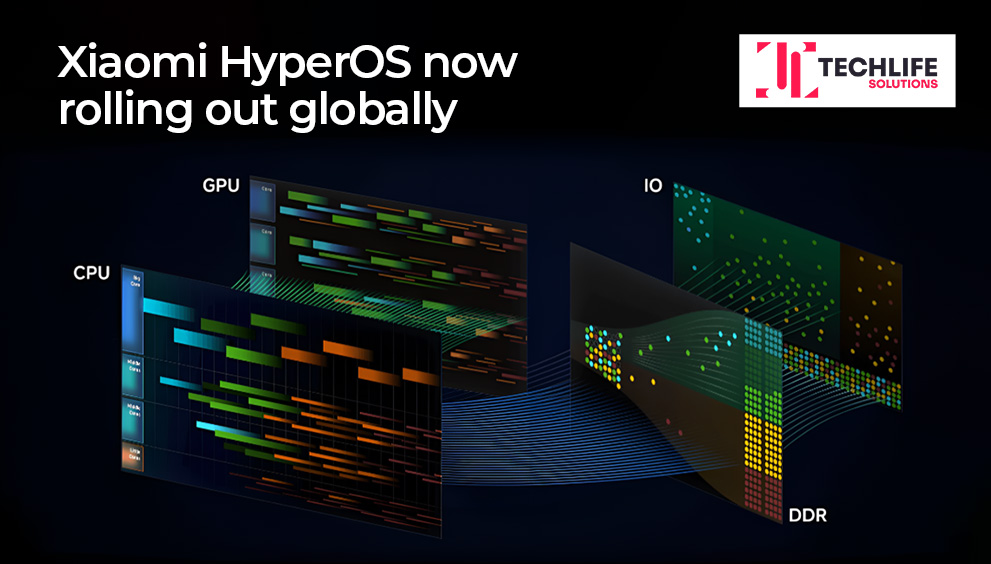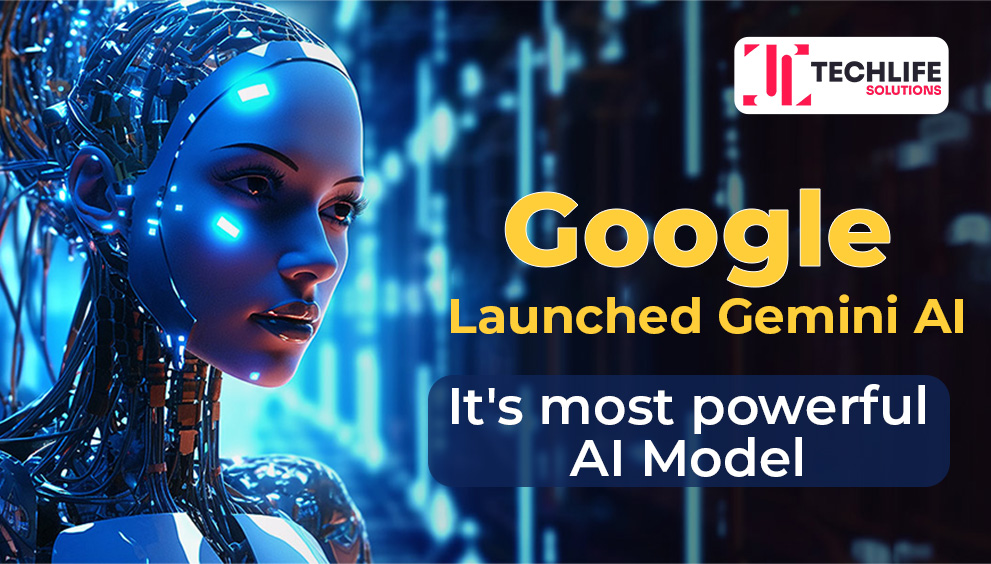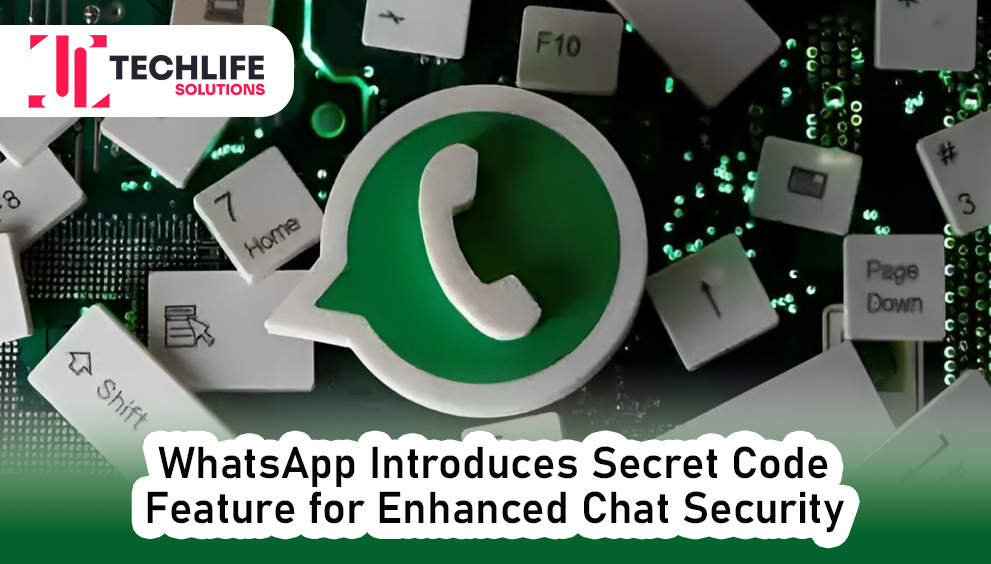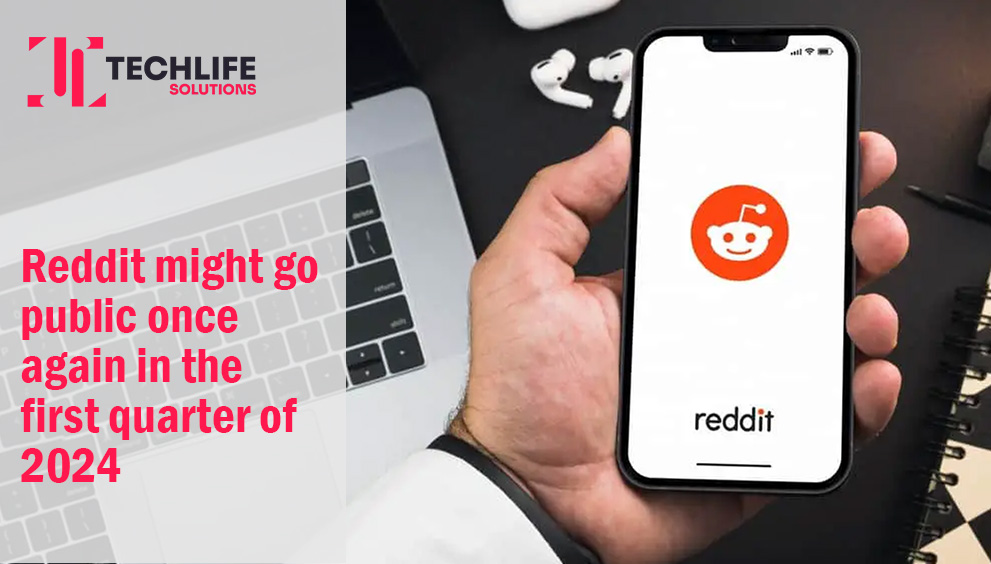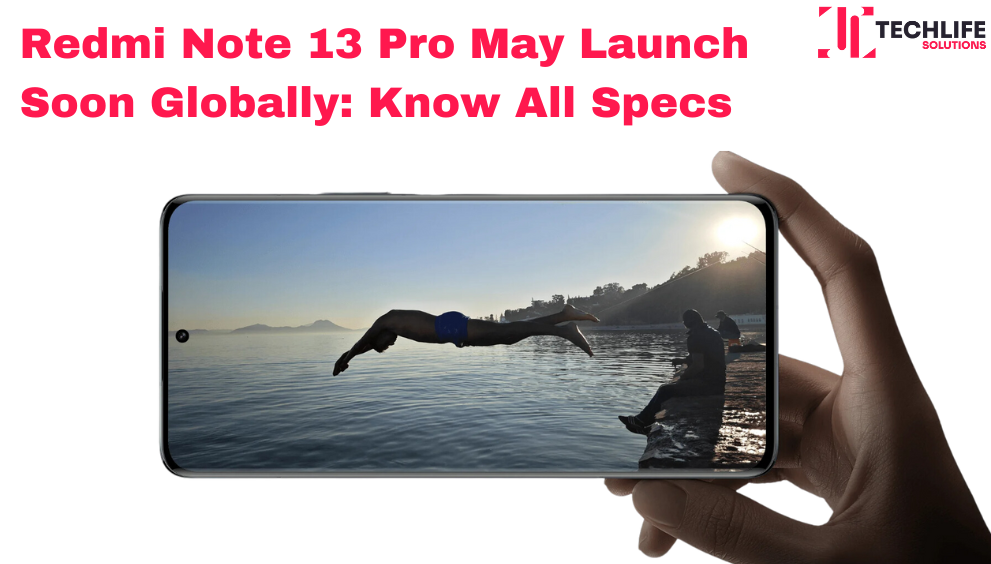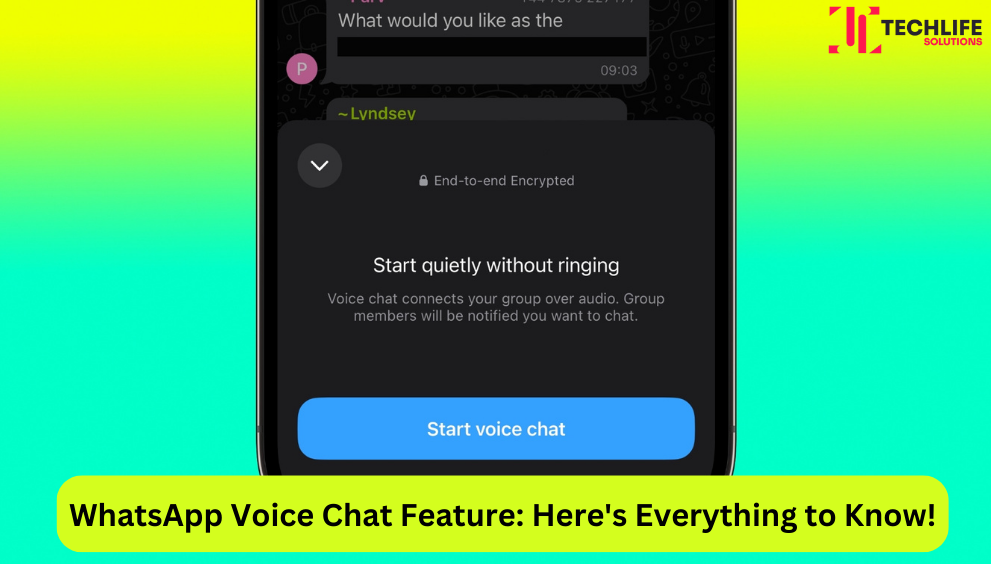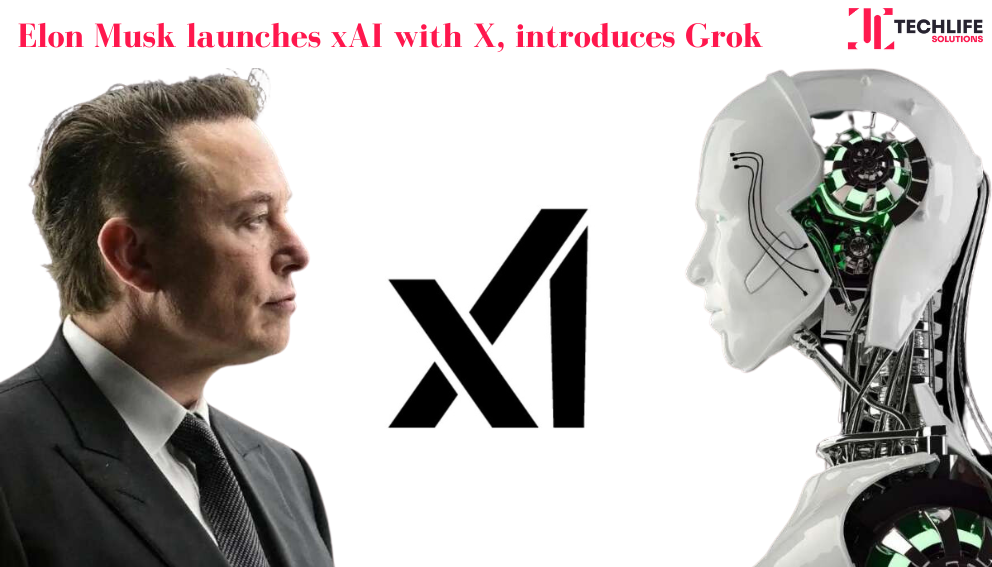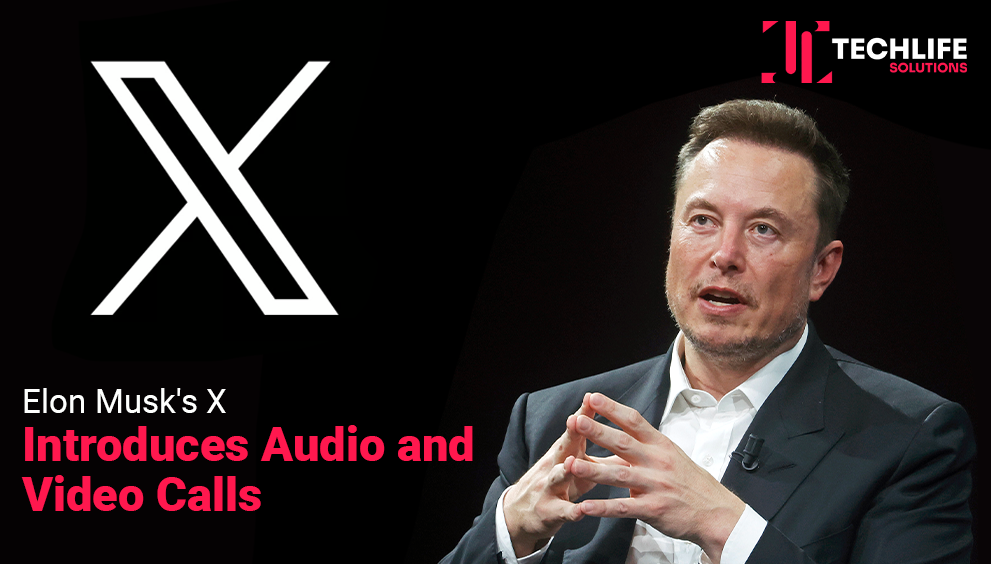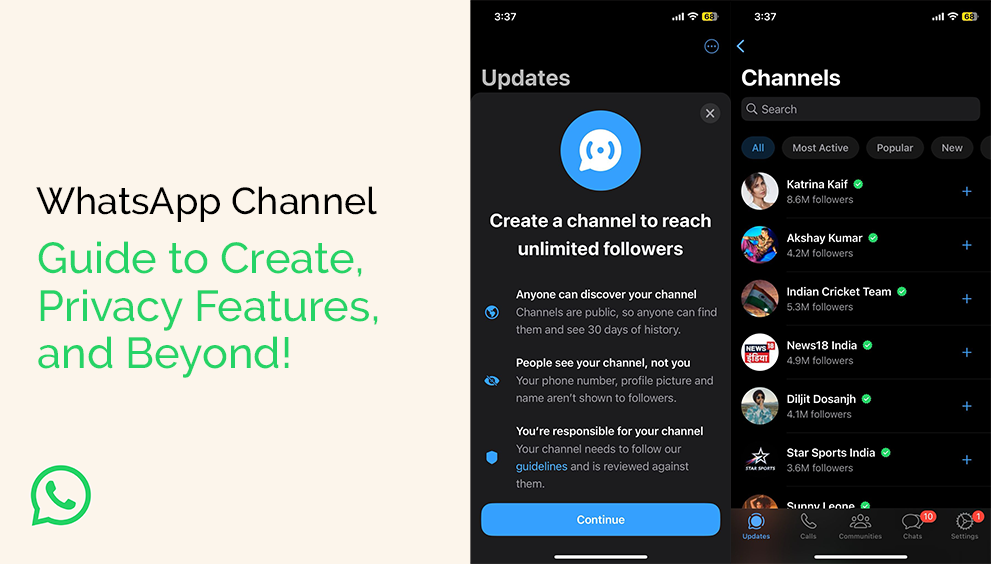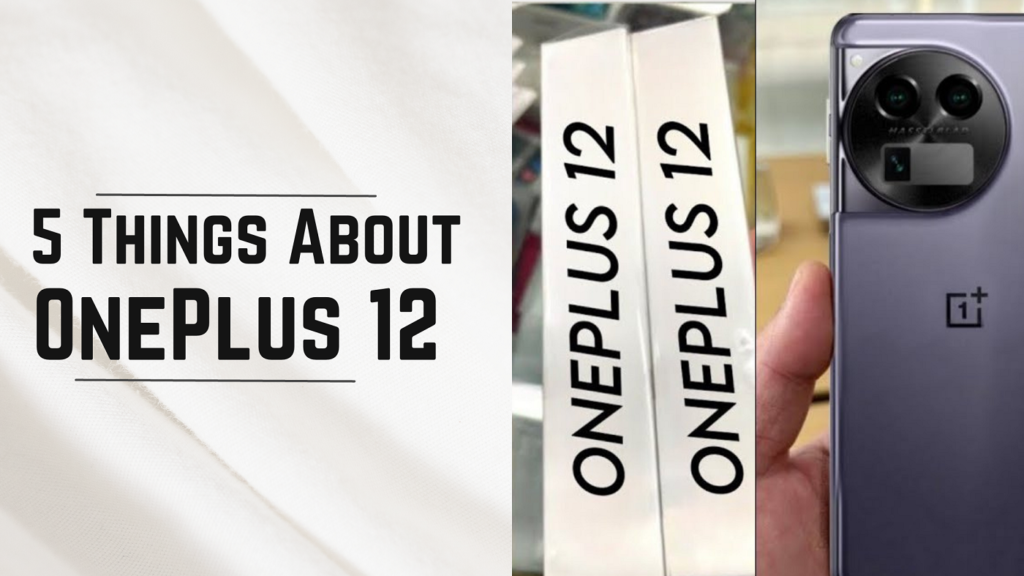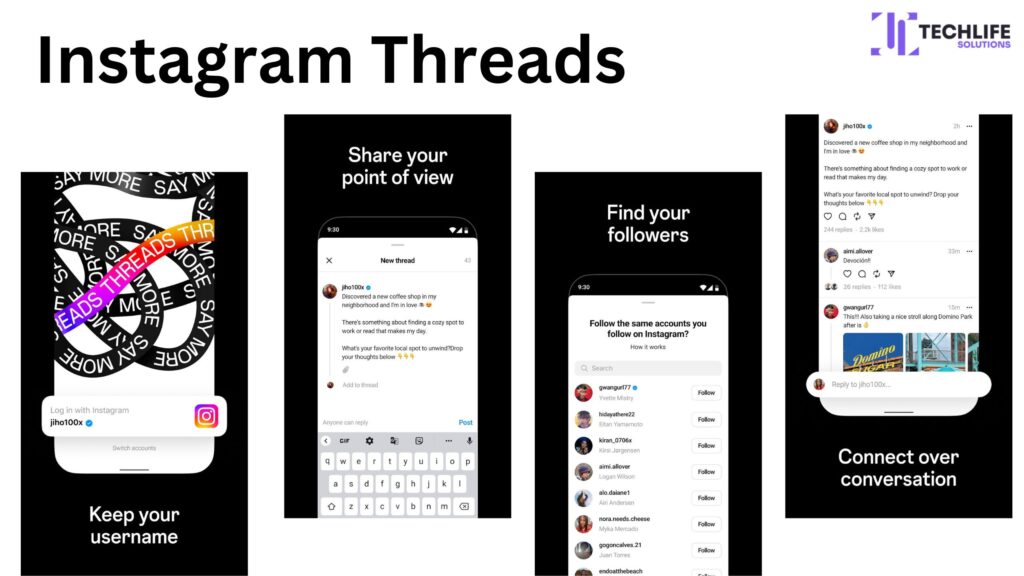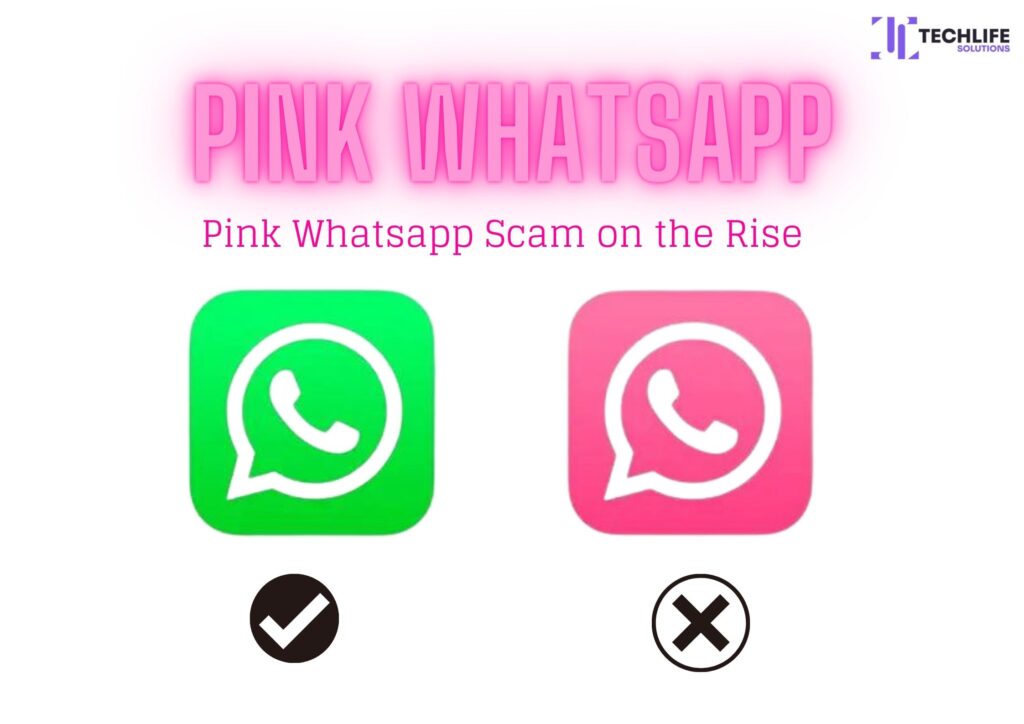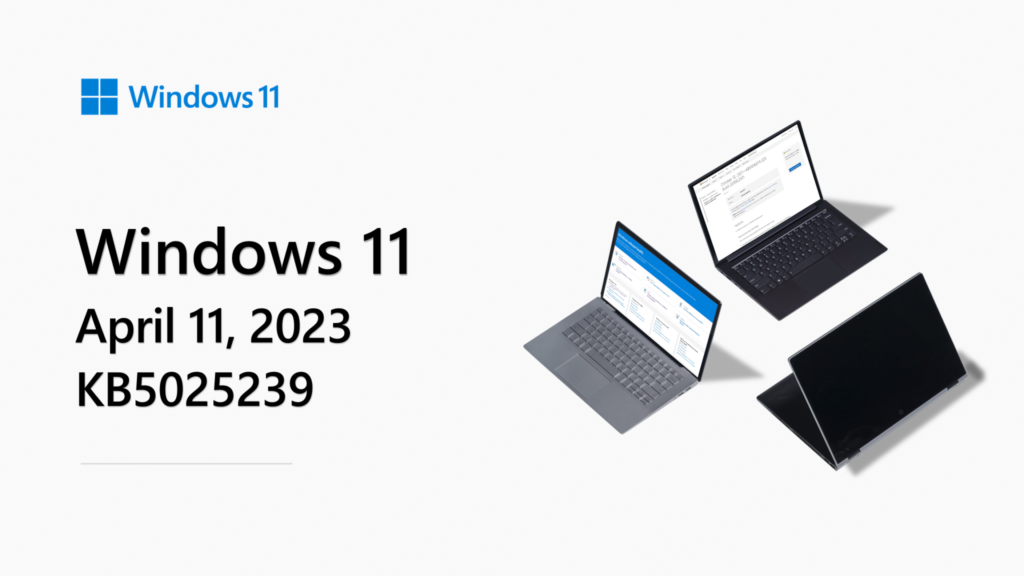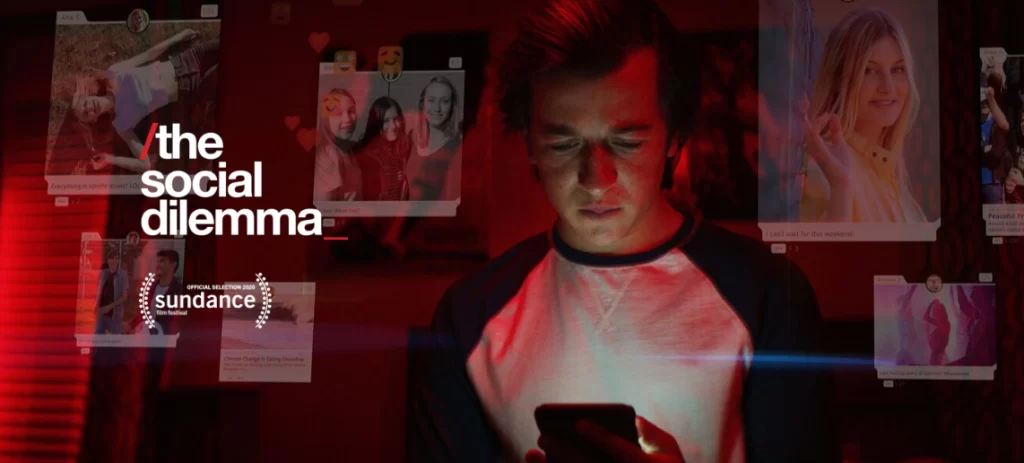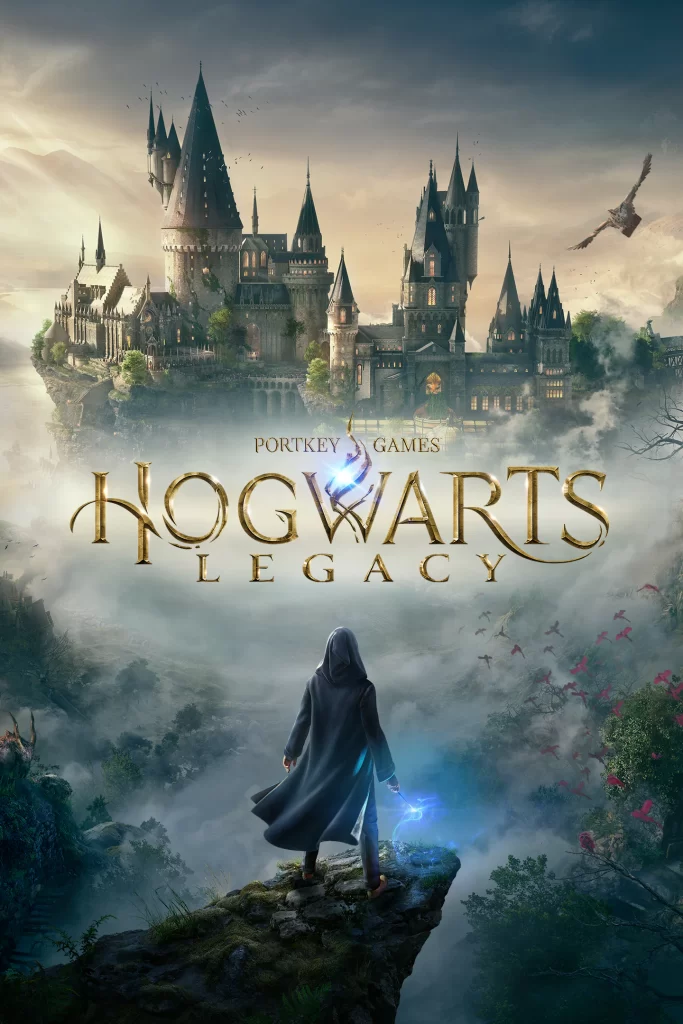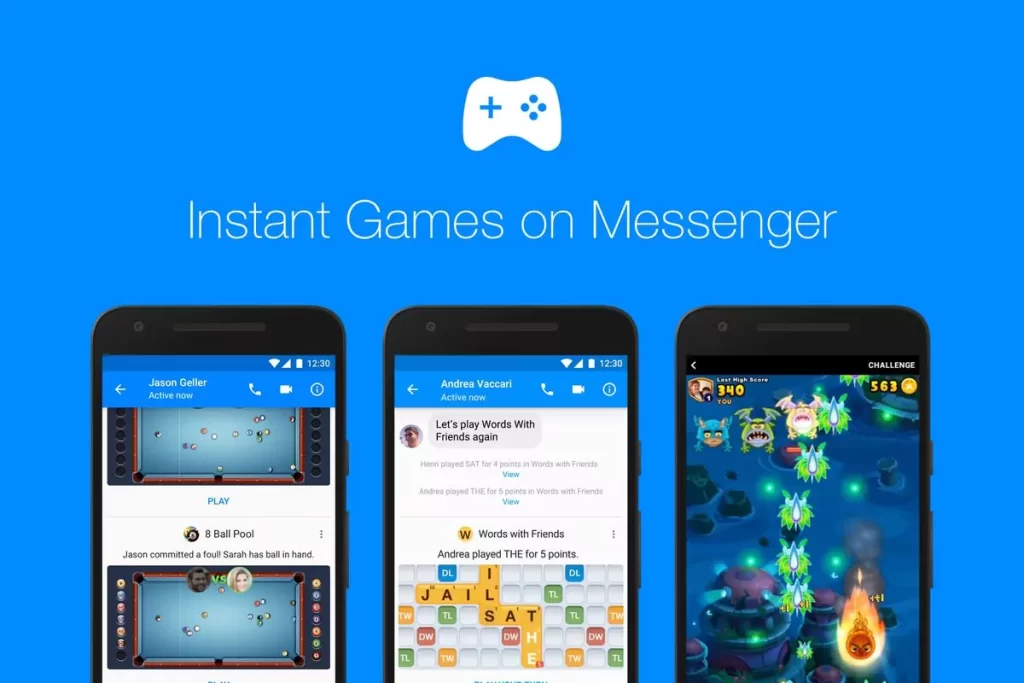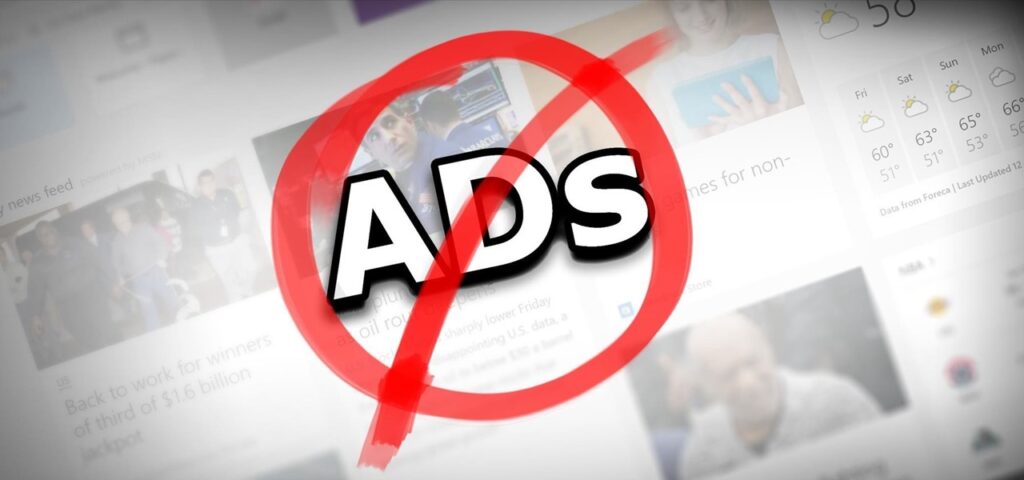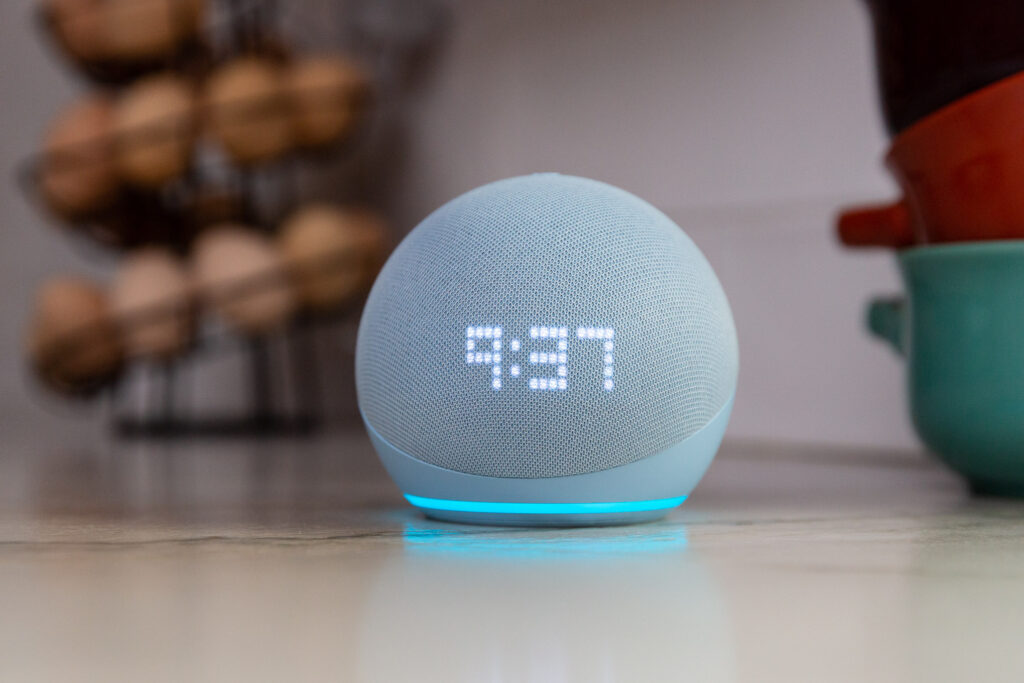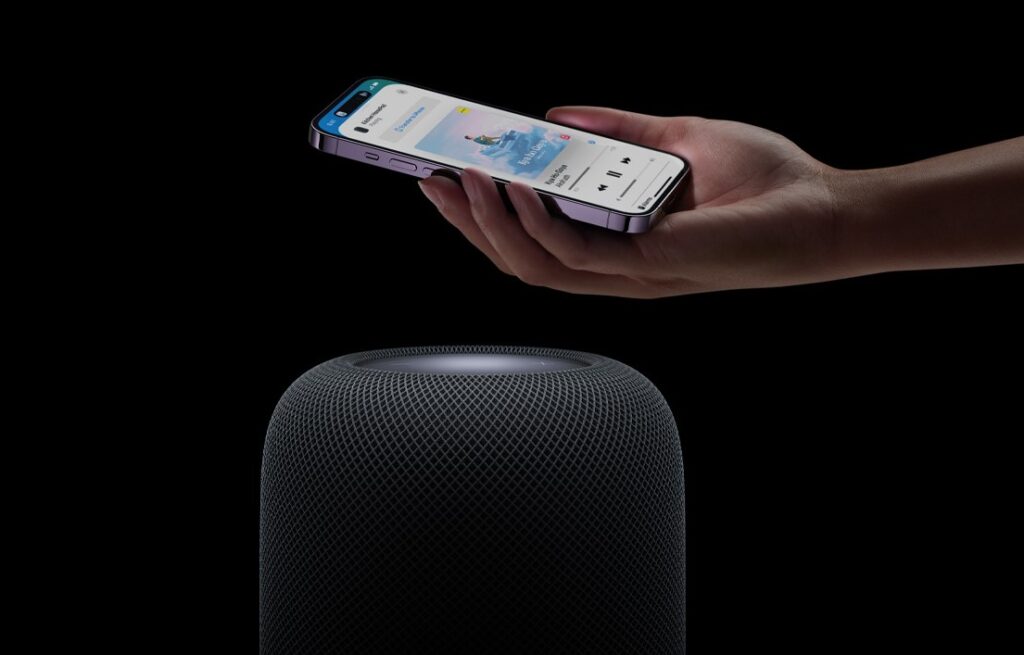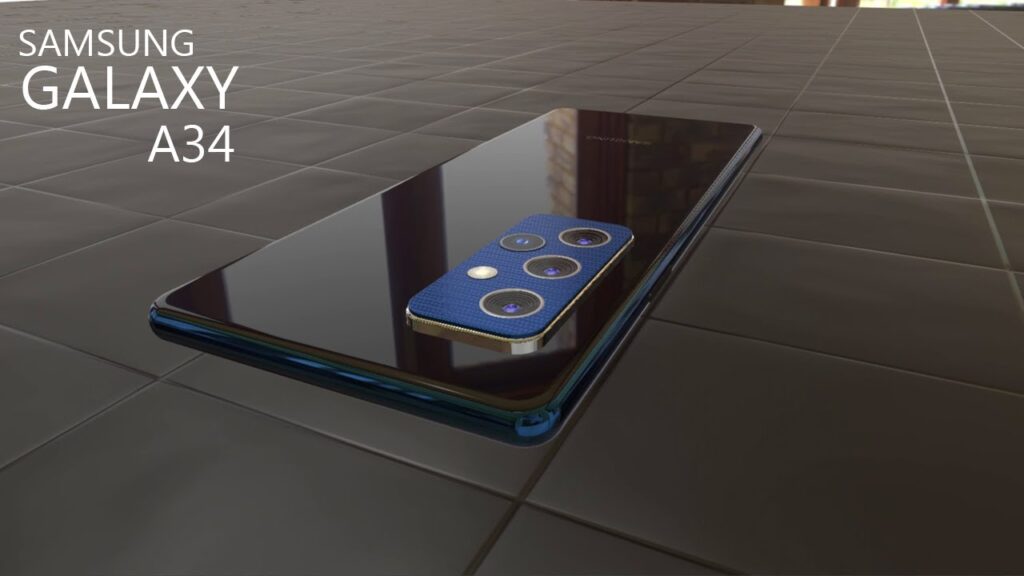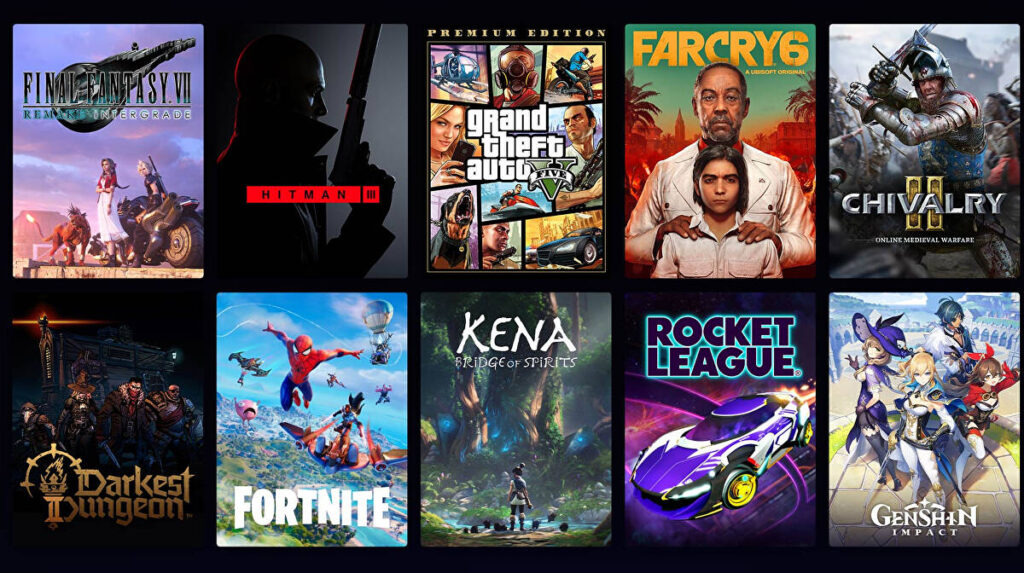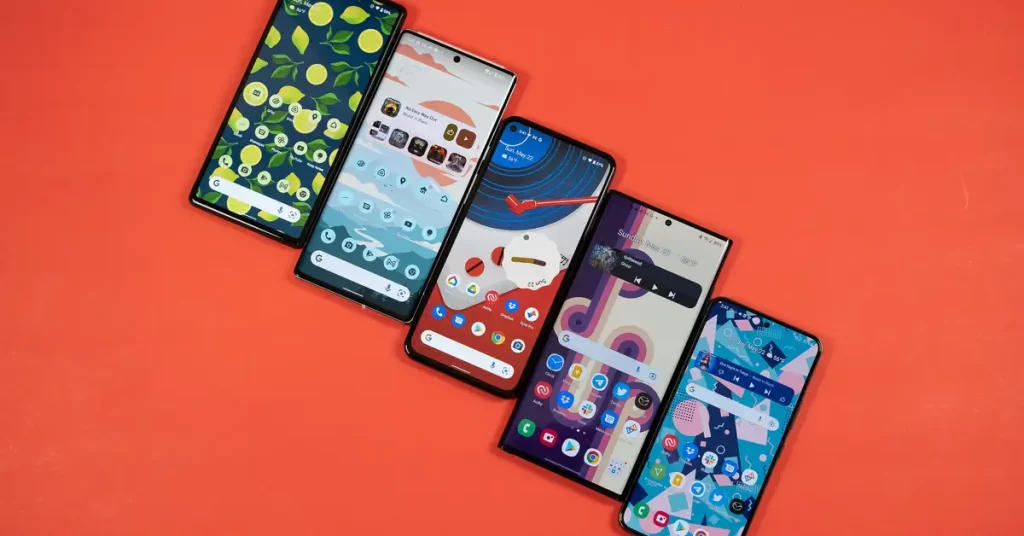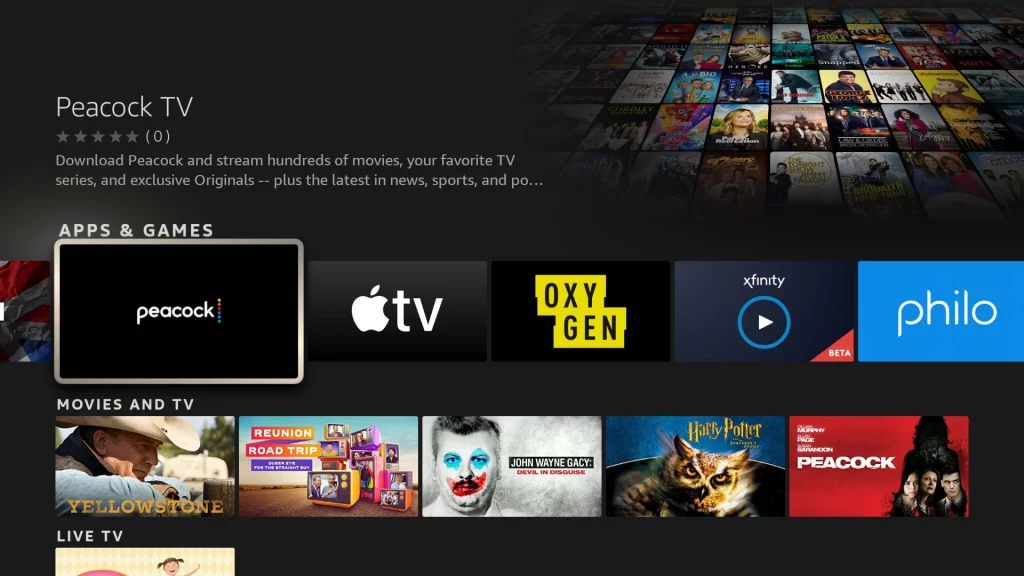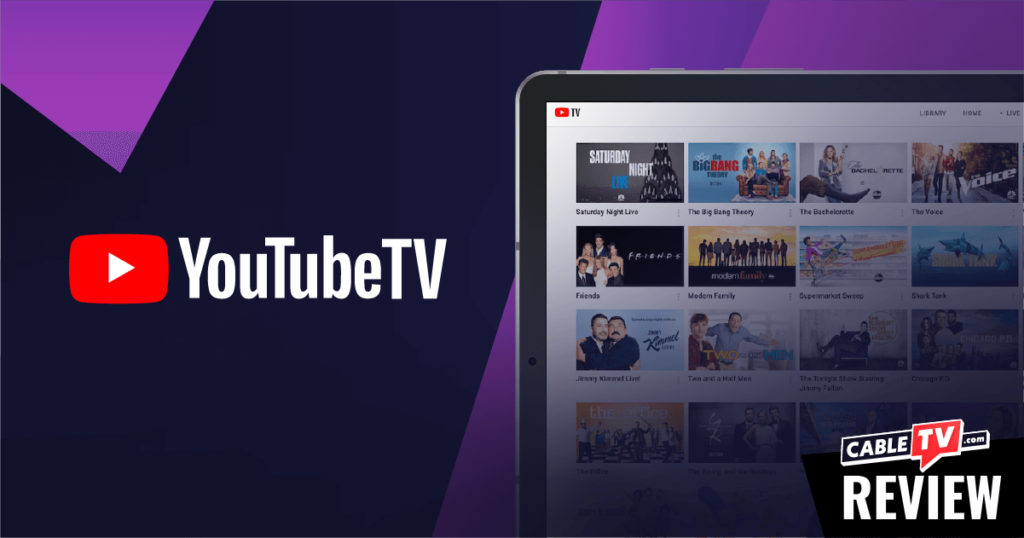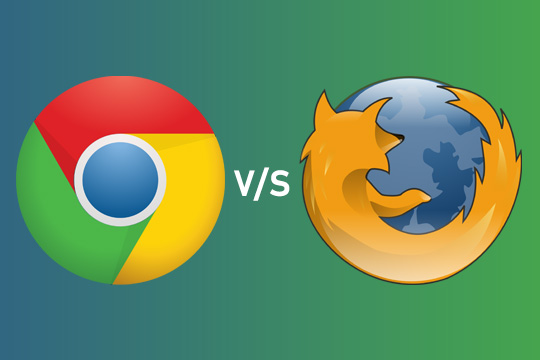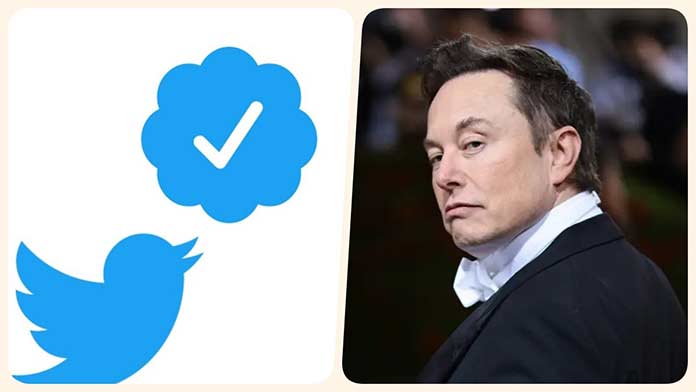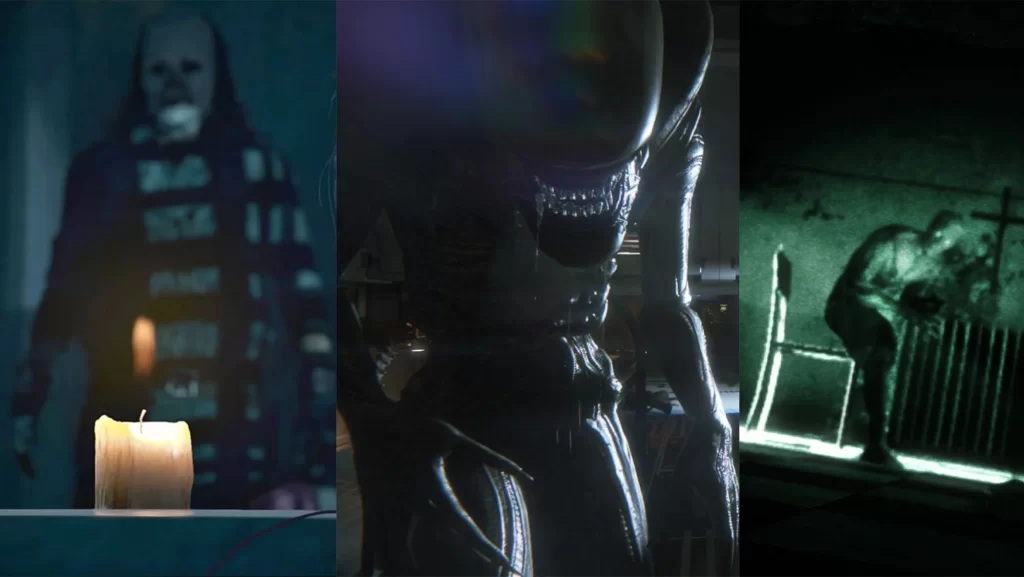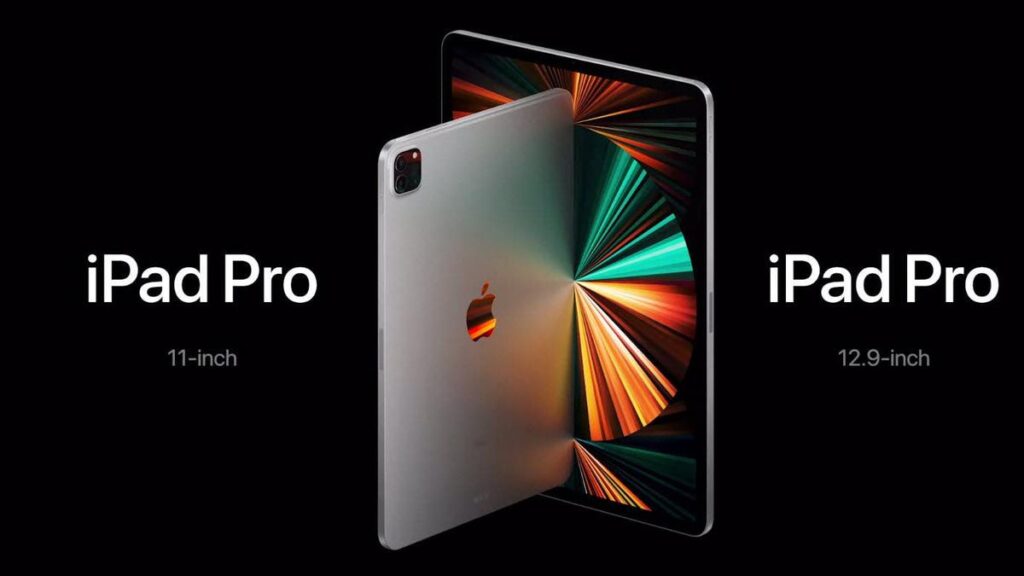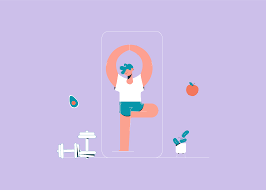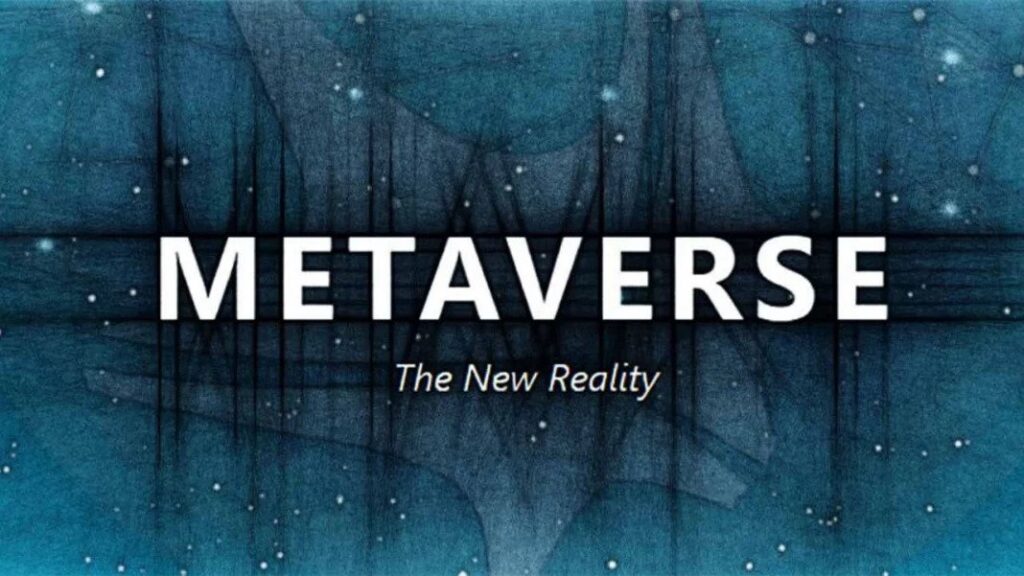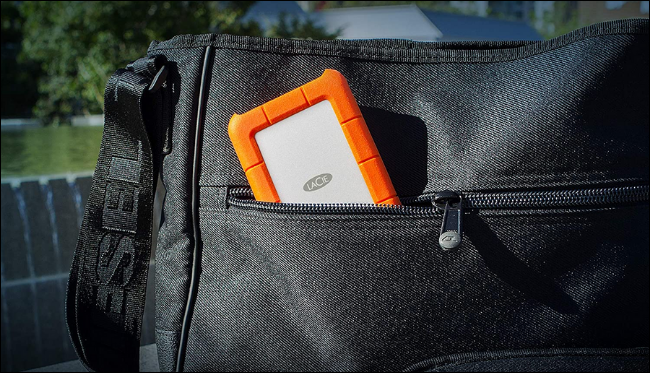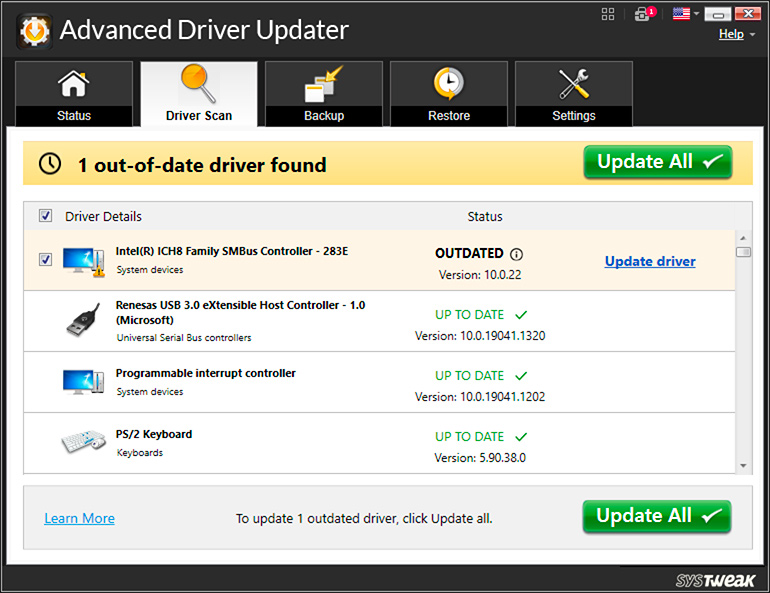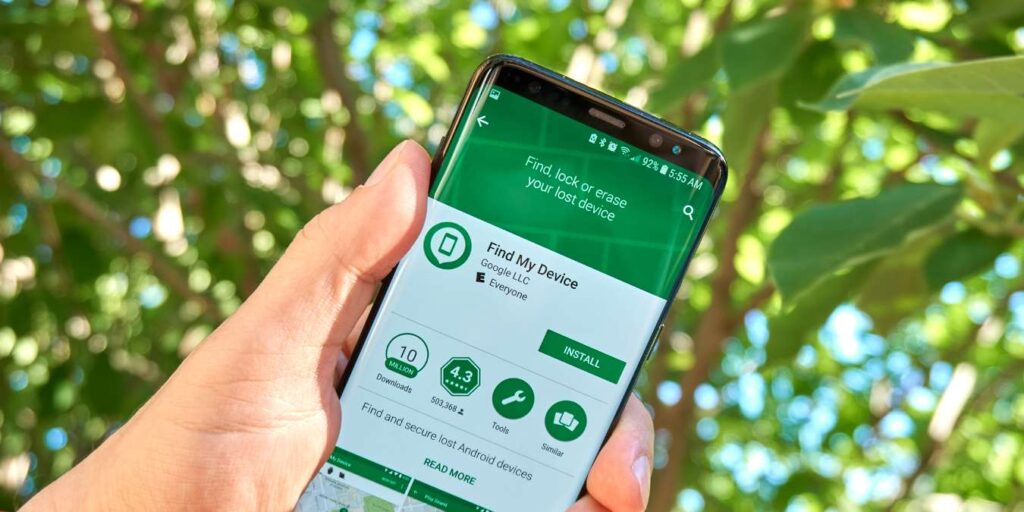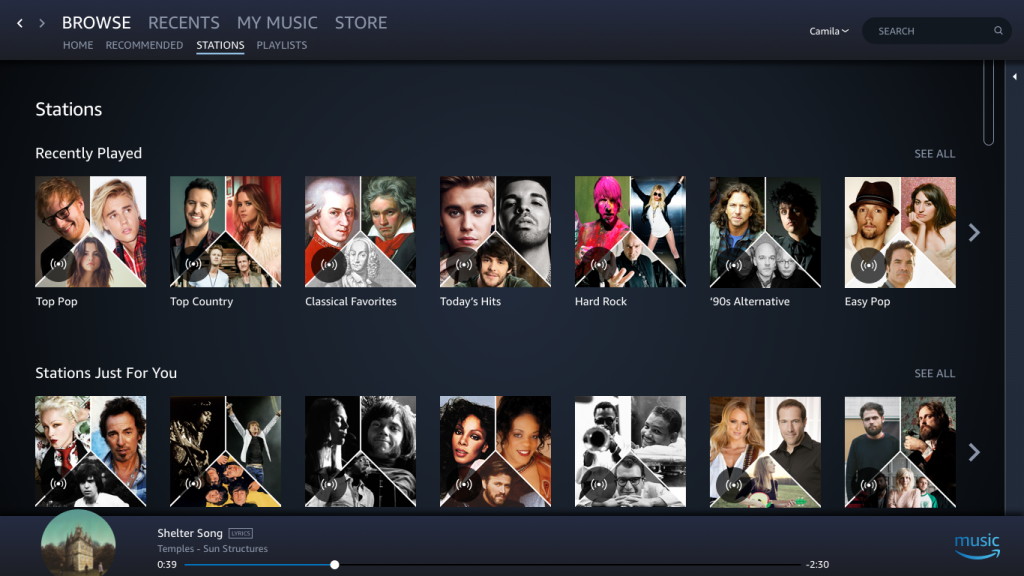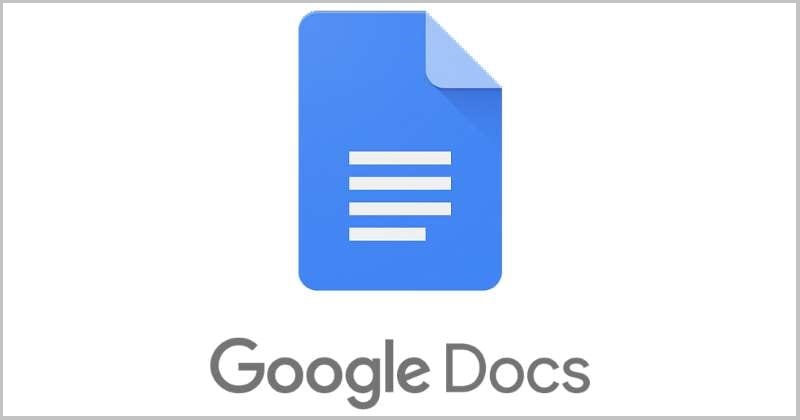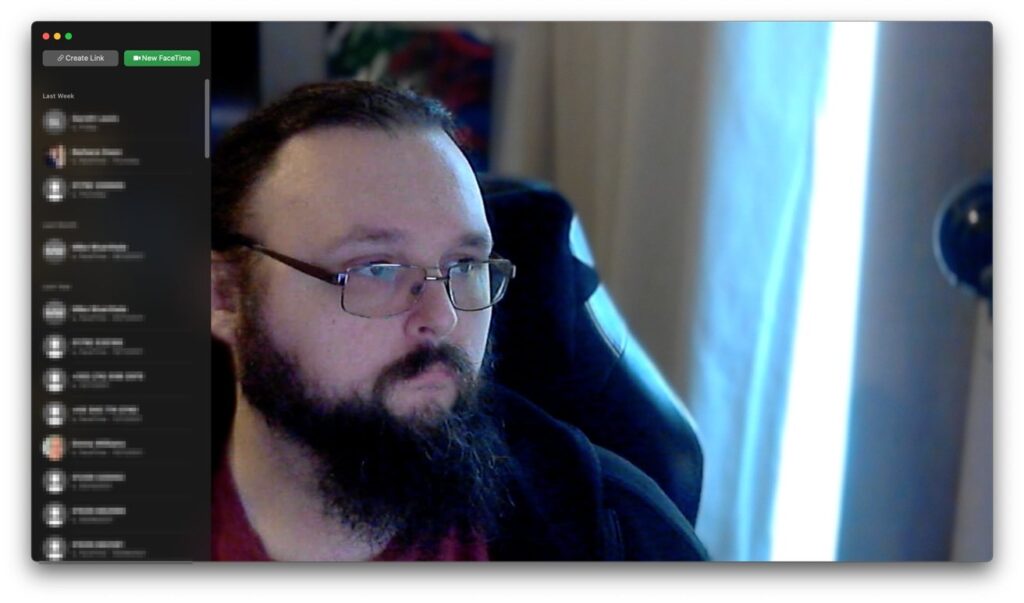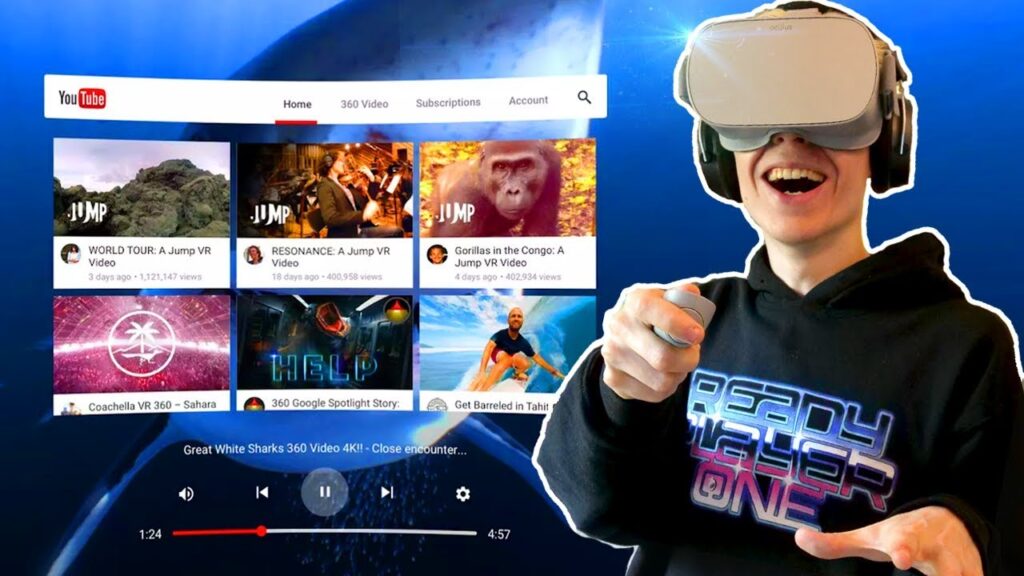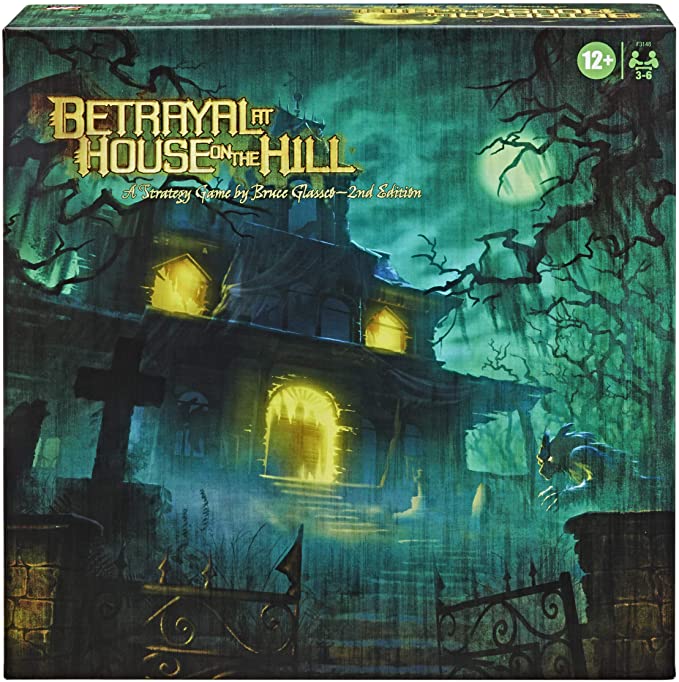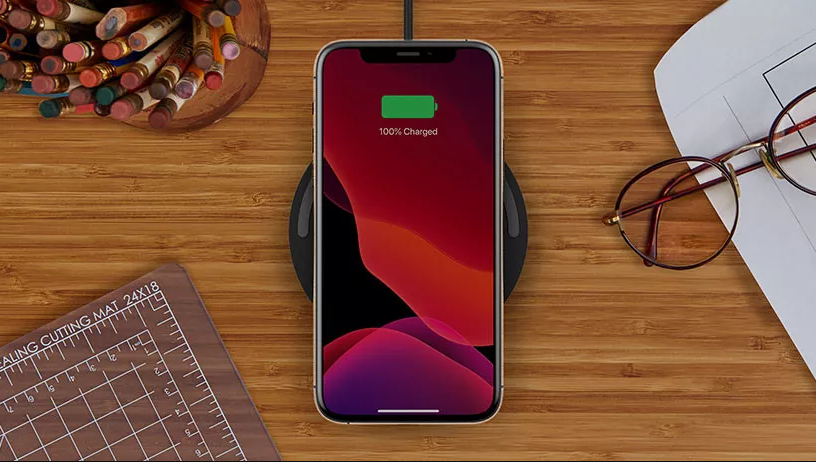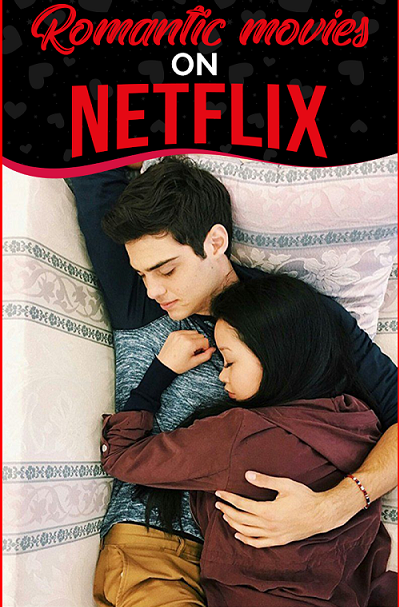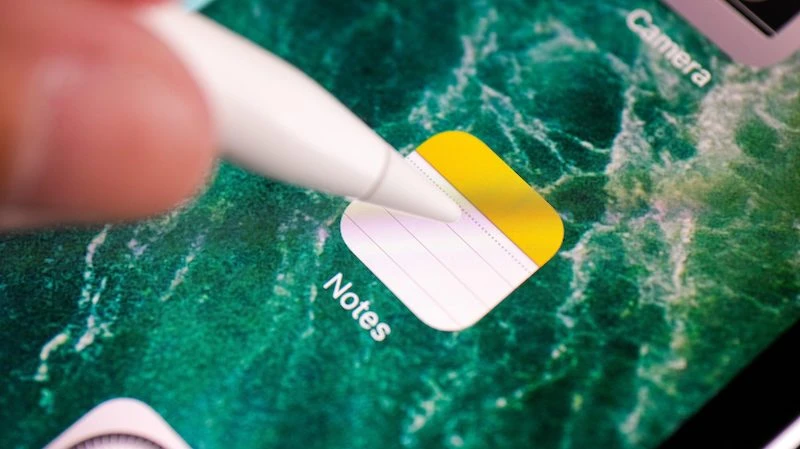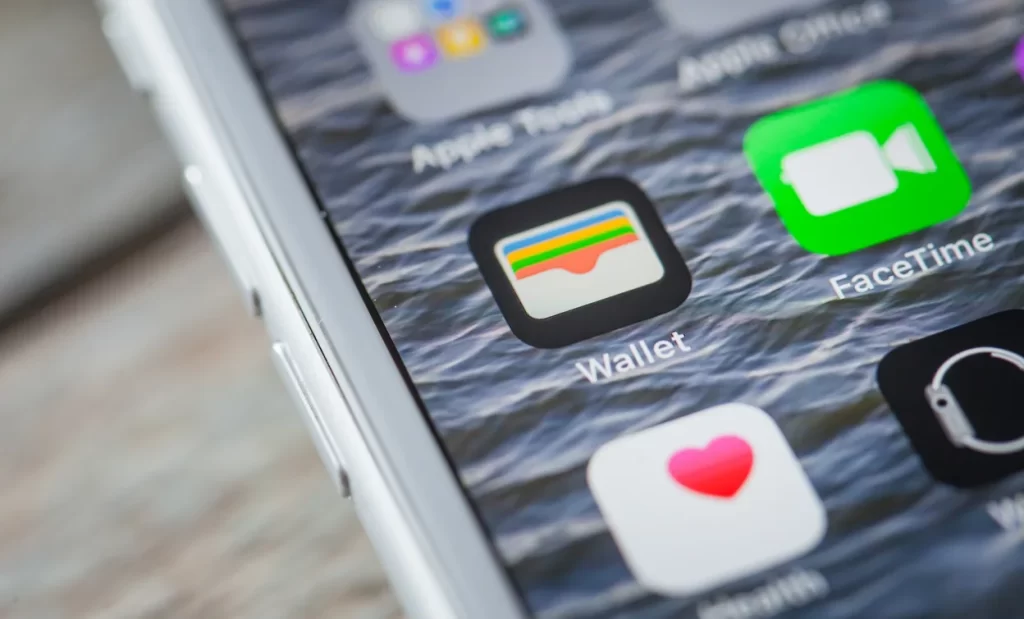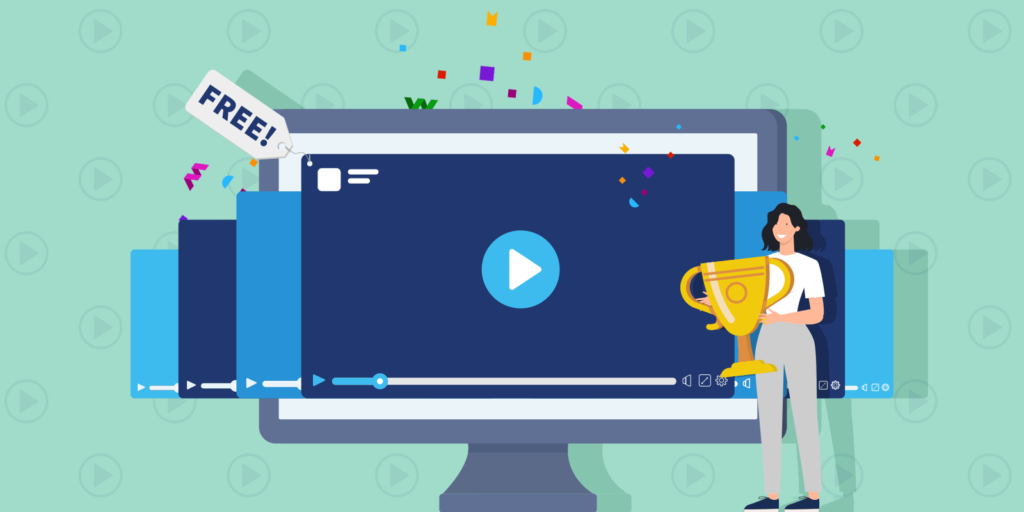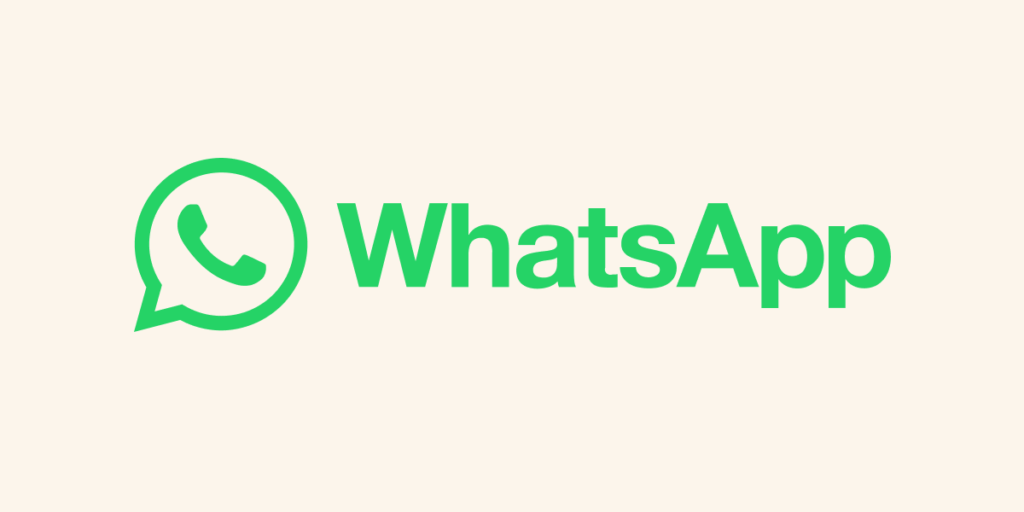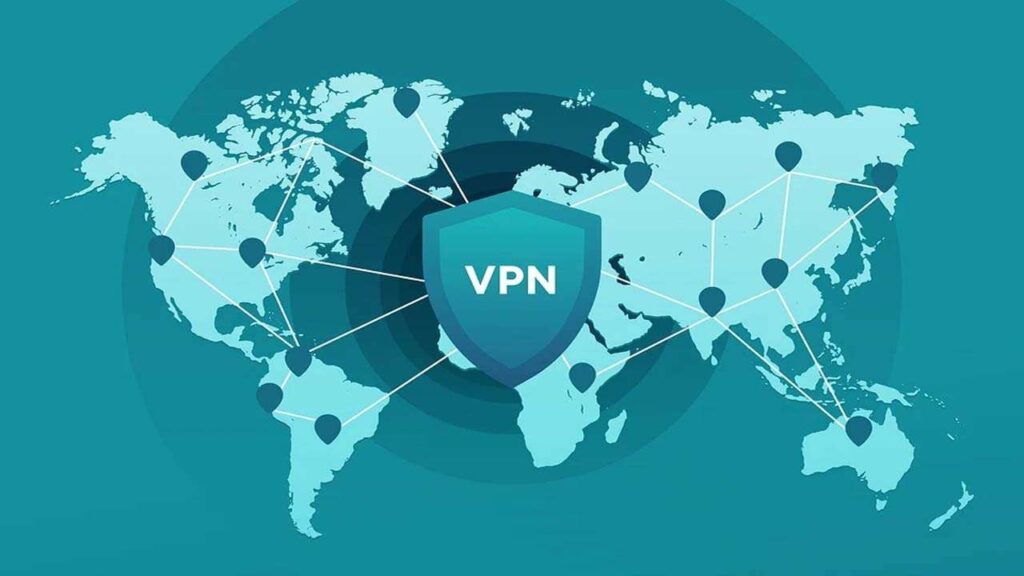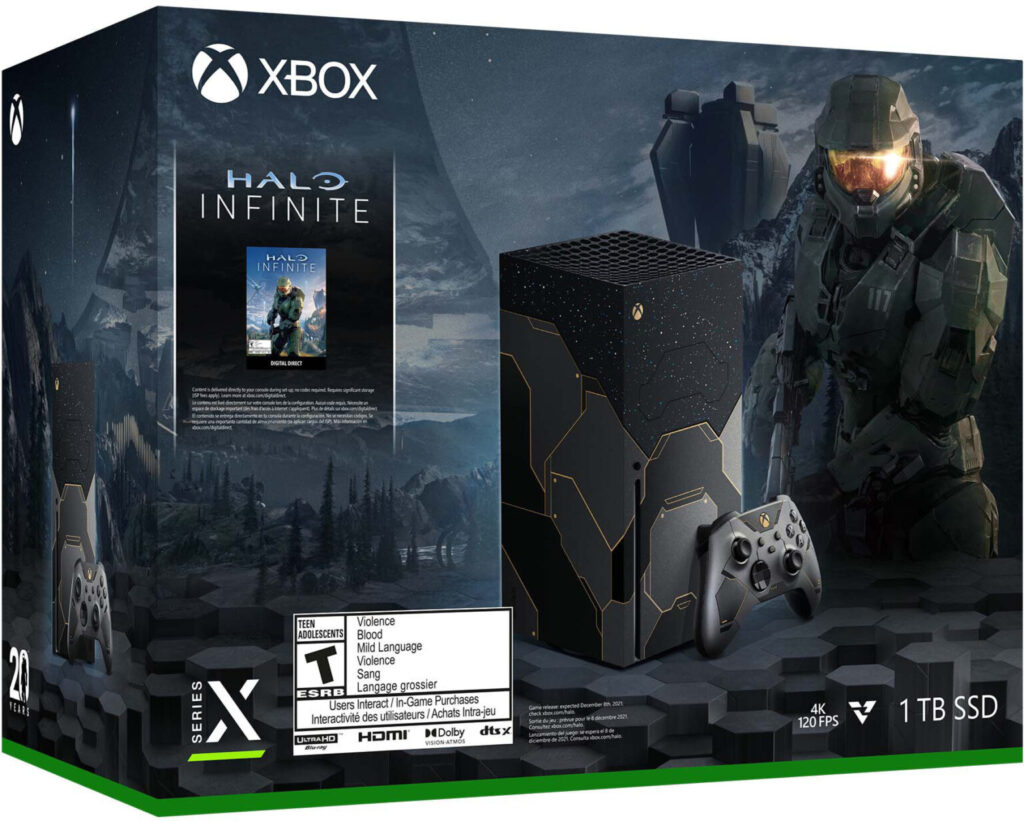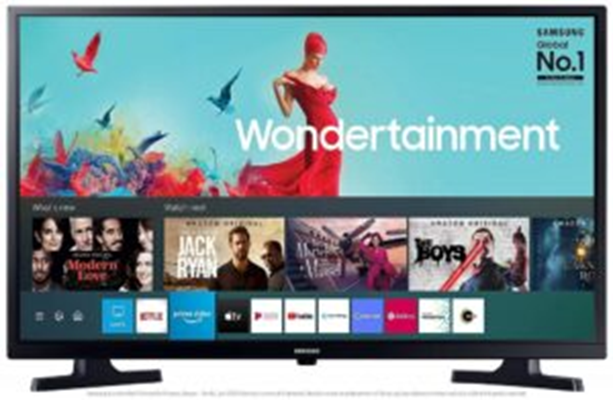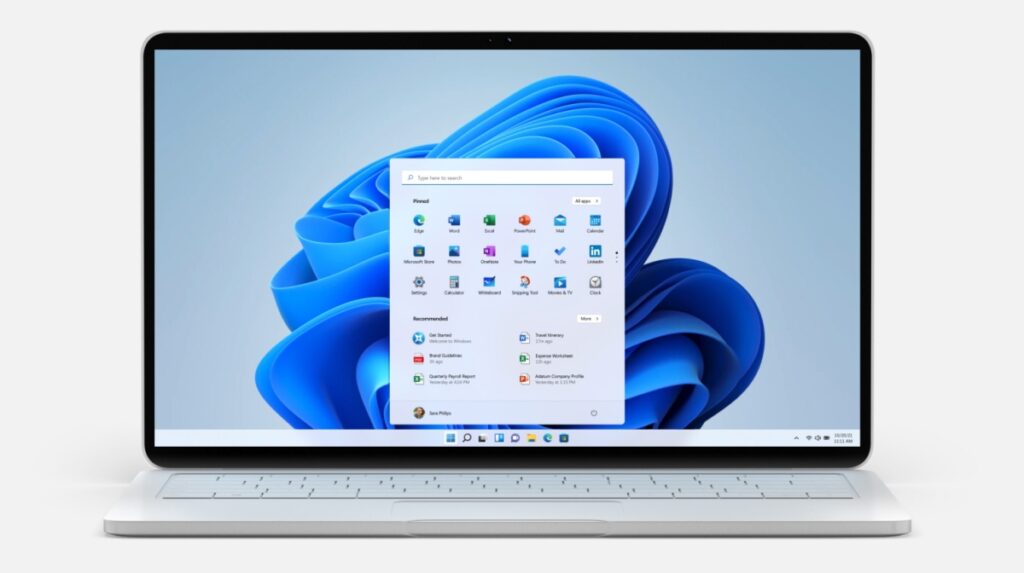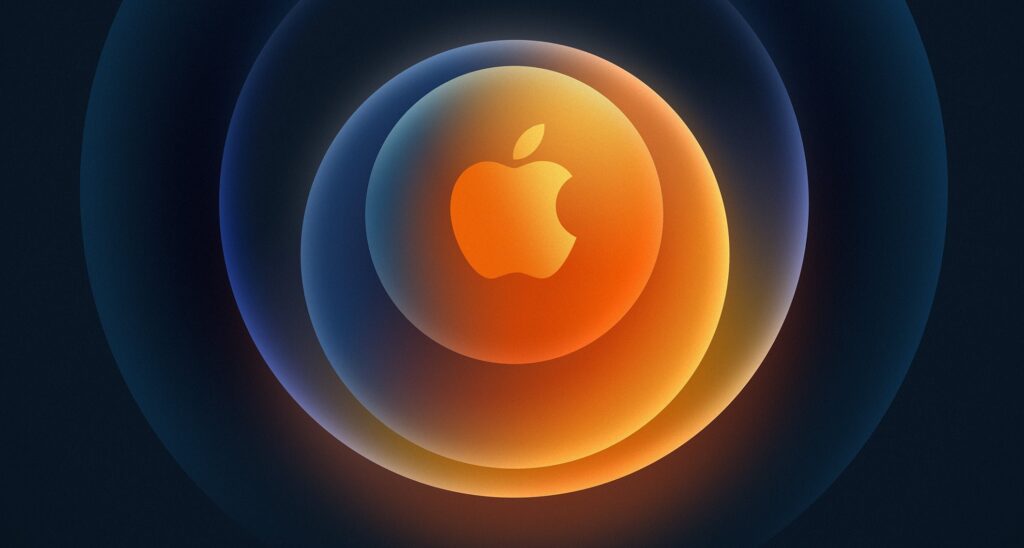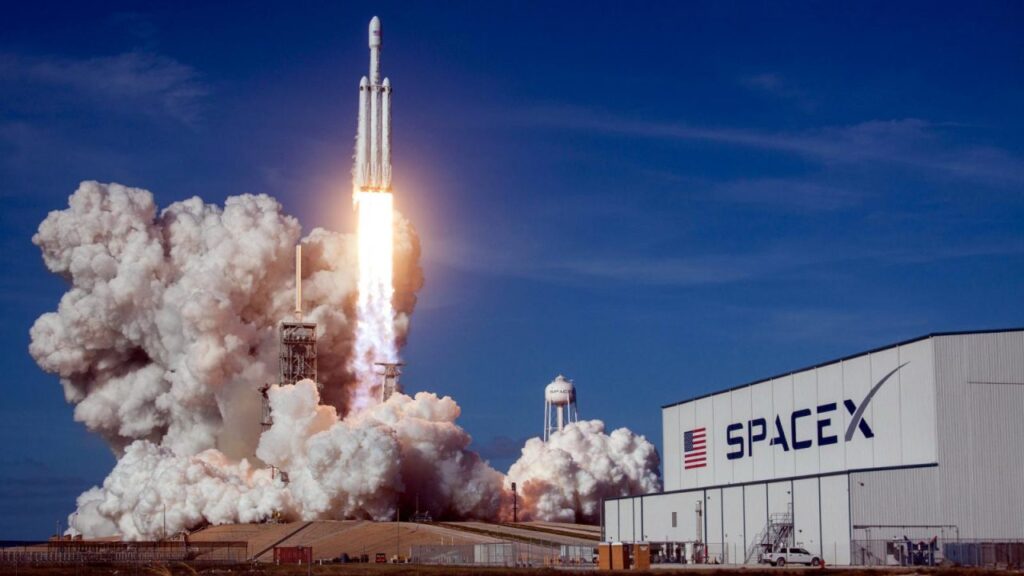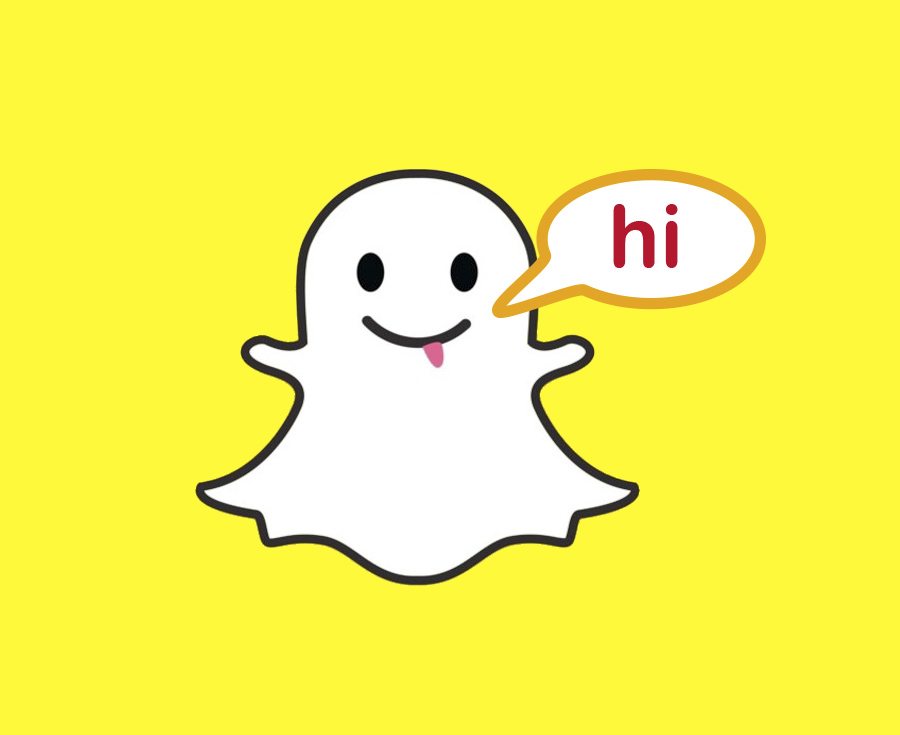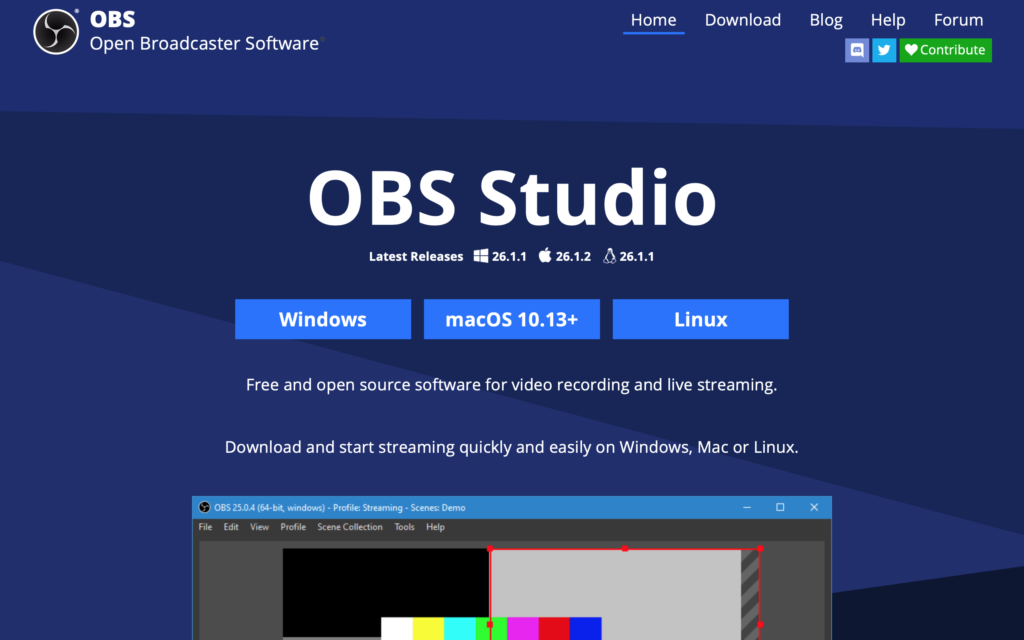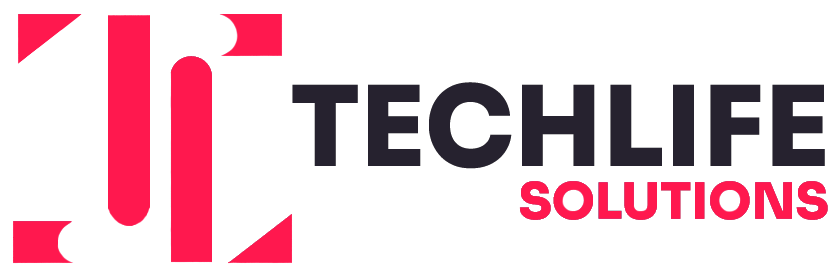Find Your Lost Android Devices Without Any Tracking App!
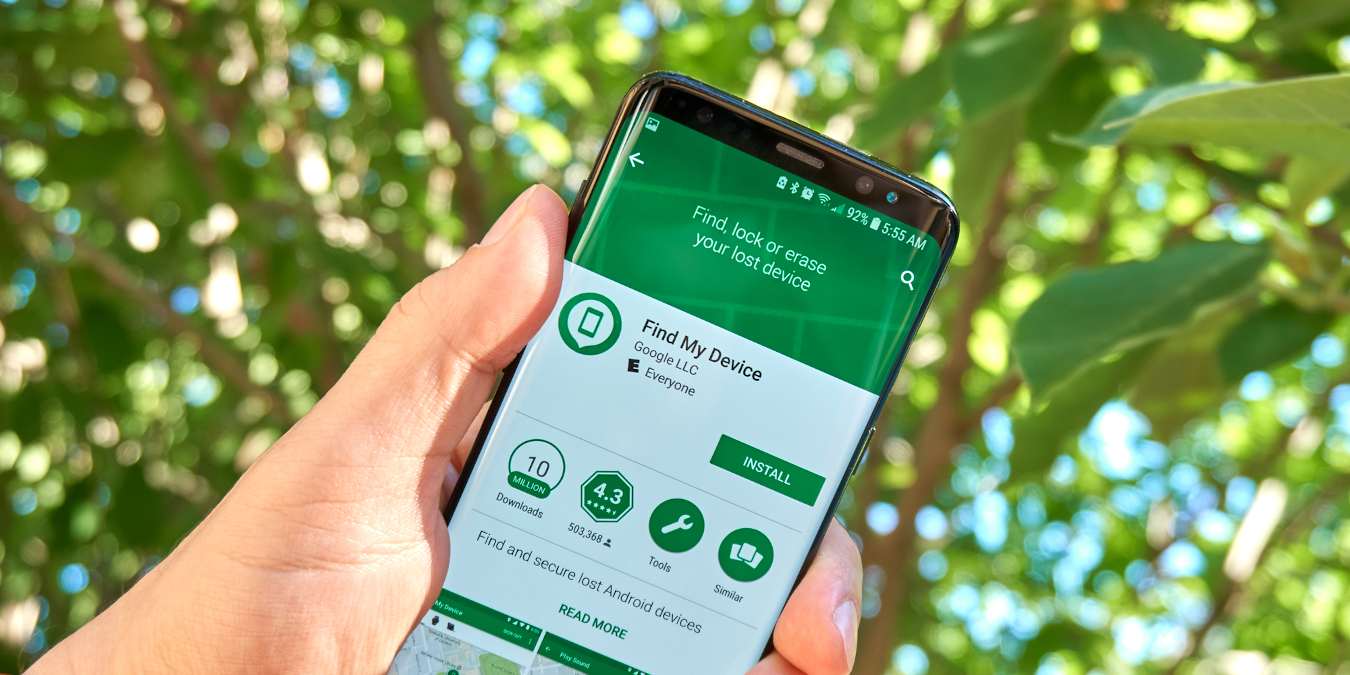
If you’ve ever misplaced your Android device, consider yourself lucky. Unfortunately, many people have difficulty finding their lost android phone because they don’t remember where they left it. And there is always the chance of losing your Smartphone at the hands of pickpockets and thieves. Many tracking apps are available on the android store to track your android device. However, you need to pre-install them for tracking you, unfortunately, lose or misplace your device.
However, if you lost your device without installing any such device, then you are in big trouble. Because finding a lost device without any third-party tracking app is rather difficult. But, the good news is, there is another way around saving your day. It is now possible to find your lost android device with the help of Google’s new “Find My Device” feature. This is a tracking application by Google that can track lost android devices.
What Is Find My Device Feature?
Like the “Find My Phone” feature offered by Apple in iPhones, Google has developed ‘Find My device” for android users. This application is pre-installed on every android device with the Google Play Store, which covers almost every android device. It works on the same Gmail account you use in your Google Play Store application.
Find my Device is a helpful application for android users to track their lost devices. However, you need to activate Find My Device first on your mobile to use this application to track any lost android phone. In this way, it is possible to see the exact location of a lost android device in just a matter of minutes.
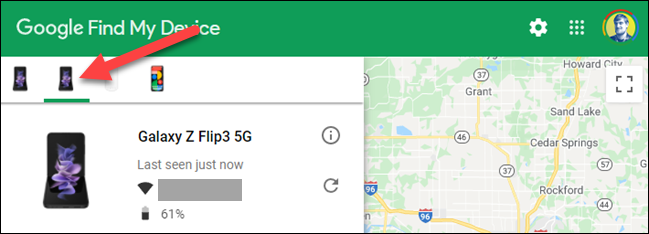
Features Of Find My Device
There are a few different ways in which this application might come handy. For example, if you have lost your device with Find My Device on, you can check the location of your device on a map. You can also check the Wi-Fi-related information and the current battery percentage of your device in real-time.
Additionally, you can also use it to ring your phone even if it is silent. If you have misplaced your android phone in silent mode, you can easily locate it by ringing it. Lastly, “Find My Device” allows you to lock your lost device and even erase or format the data available on your device. Nevertheless, you stand a better chance of tracking down your phone with this application.
Step By Step Guide To Use Find My Device For Tracking
First, you need to activate Find My Device on your android device. Further, make sure you activate “Find My Device” right after buying your android phone. If you have lost your phone in any mishap, you need not worry. Here’s how you can use Find My Device in such a case
1. Log Into Find My Device Using the Same Email Address
If you have lost your phone, then go on to log in to Gmail using the same account opened in your lost device. Enter the same username and password, and you will see a window where you can have access to the data of your lost device. You can use both the application and website to log in to your Find My Device account.
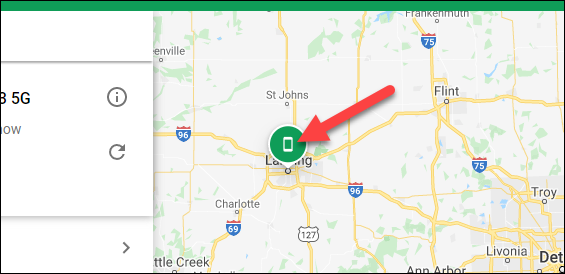
2. Give Your Phone A Ring With Find My Device
If your phone is still reachable and on, then the ring will help you locate it. This feature is useful if you have misplaced your device and set it on silent mode. For example, you can ring your device using find my device and locate it with its sound.
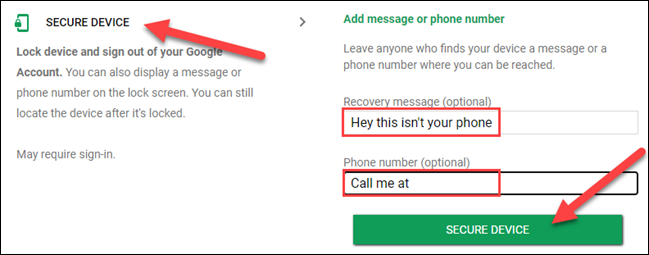
3. Check For the Current Location Of Your Device
As soon as you log in with your Gmail, you will receive a message indicating that your device has been tracked down, and you can view its current location on Google Maps. Now, you can track your device location on Google Maps and find it. In addition, if you have turned on the location feature on your service, you can check its current location using Find My Device.
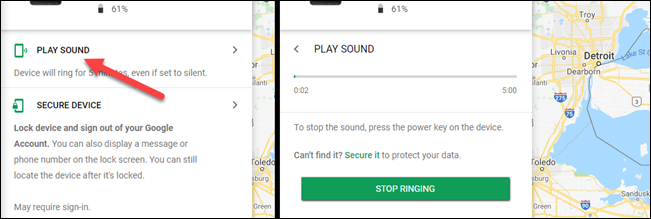
4. Try Securing Your Device With Find My Device
Your device contains much critical information, and losing it might cause you serious harm. If you have lost your device, you can now save your information from falling into the hands of the wrong people. With Find My Device, you can erase the entire data of your device. Similarly, you can also format your device remotely by using this application. Thus, you can use it to help you secure your vital information.
Find My Device is a helpful app for every android user to find their lost mobile phone. This application is available on every android device with the Google Play store pre-installed and offered free of cost.
How To Turn On Find My Device On Your Android
Find My Device is a pre-installed application on every android device. If you want to use this application to track your lost device, you need not worry. Here are the steps that you need to follow:
Go To Your Android Market Application
You must go to the Google Play Store, search for this app, and download it from there. Once your download is complete, open it and click on “learn more” on a new window that has options to enable or disable this app. You will find a link, click on it, and enable this app given by Google.
Sign Into Gmail
You are now provided with a link to sign in to your Gmail account. Just follow the instructions given by Google, and you will be prompted to create an email account for yourself. Instead of creating an account, you can also use the same account already opened on your device.
Enable “Find My Device” On Your Device
After signing into your Gmail, you must open the Google play store and look for “find my device” from there. Once this application has been installed, you will be provided with a new window where it is possible to enable or disable this application on your android phone.
Now that you have enabled this application on your device, you can benefit from this future. But, unfortunately, if you have lost your device, you can now ring it, erase it, or, in the best case, locate it in case you are lucky.